Installation
Reading time ~2 minutes
To install Cinegy Player Pro on your computer open the "Cinegy Player PRO" folder and run the CinegyPlayerPRO.Setup.exe file. The setup wizard will be launched:
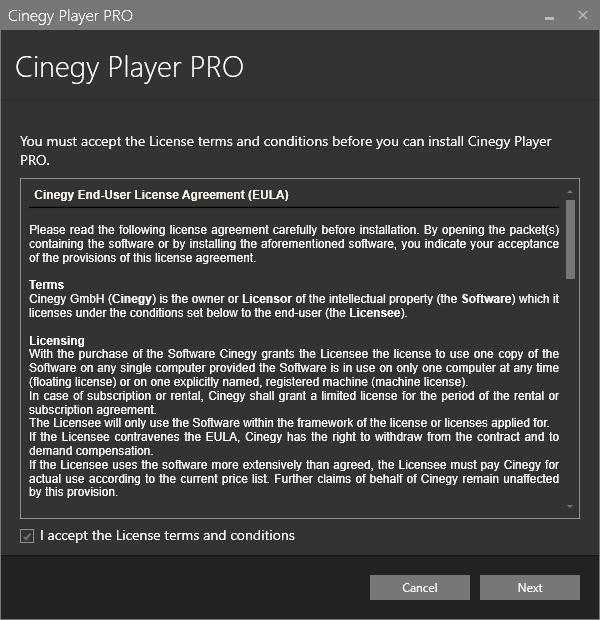
Read the License agreement and check the box to accept its terms. Press "Next" to proceed with the installation process.
Package components are listed in the following dialog:
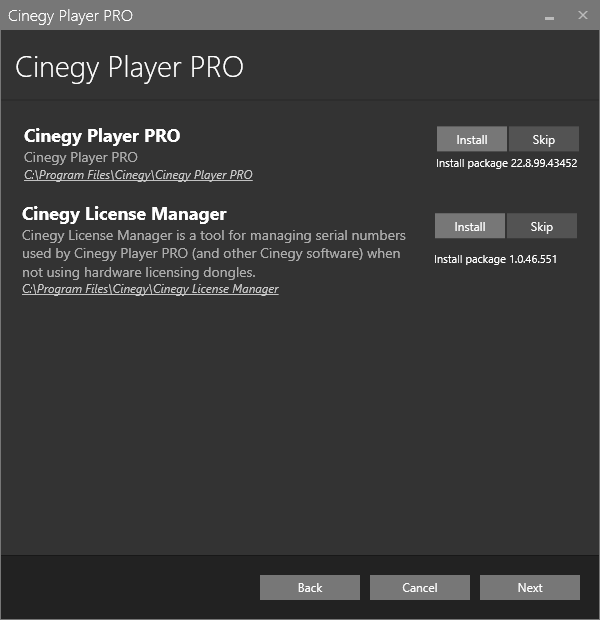
Cinegy License Manager is included in the Cinegy Player PRO installation package. It is used for viewing and managing licenses.
|
Installation of Cinegy Player PRO component is enabled by default and is indicated by the "Install" option next to the component name. |
|
The "Skip" option next to the component name disables its installation. |
The default installation directory, which is indicated underneath the package component name, can be changed by clicking the path:
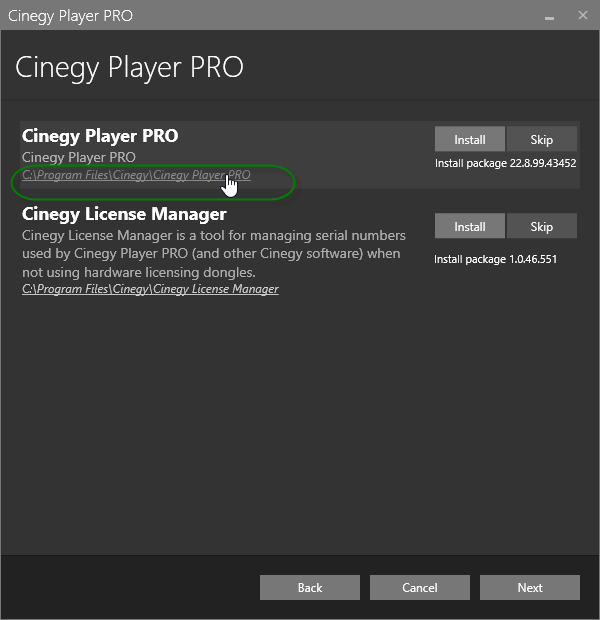
In the "Browse for folder" dialog that appears, select the required folder for your installation and once the folder is selected, press "OK".
Press the "Next" button to proceed with the installation.
Check your system validation in the following dialog:
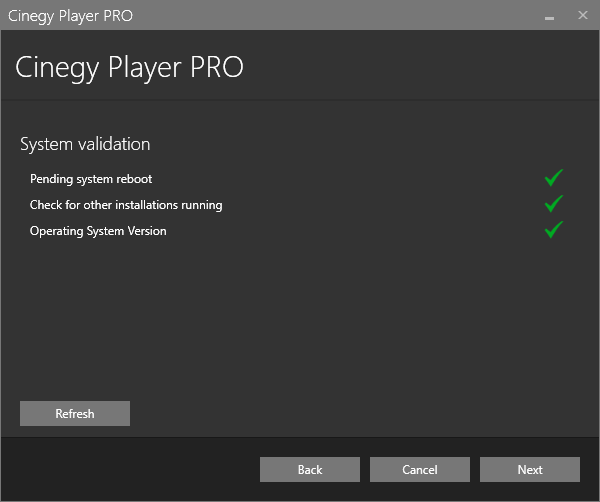
|
The green tick indicates that the system resources are ready and no other processes may prevent the installation. Clicking the validation entry field displays its detailed information: |



|
If any validation reveals that the installation cannot be started, the red cross is displayed with detailed information on the reason of validation failure: |
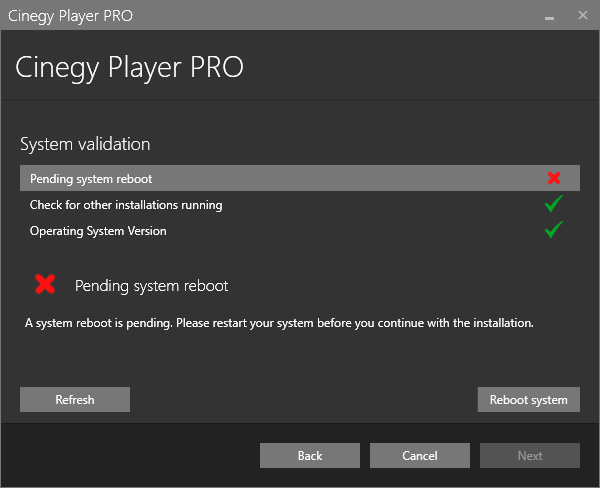
|
Note
|
The explanation differs depending on the reason why the installation cannot proceed. |
|
Press the "Refresh" button for the system to recheck installation availability. Once the reason for prevention is excluded, you can proceed with installation. |
Pressing the "Next" button will begin the installation.
The progress bar indicates the progress of the installation process.
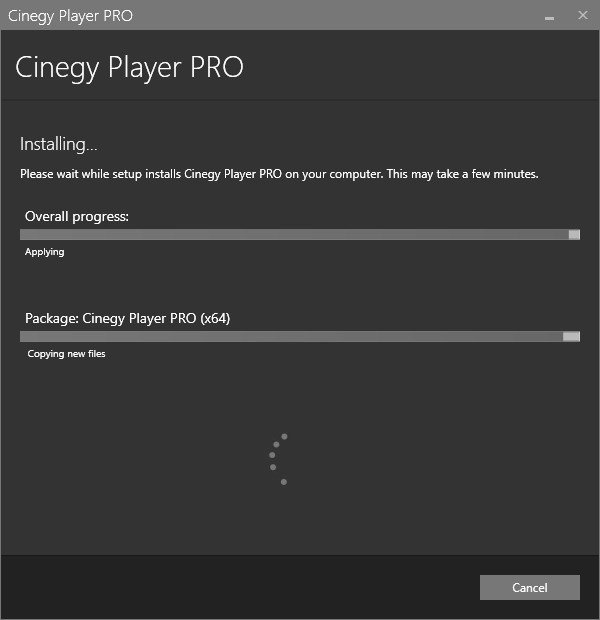
The following dialog informs that installation is completed successfully:
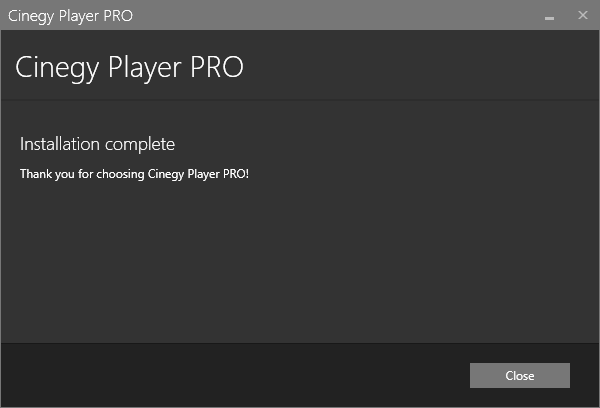
|
After installation, the Cinegy Player PRO icon appears on your Desktop. Double-click it to start the application. |
|
Note
|
To manage the application, the user must have administrator rights and Cinegy Player PRO must be launched using the "Run as administrator" command. |




