Workflow
Reading time ~3 minutes
The standard workflow of CineLink file creation and usage is described below in this article.
-
Create the watch folder where your generated CineLink files will be placed.
In Cinegy Traffic Gateway set the PowerShell file match provider configuration. To do this, in the "PowerShell script" section press the folder button and specify the path to the script file. In the appeared dialog navigate to the "Examples" folder and select the CreateConvertLink.ps1 script file:
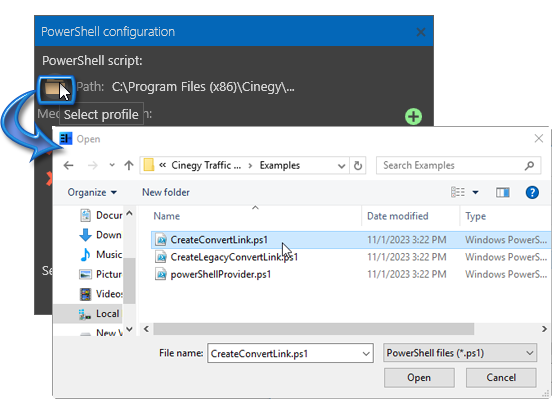
Open it locally to specify the path to the watch folder you have created. Once the path is defined, the given profile can be selected.
In the "Media storage path" section specify the path to the folder, where your media files are physically stored. Press "Save" to save the changes and exit the configuration window.
ImportantRefer to the PowerShell provider configuration to get more information on its setup. -
Make sure that the TV format defined in Cinegy Traffic Gateway corresponds to the format of the items in the input CSV file.
ImportantRefer to the Channels section within the Cinegy Traffic Gateway manual to get more information on TV format configuration. -
Define the Cinegy Archive Service settings in the CAS configuration window:
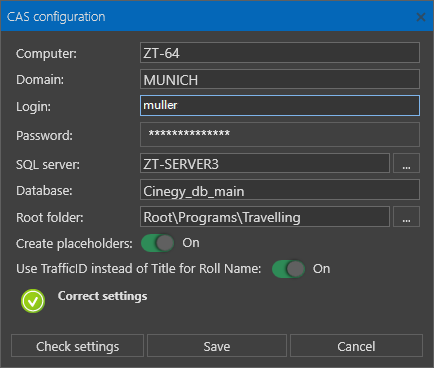
In the "Root folder" define the Cinegy Archive folder in which the placeholders will be created.
-
Make sure that Cinegy Convert Agent Manager is properly configured and running. Check if Cinegy Convert Agent Manager has a valid established connection to the Cinegy Process Coordination Service
-
Open Cinegy Convert Profile Editor and configure Archive Ingest / Import profile.
NoteThe Target folder should be the same as the "Root folder" defined via Cinegy Traffic Gateway in step 3. -
Open the Watch Service Configurator and configure a watch folder to monitor the corresponding transcoding task.
-
In the "Input File Format" section of Cinegy Traffic Gateway, select and upload the file in the Cinegy CSV input file format to be processed.
ImportantRefer to the Cinegy CSV Input File Format article to get more information on Cinegy CSV syntax. -
Cinegy Traffic Gateway processes the CSV file and creates Placeholders in the defined Archive folder. Once Cinegy Convert Agent Manager starts task processing, the Placeholder Roll is filled with the imported material and automatically adds a reference to the placeholder.
NoteIf the duration of the imported footage is shorter than the one of the Placeholder MOG selected as an import target, the duration of the Placeholder master clip will be automatically corrected during the import operation to match the media duration. If the footage is longer than the duration of the Placeholder MOG, the essence will be cropped to that value and another master clip will be created in the same Roll with the full-length imported video clip. -
The generated CineLink files are placed in the watch folder you initially created. They can be further customized if necessary.