Cinegy Desktop User Interface
Reading time ~5 minutes
The Cinegy Desktop user interface follows the Windows desktop metaphor, wherever possible, to make it more intuitive and easier to use.
Main Toolbar

The main toolbar contains the most commonly used features of Cinegy Desktop. These are:
-
Undo – undo one or more actions.
-
Redo – redo one or more actions.
-
Search – open the Cinegy Search tool.
-
Root – open the Cinegy Archive root in a new window.
-
Navigator – navigate to files on your PC and network.
-
Modules – a categorized list of all available plug-ins and windows.
-
Layouts – accesses a list of layout templates for the current user profile, as well as layout controls.
-
MRU – a list of the most recently opened items, such as bins and Rolls, with icons for easy item type identification.
-
Help – opens a help file.
-
Tool Menu – accesses further functions of the menu bar.
-
Minimize – minimizes the Cinegy Desktop window.
-
Close – closes the Cinegy Desktop window.
Window Arrangement Commands
The window arrangement is executed with specialized buttons or by commands in the Tool menu of each Cinegy Desktop window.
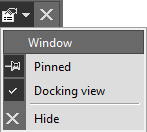
|
Note
|
Some Cinegy Desktop windows do not offer all window arrangement commands by design. |
Pin Window
It can be challenging to manage multiple windows at the same time when you’re busy with work. Pinning windows is a simple and easy-to-use function that can boost usability and productivity. It allows the user to pin any Desktop window in the desired position, always keeping it open.
|
Press the "Pin" button in the window caption to fix the size and position of the window on the screen. |
The window can also be pinned with the help of the "Pinned" command from the drop-down menu after pressing the  button.
button.
Docking View
The Sequence window can be anchored to an edge of the screen. This configuration is called a docking view, as the view is "docked" to an edge of the Desktop working area.
Click the  button and choose the "Docking view" command from the drop-down list. The docked window will "stick" to the borders of the Desktop working area.
button and choose the "Docking view" command from the drop-down list. The docked window will "stick" to the borders of the Desktop working area.
Hide Window and Close the Cinegy Desktop Plug-in
|
Select "Hide" from the "Window menu" button of the currently opened window. The window will disappear from the screen. |
You can also use the "Hide" command from the drop-down menu after pressing  button.
button.
To bring it back to the screen, select the relevant window in the "Modules" drop-down menu in the main toolbar.
|
The "Exit" command in the main toolbar closes Cinegy Desktop. |
Roll-Up Window
|
Some of the Cinegy Desktop windows (for example, bins and Clip Viewer) allow you to roll them up (minimize) so that only the floating caption will remain on the screen. Press the "Roll-up" button to minimize the window. |
Full-Screen Mode
|
Some of the Cinegy Desktop windows (for example, bins and Clip Viewer) allow full-screen (maximized) mode. Press the "Full Screen" button to maximize the window. |
|
When in full-screen mode, the window has the "Restore" button. Press this button to restore the window to its original size and position. |
|
Note
|
You can also switch between window modes by double-clicking the window caption. |
Undoing and Redoing
|
The "Undo" and "Redo" buttons are located in the main toolbar. |
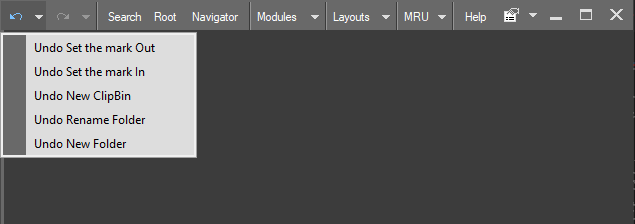
These functions provide the named list of the last actions; the latest is positioned at the top. If you select, for example, the third item from the list, all actions up to your selection will be undone/redone.
|
Note
|
The depth of the undo is 99 levels. Due to the collaborative nature of Cinegy Desktop, when working together with several people on the same bin, the undo list might be shorter than you expected because of the simultaneous changes to the bin from different workstations. |
Main Tool Menu
The commands found in the toolbar, as well as a few additional commands, can also be found in the Cinegy Desktop main tool menu:
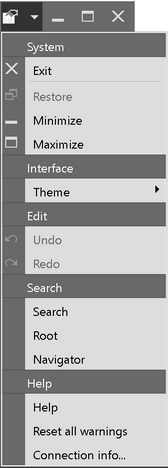
System Commands
The "Exit" command closes the Cinegy Desktop application. Use the "Minimize" command to reduce the application window to an icon on the taskbar of your operating system. Click the application icon to bring it back. To enlarge the application window to fill the screen, use the "Maximize" command. When the application is open and maximized, use the "Restore" command to return to the previous window size.
Interface
Select the theme to be applied for the Cinegy Desktop application interface from the following dropdown list:
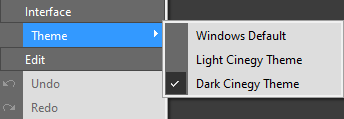
The available options are:
-
Windows Default
-
Light Cinegy Theme
-
Dark Cinegy Theme
The new theme will be applied after restarting Cinegy Desktop.
|
Tip
|
You can also change the interface theme in the Cinegy Desktop Configurator. |
Edit Commands
The "Edit" commands, "Undo" and "Redo", operate as described earlier.
Search Commands
The "Search" commands open the search, root, or navigator windows.
|
Important
|
These are explained in detail in the Search section. |
Help Commands
There are three "Help" commands:
-
Help – opens the Cinegy help file.
-
Reset all warnings – reactivates the confirmation windows when the "Do not show again" checkbox has been selected. This checkbox is usually displayed when you perform such actions as deleting items:
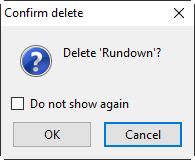
-
Connection info… – opens the following information window:
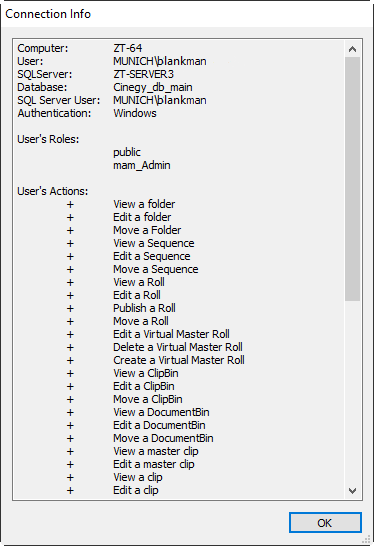
Here you will see all the useful information about the current user, such as the user and computer names, the Cinegy Archive server, and databases in use.
The "User’s Actions" list shows a list of all the actions the current user can perform. It depends on the specific rights assigned to a user.





