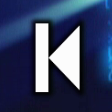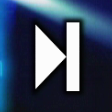Cinegy Desktop Configurator
Reading time ~3 minutes
Before starting to work with Cinegy Desktop, it is required to specify several parameters in Cinegy Desktop Configurator, which is launched automatically during Cinegy Desktop installation or can be found in Start > Cinegy > Cinegy Desktop Configurator:
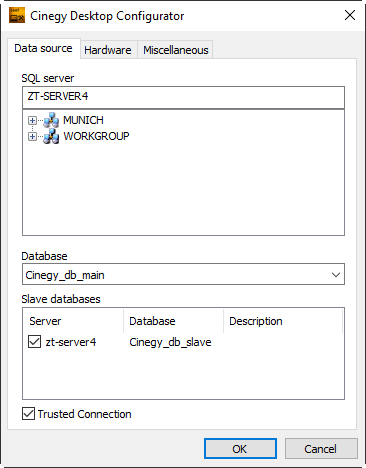
|
Note
|
Alternatively, you can find the Cinegy Desktop configuration utility in the root folder of your Cinegy installation folder (CinegyCfg.exe). |
Data Source
The SQL server and database names should be specified in the "Data source" tab of Cinegy Desktop Configurator. Wait until the list of all servers is compiled, or simply enter the server name in the "SQL server" field via the keyboard.
Use the "Database" drop-down list to select a Cinegy Archive database.
|
Caution
|
Make sure that you are using the right database version corresponding to your Cinegy Desktop version. If you are not sure, please contact your administrator. |
|
Important
|
To get information on performing database advanced configuration, refer to the Database Advanced Settings article. |
Hardware
Video Effects & Accelerator
Use the "Video effects & accelerator" drop-down list in the "Hardware" tab to select whether the default CPU or an external graphics card will be used for rendering effects.

|
Note
|
The drop-down list options depend on the graphics card(s) installed on your machine. |
Desktop Player and Video Settings
In the "Desktop player" section, you can define external video and audio output devices for media playback.
External Audio Output
In the "Audio output" drop-down list, you can define the external audio device for audio playback, use the default setting, or have no audio output.
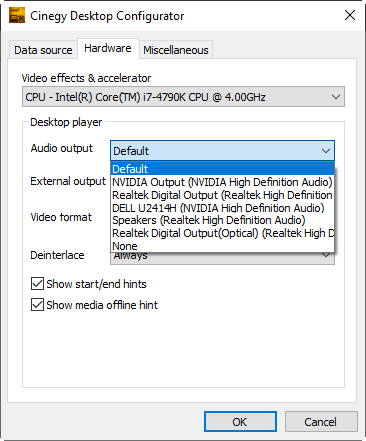
External Video Output
For video output, define the corresponding external device from the "External output" drop-down list. Alternatively, you can use the default Cinegy Desktop player for video playback.
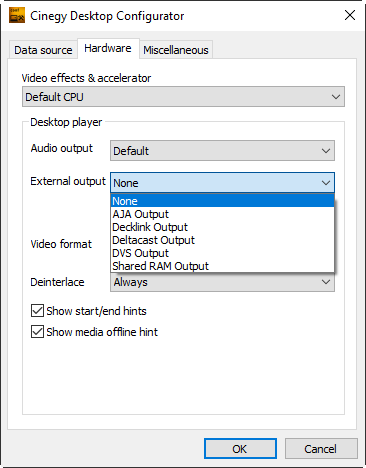
Having selected the output device, the "Settings" button becomes available.

|
Important
|
The settings of external output devices are identical to the settings of output devices within Cinegy Playout. Their detailed description can be found in this article. |
In the "Video format" drop-down list, define the format for video output via the selected external output device.
Deinterlace
|
|
|
"Always" Default, recommended |
"Still" Slower playback |
"Never" |
Show Start/End Hints
This feature will enable/disable start and end hints in the Cinegy Desktop viewers.
|
|
"Start" hint |
"End" hint |
Show Media Offline Hint
If an essence is gone, but still has a database entry, you will see the "Media offline" message displayed in the Cinegy Desktop player. To switch off this message, deselect the "Show media offline hint".
Miscellaneous
Go to the "Miscellaneous" tab of Cinegy Desktop Configurator:
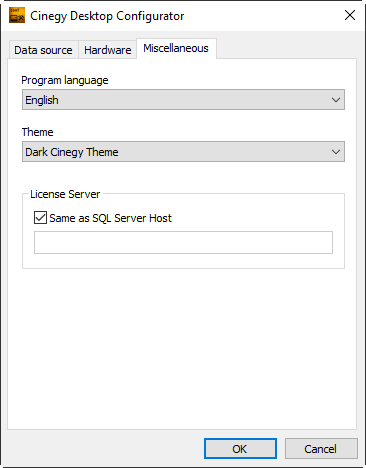
Program Language
Choose the desired language from the "Program language" drop-down list.
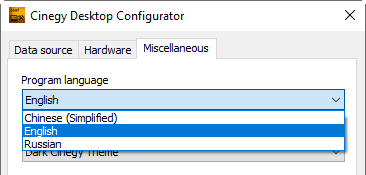
Theme
Select from the list the theme to be applied for the Cinegy Desktop application interface in the following window:
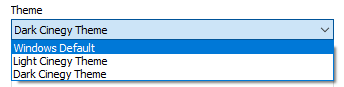
The available options are:
-
Windows Default
-
Light Cinegy Theme
-
Dark Cinegy Theme
You can also change the interface theme directly in the Cinegy Desktop application by pressing the  button in the Cinegy Desktop main tool menu and selecting the "Interface" > "Theme" option.
button in the Cinegy Desktop main tool menu and selecting the "Interface" > "Theme" option.
License Server
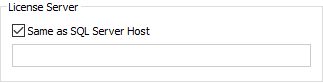
The "Same as SQL Server Host" option is selected by default, meaning that the server license dongle is installed on the same server that is hosting the SQL Server. Otherwise, deselect this option and specify the name of the machine where the server license dongle is installed.
Having specified all the necessary parameters, press the "OK" button and restart the client software for the changes to take effect.