Clip Properties
Reading time ~2 minutes
To get detailed information on a master clip in a Roll or a clip in a ClipBin, you can use the "Clip properties…" command from the right-click menu of a clip:
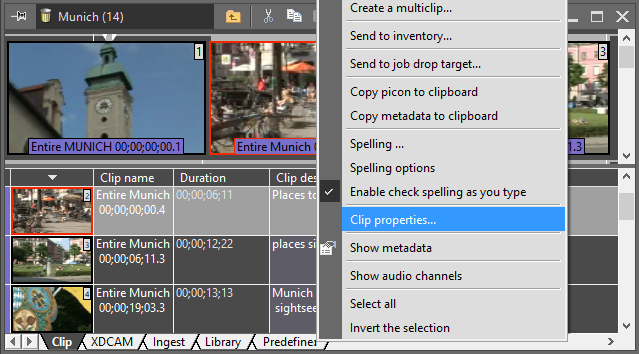
The "Clip properties…" command launches a separate dialog box, revealing such properties as type, clip name, TV format, and so on. The lower part of the dialog shows the available footage and where it is physically stored.
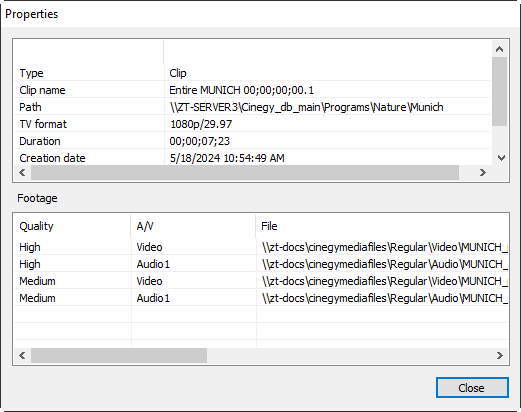
|
Note
|
The background color depends on whether you are looking at properties for a clip or a master clip. Clips feature a white background, while master clips display a lighter peach shade. Also, the "Type" attribute indicates whether you are viewing properties for a clip or a master clip. |
|
Note
|
The information available in the "Clip Properties" dialog depends on the user’s access rights. For example, non-administrative users will not see the actual media file URLs. |
Status of Media
In the bottom part of the dialog, the "Status" field informs the user about the current status of the media. If the footage is labeled "Online", it means it is available, while the "Offline" status means the media is offline and cannot be accessed, and "N/A" means the footage is not available:
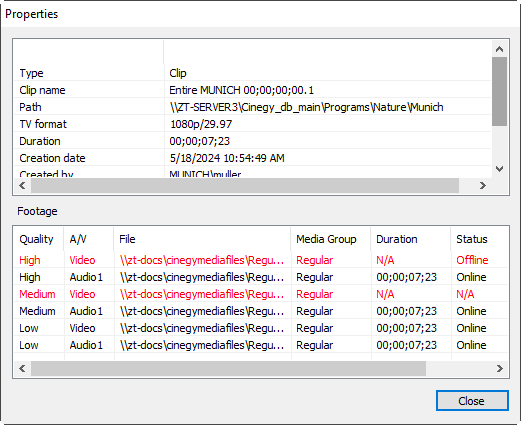
Multiclip Properties
Multiclip properties differ from clip properties due to the specific clip structure of the multiclip object. Launch the "Properties" dialog box as it is described above in the "Clip Properties" subsection:
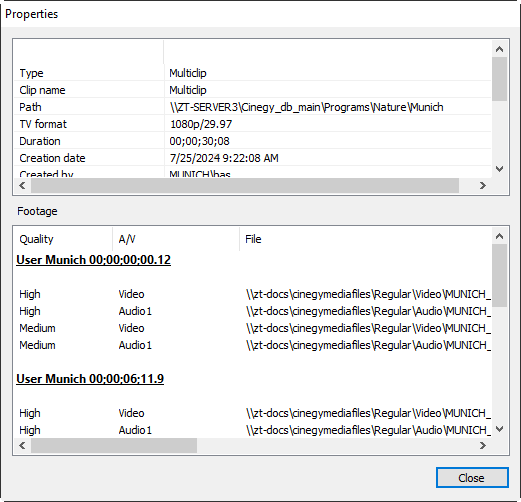
The multiclip "Properties" dialog box presents general information about the multiclip at the top and information about each of the four individual clips separately in the lower part of the dialog.