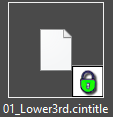Working With DocumentBin
Reading time ~4 minutes
A DocumentBin is a container for different files, documents, and pictures to work with inside Cinegy Desktop.
Creating a New DocumentBin
To create a new DocumentBin, right-click the folder where you want to create it, then select "New" > "New DocumentBin" from the context menu. The "Create a DocumentBin" dialog box will appear:
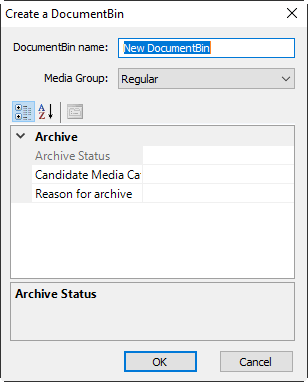
|
Note
|
The view of this dialog box may vary depending on the set of metadata fields assigned to the node. |
The new DocumentBin appears in the Cinegy Desktop Explorer. Double-click the DocumentBin to open it.
Registering new Documents
To add documents, such as media files, text documents, pictures, etc., to the DocumentBin, just drag and drop one or more files from the Windows File Explorer directly into the DocumentBin:
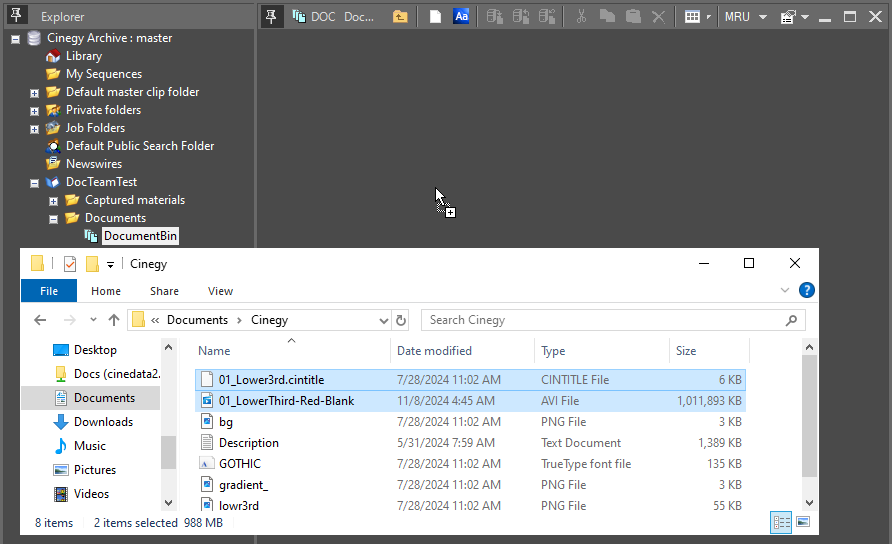
You can also copy and paste the documents from the Windows File Explorer into the DocumentBin using standard Ctrl+C / Ctrl+V shortcuts.
|
Alternatively, you can click the "Add" button in the DocumentBin toolbar or select the "Add" command from the context menu. A standard file dialog box will appear, allowing you to choose the required file(s). After selecting the file(s), click "OK", and the document(s) will be added to your DocumentBin. |
The documents you have added will be copied to the Cinegy Archive document server and registered in the Cinegy Archive content server.
|
To create a new Cinegy Title template, press the "New Cinegy Title" button in the DocumentBin toolbar or use the "New Cinegy Title" command from the context menu. In the "New Title" dialog box that appears, define a name for the template and choose the appropriate TV format. Having assigned all the parameters, press "OK". The Cinegy Title template will be created in the DocumentBin. |
Selecting a View for the DocumentBin
In the main DocumentBin menu, choose the "View" command, which offers several options: icons, a list, details, and thumbnails:
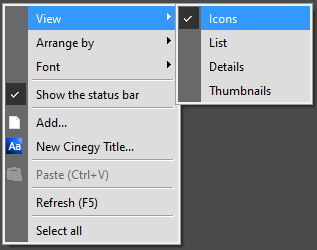
Show Metadata
To view the metadata of the object added to the DocumentBin, do the following:
-
Select the desired object.
-
Select the "Show metadata" command from the object’s context menu.
-
Fill in the fields in the "Metadata" dialog that appears:
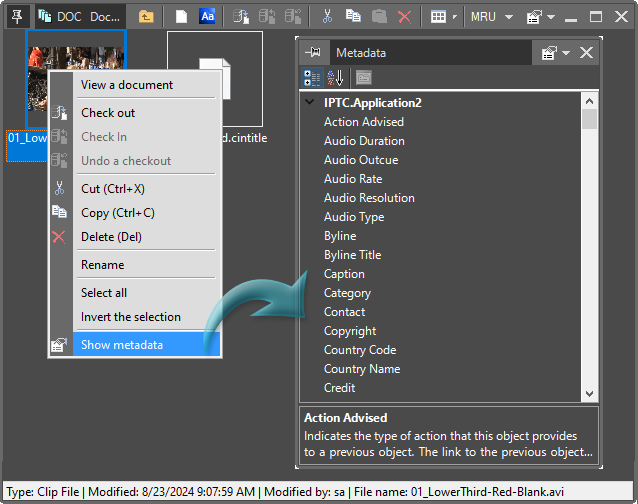
|
Important
|
Each document type can be associated with its own list of metadata fields. Refer to the Metadata Fields article within the Cinegy Archive Manager Manual for details about the object metadata setup. |
Working with Documents
Locking a Document
Before editing the document, you must lock it, which grants you exclusive editing rights and prevents others from making simultaneous changes. While locked, the document can only be edited by you, with all other users having read-only access. This ensures the document’s integrity and avoids the creation of conflicting versions.
|
To lock a document, select it and click the "Check out" button in the DocumentBin toolbar or choose the corresponding command from the context menu. The locked document will be displayed with the green lock: |
|
If the document is already locked, you can find out who locked it by switching the DocumentBin to the details view.
|
Tip
|
You can use Cinegy Messenger to communicate with the person holding the document you need to edit. |
Editing a Document
During the locking process, the document will be copied to your local disk. Once locked, double-click the document to open it in the default associated editor, or use the "Edit a document" command from the context menu.
Unlocking a Document
After finishing your edits, you can unlock the document to make it available for editing by other users.
|
To unlock the document, select it and click the "Check in" button in the DocumentBin toolbar or choose the corresponding command from the context menu. The document will be copied back to the Cinegy Archive document server as a new version and will then be made available to all other users. |
|
The "Undo a checkout" command releases the file for all other users without saving changes to the master file in the database. |
Deleting a Document
|
To delete a document, select it and click the "Delete" button in the DocumentBin toolbar, or choose the corresponding command from the context menu, or hit the Delete button. |
|
Note
|
You are not allowed to delete the documents locked by other users. |
Document Thumbnails
The document thumbnail availability and the way the document is presented depend on the installed thumbnail plug-ins.
The basic plug-in comes with Windows, some of them may come with Cinegy Desktop, and some of them may be available as third-party commercial products.
Searching for Documents
The search for documents is performed with the general search procedure, in parallel with the video assets.