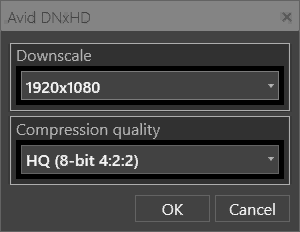What's New in Cinegy Capture 21.4
Reading time ~6 minutes
Cinegy Capture v21 is the next major release of the Cinegy Capture family, bringing a bundle of new useful features as well as important fixes and enhancements.
What’s New in Cinegy Capture v21.4
We are always pleased to provide you with some new features and enhancements in new versions of Cinegy Capture. This time the list is rather long; however, you can explore the most important changes below:
Cloud-ready Architecture
Cinegy Capture v21.4 is designed to support all workflow scenarios, including the full cloud-based architecture:
-
full ingest control via the standard Internet connection
-
SRT-based real-time preview over the Internet
Other Noteworthy Changes
-
Video Accelerator parameter is added
-
Scaling method selection is added
-
RS422 timecode source for SDI boards is added
-
Audio Input and WDM input devices are supported as ingest sources
-
8K formats are enabled for Archive templates and in H.264 codecs
-
Do not use Ping to check the storage availability option is added
-
Mandatory metadata fields are checked before recording
-
Macros autocomplete function is introduced
-
Event form is introduced for Standalone templates
-
HTTP request and Powershell Script are supported as Events
-
Downscale option for Avid DNxHD encoder for using it in UHD mode is implemented
-
Preview port numbers are changed to 6001 - 6099
-
MPEG-TS wrapper setting form is reworked
-
Scheduled recording creation form is re-designed
-
Default template is used if TemplateID is not specified in API methods
If something from the list has caught your attention, please have a look at some details that may make your broadcast better and easier.
Updates Details
First of all, regardless of installation mode, the "Cinegy Capture Planner" option is switched off by default. However, it is possible to select this option to be installed.
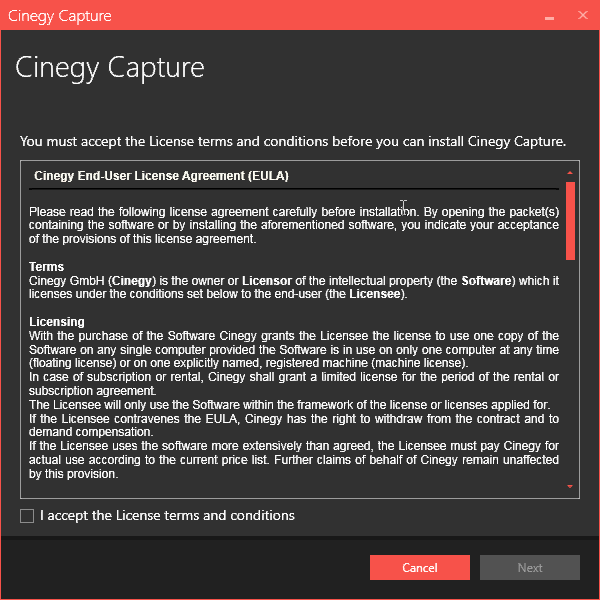
A Bunch of New Features in Cinegy Capture Manager
The security issues have always been an object of a special attention in Cinegy products. With the aim to build a protected workflow, Cinegy Capture 21.4 supports both the basic and secure authentication. In usual environment there is no need in entering login and password. But when you are trying to add a new secure remote server, Cinegy Capture checks whether the server requires the authentication. This procedure imposes the pre-configuration of a special security infrastructure. So, don’t be surprised when you are urged to fill in the form after the following warning "The remote server requires the authentication to connect. Please enter your login name and password".
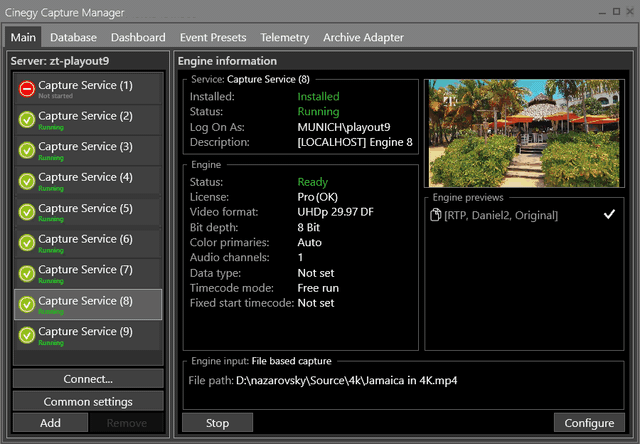
We have implemented the new GPU-accelerated capture pipe. For increasing the ingest performance, especially in the case of ultra-high-definition (UHD+) formats, the whole ingest platform has been completely re-worked, introducing the new "Video Accelerator" parameter in "Common Settings", for choosing the single GPU accelerated board for hardware optimization:
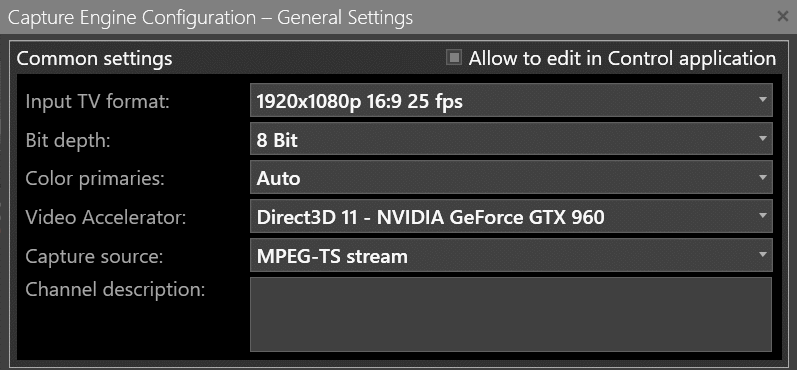
New Capture Sources
WDM Input and Audio Input are now also available as input sources.
WDM Input is provided for receiving a signal from a semi-professional capture boards which support the interlace signal and can have several inputs. Your OS will detect them and work with them, using its own drivers without need of installing third-party drivers. Hardware installed on your current PC will be reflected in "Video source" and "Audio source" lists.
When there is a need to receive just an audio signal from any available audio source, use Audio Input. The drop-down list allows selecting between Microphone or Line.
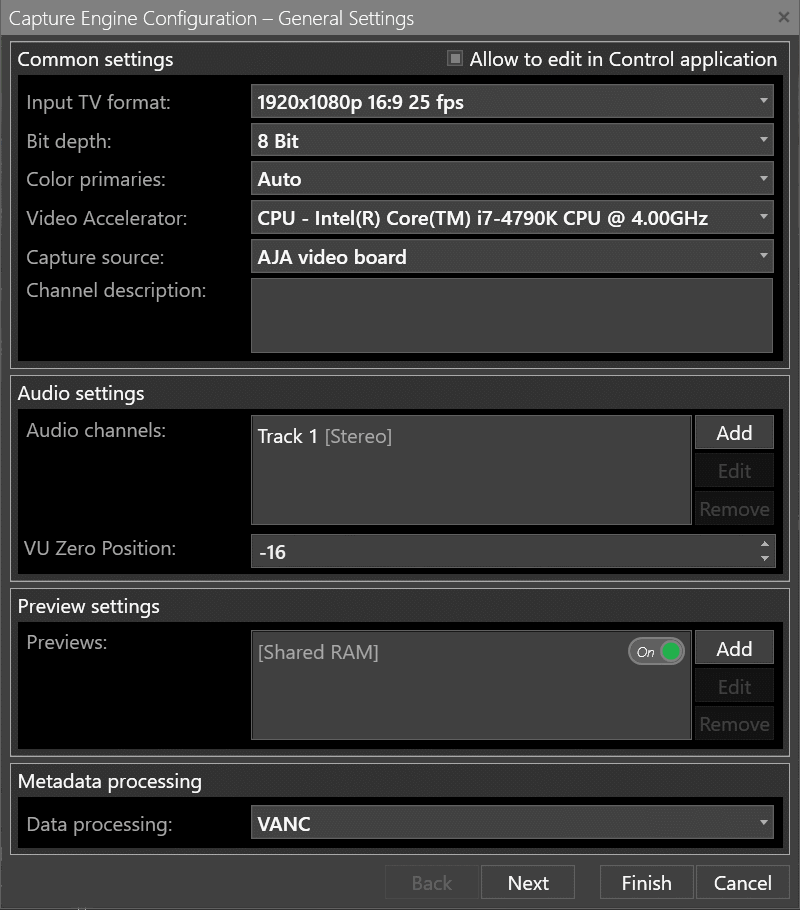
Availability Checks
To verify the availability of the remote storage Cinegy Capture uses the ping function. Sometimes, for the sake of security the system administrator may disable this function. In such cases we provided the "Do not use Ping to check the storage availability" option in "Common settings" of Cinegy Capture Manager.
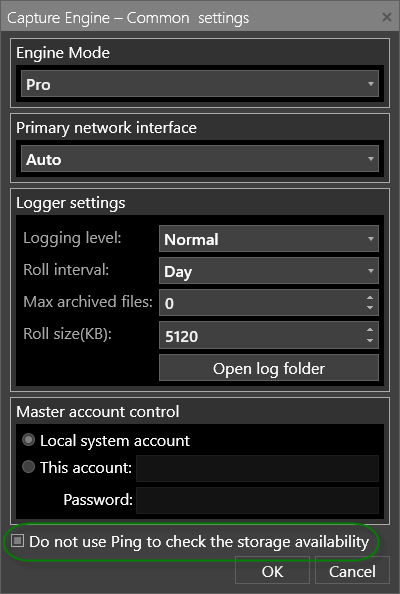
SDI boards have the ability to get the timecode in various ways - via LTC, DVITC, DLTC, and others. We supplemented the scope of time sources with RS422 timecode source.
SRT
Cinegy Capture v21.4 now supports SRT option as a part of the existing MPEG-TS preview. Note that when Multicast is selected, the IP address is set to 0:0:0:0 and disabled, while the port number is editable.
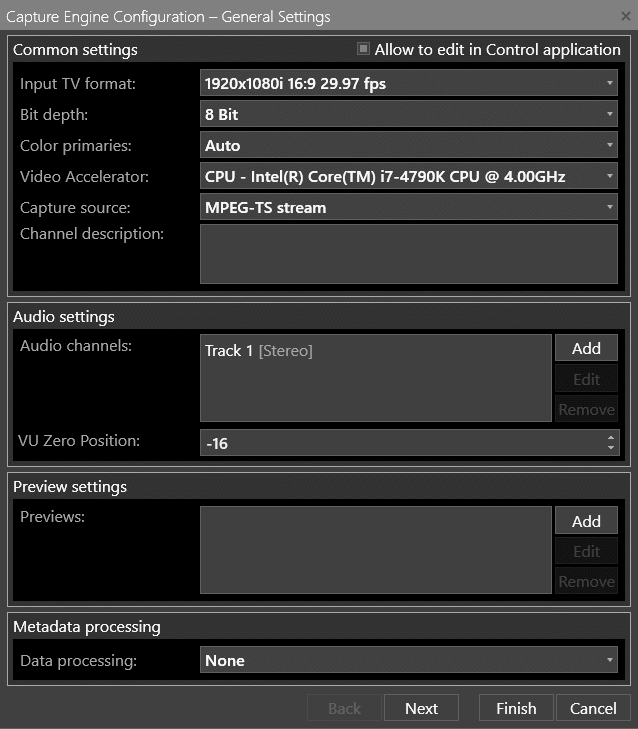
When Unicast is selected, you can edit both IP Address and Port. The detailed description of SRT protocol setup is available in the RTP/UDP/SRT URL Format article.
Please note another enhancement - due to the fact that the maximum number of possible Capture Engines for Cinegy Capture Manager has been increased from 32 to 99, default predefined ports are given as 6001-6099 by default when the preview is created in the engine.
After the SRT preview is automatically recognized, it is playable in the Cinegy Capture application.
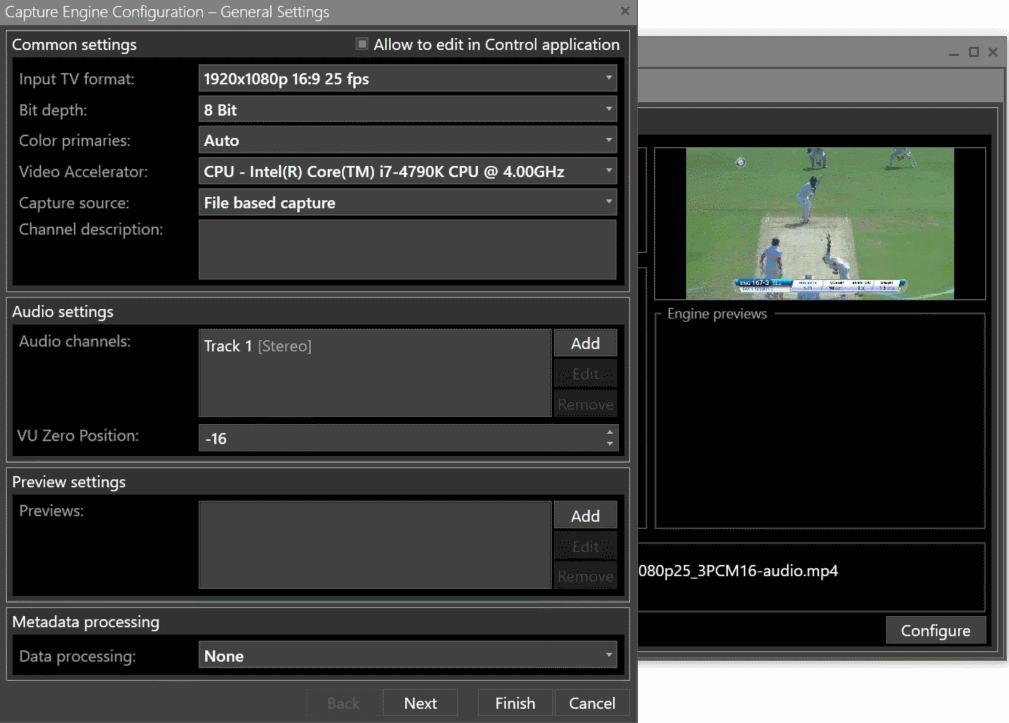
Scaling Settings
Now you can choose, when necessary, desired scaling mode applied when processing HD and UHD signals. If at some time you need the Capture Engine to be (slightly) faster, use the "Best Performance". If there is a need to enhance the quality, use the "Best quality". If you at some time don’t care either way - use the "Balanced" preset.
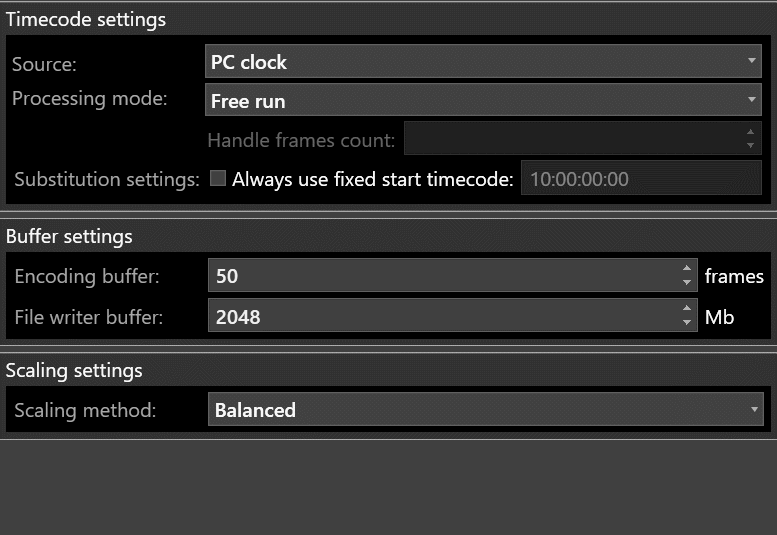
Events
The already wide variety of supported event presets has been extended with two new ones - using HTTP Request and Powershell Script as devices.
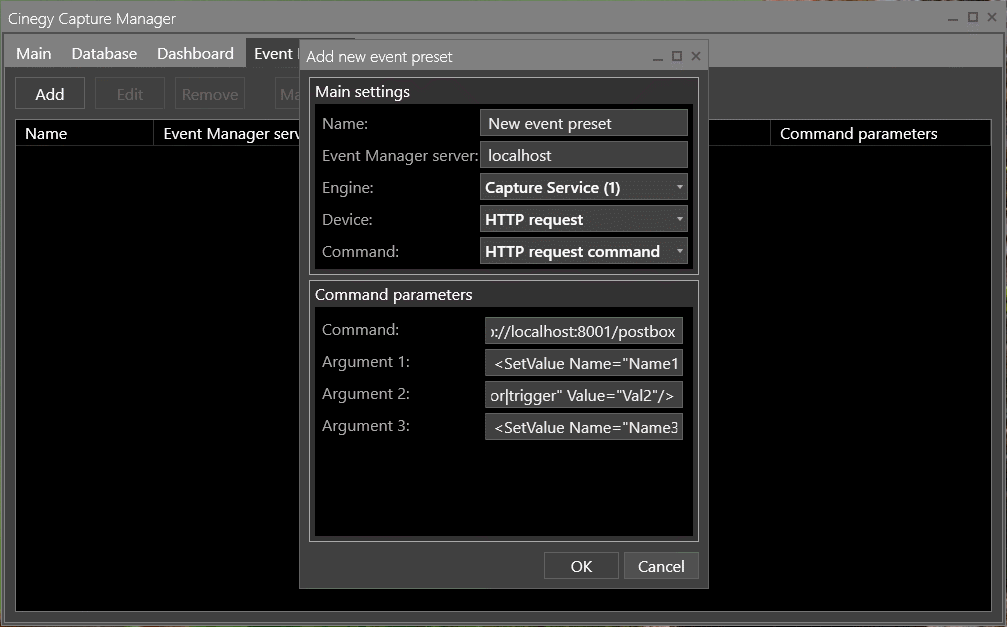
The HTTP request or Powershell Script can be sent to Cinegy Capture Engine in order to alter the variable (or variable list) in the Cinegy Capture template.
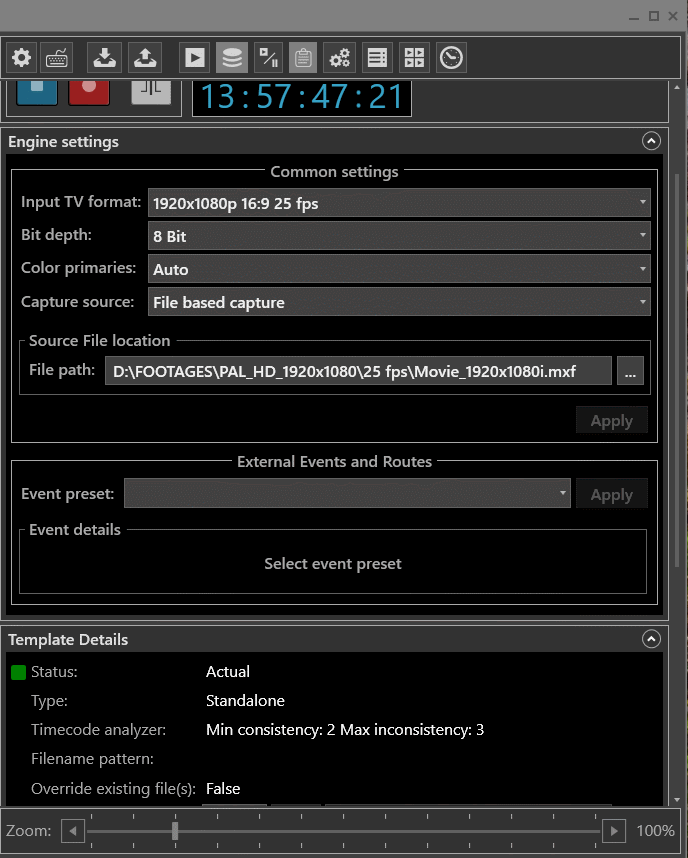
A brand new Event form is introduced for Standalone templates, providing for the possibility to select the pre-processing and post-processing event(s) in the same way how it’s supported for the scheduled events.
Pre-processing events provide an option to perform additional initialization steps when the job is about to be executed. Post-processing events provide an option to perform additional steps when the job is completed.
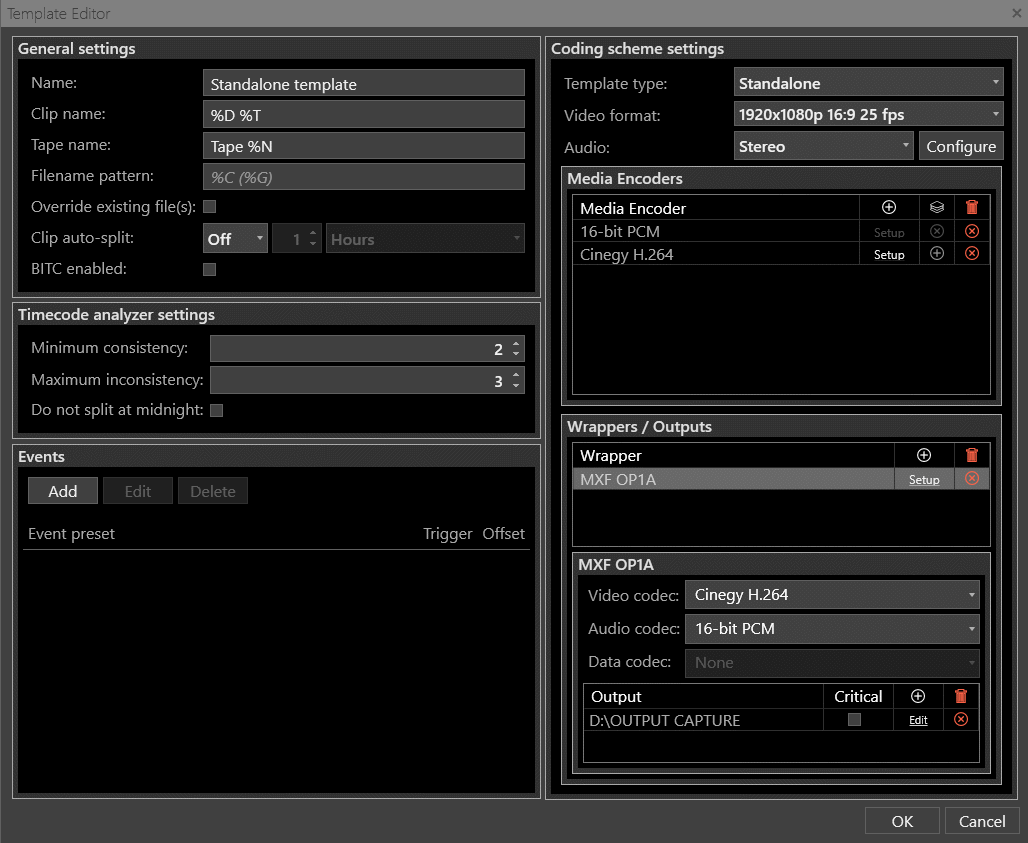
By the way, it has become much easier to use macros in text fields of template and event forms. The macros autocomplete function proposes the list of available macros with the short description, as soon as you enter the % symbol in the text field. To extend the integration via scripts or HTTP requests, various macros are supported in any Op-fields in the event form.
Capture Control Improvements
8K Support
As you know the new Cinegy Desktop v15 supports 8k formats. Therefore we enabled such formats in the Archive templates.
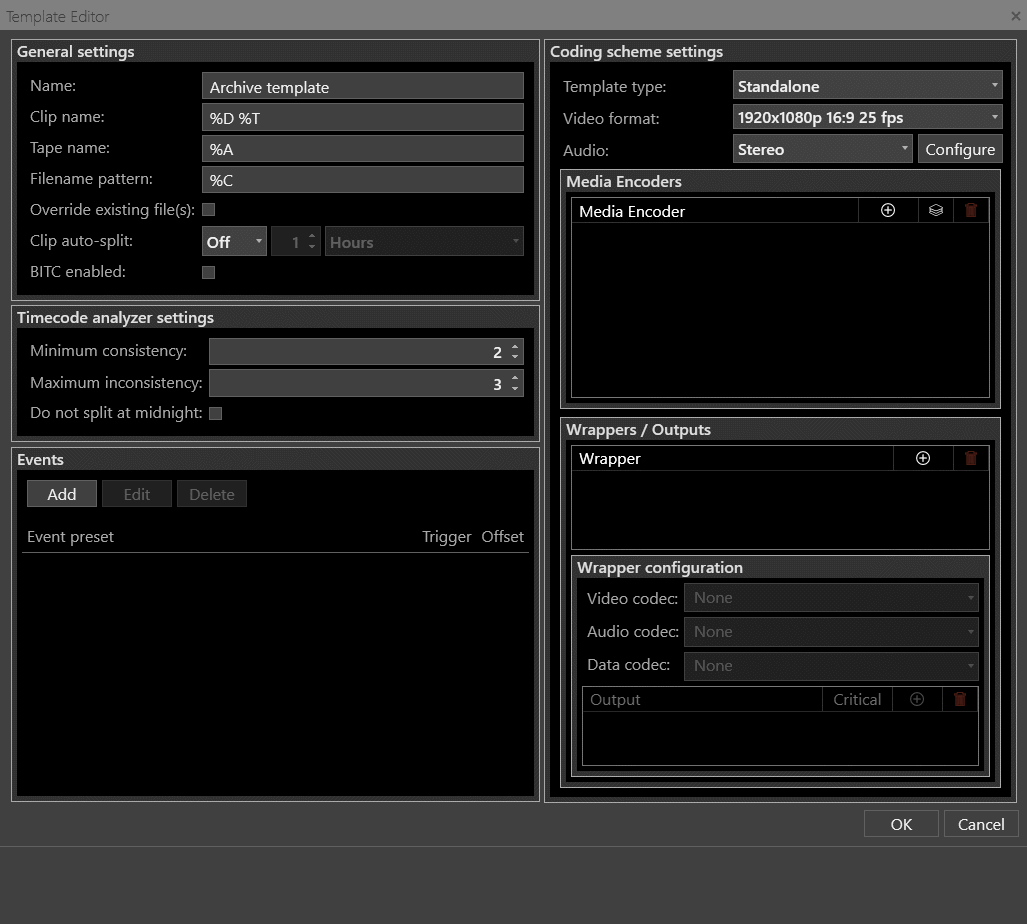
Metadata
When processing the Archive templates, Cinegy Capture Control checks the availability of the CAS and tries to find the metadata fields in the current Archive database. This refers both to the fields that are already in the database, and to any custom fields that the user can create. If the check is successful, the found metadata are placed in the corresponding metadata groups in the metadata area of the "Template Details" panel.
A special "Unavailable Metadata" group is provided at the end of metadata groups list. Basically, if the CAS is not available or the Cinegy Archive database is not accessible, all metadata fields are placed into the "Unavailable Metadata" group and disabled to edit.
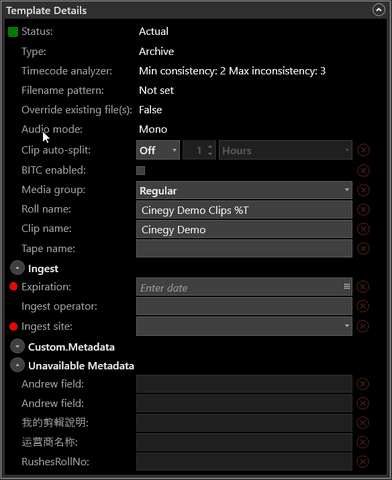
Working with metadata is now easier than ever. If some metadata in the Cinegy Archive database are marked as "mandatory" (so they were previously configured in Cinegy Archive Manager), Cinegy Capture Control checks whether they are completely filled in before start recording. The mandatory fields are visually labelled with green dots if they are filled in or with red ones if they are empty. When some values are missing, the recording session will be refused.
Downscaling for Avid DNxHD
We have implemented the "Downscale" option for Avid DNxHD encoder which can be used for UHD and higher TV formats: