Programming Items
Reading time ~3 minutes
In Cinegy Studio, Rundowns are composed according to specific rules to ensure smooth transitions and seamless playout. Various triggers can be applied to individual items to define playback behavior. Additionally, items can be set to loop playback. The controls for programming the items are located on the Item Editor panel. To display this panel, switch to layout editing mode and select the "Item Editor" option from the context menu.
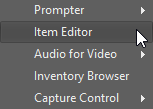
The Item Editor takes the full width of the layout panel. It has a fixed height and is docked either to the top or to the bottom of the panel.

Triggers
Controls for setting item triggers are located in the Item Editor panel. The table below explains the available trigger types:
| Button | Icon | Trigger type and description |
|---|---|---|
|
|
Auto trigger: automatically starts the selected item(s) after the previous item finishes. This trigger applies only to video and graphics items, and cannot be applied to cued items preceding the on-air item in a Rundown or if no item is currently being played on air. It is not available for Media Pool playlist items. |
|
|
Manual trigger: starts the selected item(s) manually. This is the only available trigger for script items but can also be applied to graphics items. |
An automatic trigger can be used globally.
| Button | Icon | Trigger type and description |
|---|---|---|
|
Auto button: automatically applies an auto trigger to all items assigned to the corresponding devices, except for presenter text. This button is located at the top-right corner of device panels for video and graphics. |
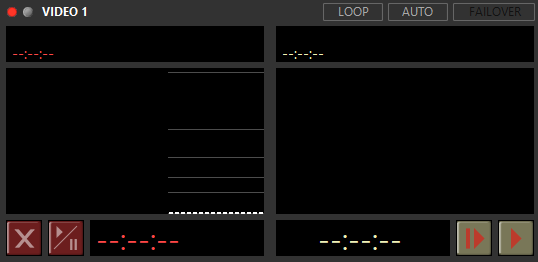
The trigger icons are displayed in the "Start" column for the items:
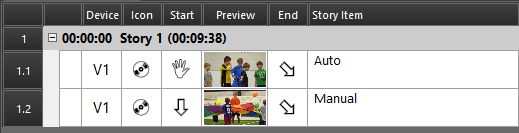
Loop
The loop trigger determines whether an item will play once or repeatedly, making it the final trigger for the item. The ![]() icon indicates that the item is set to play once.
icon indicates that the item is set to play once.
The corresponding icons are displayed in the "End" column.
| Button | Icon | Trigger type and description |
|---|---|---|
|
|
Loop Trigger: The item(s) will play in a loop until manually moved to the next item. |
It is also possible to globally control the loop playback of the entire Rundown for each video device separately.
| Button | Icon | Trigger type and description |
|---|---|---|
|
|
Loop button: initiates continuous playback of all items assigned to the corresponding device in the Rundown. The curved down/up arrow icons indicate the first and last items in the loop sequence. These controls are located at the top-right corner of each video device panel. |
Pressing the loop button or trigger again will cancel the loop playback, allowing the item to play through only once.
The items of the entire playlist will play continuously in a loop on the condition that all of them have the automatic start trigger type. If the item in a loop sequence has a manual start trigger type, it has to be started manually.





