Item Properties
Reading time ~3 minutes
Item Properties
This dialog allows you to specify the properties for the selected item. To view and edit item properties, if needed, select the item and choose the "Properties" context menu command. The following "Item properties" dialog box appears:
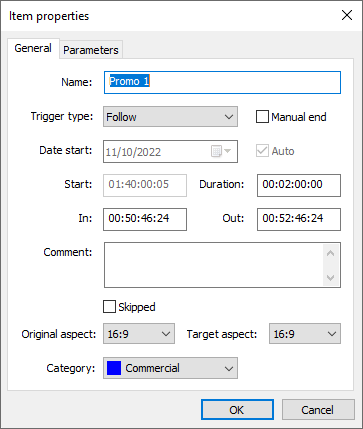
|
Note
|
The "Properties" option is not available for Notes items. |
This dialog contains two tabs that are described below.
General Tab
In this tab general item properties are defined.
-
Name – assign a name to the selected item.
-
Trigger Type – redefine the trigger type (follow, clocked, or join-in-progress) for the selected item.
-
Manual End – check this option to set the item trigger type to manual end.
-
Date Start – specify the start date for the clocked item (only available for clocked items). Uncheck the "Auto" option to specify the start date manually. Press the
 button and specify the start date for the following item:
button and specify the start date for the following item: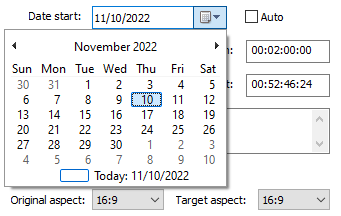
Today’s date is marked with a blue frame, and the selected date is shown against the blue background. Navigate through the months with the ◂ and ▸ arrows.
NoteIt is not possible to set the start date in the past. -
Start – set the start time for the clocked item. To do this, simply enter a new time in the "Start" field via the keyboard in the hours:minutes:seconds:frames format.
If the specified date or start time for the selected item has already passed, you will be informed about it with the following error message:
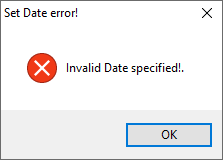
If the start time for the current item is later than the start time of the next clocked item, all items up to the next clocked item will be interpreted as "past due" and will be skipped from playing.

-
Duration – correct the duration of the selected live or dummy item.
NoteThe default duration for live and/or dummy items can be changed via preferences -
In and Out – correct In and Out timecodes manually. You should keep in mind that the new duration value cannot be higher than the original or less than 0.5 seconds.
NoteThis option is locked for live and dummy items. -
Comment – edit a comment for the selected item.
-
Skipped – select the "Skip" checkbox to set the status for the selected item as "skipped". The current item will be skipped from playing in single/multi-channel mode.
-
Original Aspect – define the original aspect ratio of the item.
-
Target Aspect – define the target aspect ratio for the video stream of the selected item.
-
Category – select the custom color category for the item.
Parameters Tab
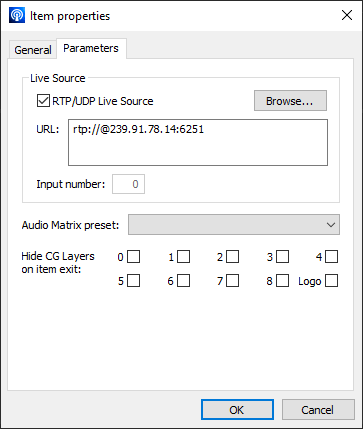
In this tab, you can define the live source parameters as well as choose the audio matrix preset.
|
Important
|
Refer to the Live Item section for information on how to configure the source for a live playlist item. |
|
Important
|
Refer to the Audio Profile Editor article to learn more about audio matrix presets. |
Hide CG layers
The "Hide CG Layers on item exit" functionality enables automatic CG layers deactivation for a particular item when its broadcast has already finished. Selecting the required options automatically deactivates the corresponding CG layers once the item broadcast is finished:
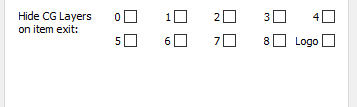
|
Important
|
This functionality is available only for Cinegy Title graphics. |