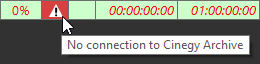Working with Placeholders
Reading time ~2 minutes
Cinegy Desktop can produce special item types - placeholder MOGs - that are used as a temporary substitution for the material that has not been ingested yet. Such placeholders can be inserted in the Cinegy Air playlist.
|
Note
|
For this workflow to work, Cinegy Desktop should be installed on the computer where the Cinegy Air control application is running and the corresponding Cinegy Archive database should be selected. |
The placeholder MOG can be dragged and dropped to the playlist via Cinegy Browser:
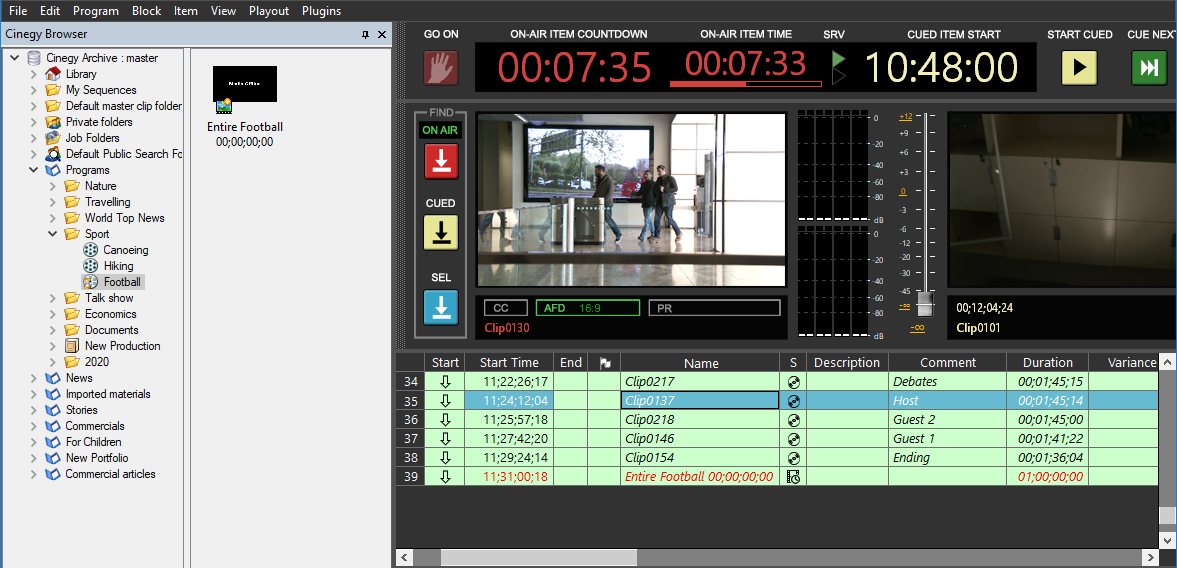
|
Important
|
Refer to the Placeholder MOGs article for more information on working with placeholders within Cinegy Desktop. |
|
Tip
|
Empty Sequences that contain markers to indicate their estimated duration are sometimes used as placeholders. When inserted into the Cinegy Air playlist, the font of such Sequences is changed to red in the playlist table until they are filled with media. Such items are also marked with red hatching on the timeline of the Cinegy Air control application. While such a Sequence is being filled with media in Cinegy Desktop, the item is displayed in a blue font in the Cinegy Air playlist. |
Placeholders Indication
In the playlist, a placeholder item is displayed in a red font. It is also marked with the ![]() icon in the "Status" field. After the media has been ingested in the placeholder MOG, it is updated in the playlist and becomes a regular item; the icon in the "Status" field remains the same, indicating that it used to be a placeholder item.
icon in the "Status" field. After the media has been ingested in the placeholder MOG, it is updated in the playlist and becomes a regular item; the icon in the "Status" field remains the same, indicating that it used to be a placeholder item.
If an empty placeholder is scheduled to be broadcast less than 6 hours from the current time, the channel status indicator will be blinking yellow. Also, such a placeholder item will be marked with an  icon in the
icon in the  column.
column.
If the connection to the Cinegy Archive database is lost or the placeholder node cannot be found in the database, the  icon is displayed in the
icon is displayed in the  column for this placeholder item in the playlist. Hover over this icon to see the exact problem description:
column for this placeholder item in the playlist. Hover over this icon to see the exact problem description: