Audio Control
Reading time ~1 minutes
Audio for Video
To enable the display of audio levels on the layout, use the "Audio for Video" command from the layout editing mode context menu:
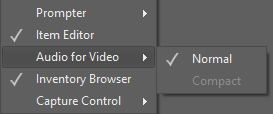
This panel is available in normal and compact mode.
Faders are available for the audio tracks of each configured video device; the name of the video device controlled by a corresponding fader is indicated on top:
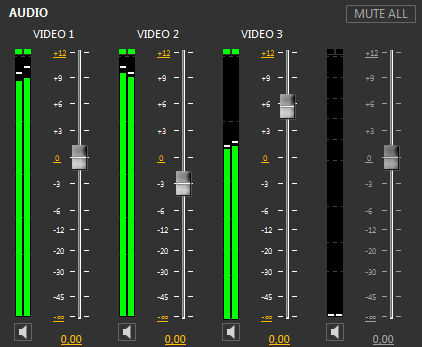
The faders allow changing the volume level on playout by moving the slider with the mouse. Unused faders are disabled.
|
The "Mute all" button mutes all the available video device controls simultaneously. |
|
To mute a certain video device control individually, press the "Mute" button below the corresponding fader. |
|
The muted device is indicated with the corresponding icon. |
Audio Bar Graphs
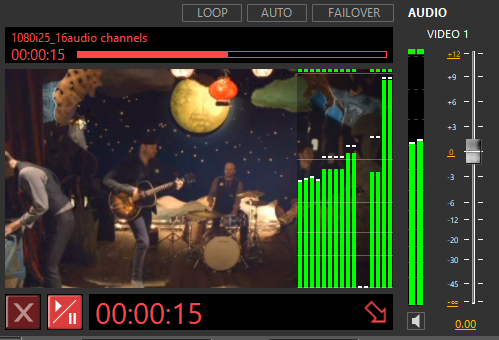
Depending on the number of audio meter channels (2, 8, or 16), selected in the "Preferences" dialog, the actual number of bar graphs per track can be displayed - i.e. 2 for stereo as well as 16 for discrete surround sound or 8 stereo (16 mono) tracks.


