Application Settings
Reading time ~2 minutes
The application settings can be adjusted in the corresponding dialog launched via the "Settings" command from the "Tools" main menu:
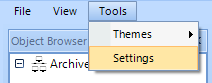
The following window appears:
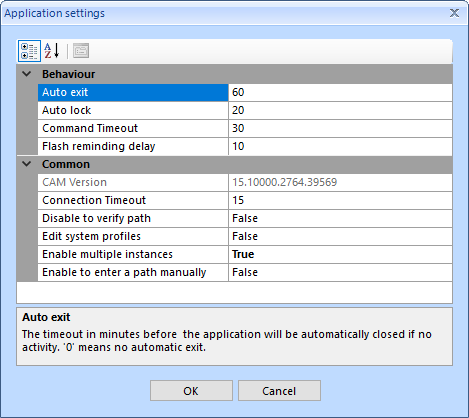
The settings are split into separate groups.
Behaviour
-
Auto exit – defines the amount of inactivity time in minutes before the application will be automatically closed. Set this value to "0" to disable automatic exit.
-
Auto lock – defines the amount of inactivity time in minutes before the workstation running CAM will be automatically locked. Set this value to "0" to disable automatic lock.
-
Command Timeout – defines the timeout in seconds for a single database command execution. If the time for command completion exceeds the specified time, its execution will be aborted. Setting this value to "0" enables the command completion regardless of the time needed for its execution.
-
Flash reminding delay – defines the amount of inactivity time in minutes before the application icon on the Windows taskbar starts blinking. Set this value to "0" to disable flash reminding delay.
Common
-
CAM Version – this is a read-only field displaying the application version and build number.
-
Connection Timeout – defines the timeout in seconds for establishing connection to the server when it is taking too long to reply to the request. If the connection is not established successfully, the following error message appears after the defined time period:
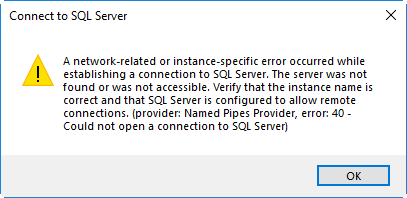
-
Disable to verify path – enables/disables verification of the entered paths. The "False" value is set by default and means that paths verification is enabled.
-
Edit system profiles – enables/disables adding, editing, and deleting system profiles. The "False" value is set by default and means that this option is disabled.
-
Enable multiple instances – enables/disables launching multiple instances of CAM on one workstation.
-
Enable to enter a path manually – enables/disables entering paths manually. The "False" value is set by default and means that entering paths manually is disabled to prevent errors; the paths are defined only via the system dialog.
Press "OK" to save the changes or "Cancel" to discard them.
|
Note
|
Application restart is required for the changes to take effect. |