Logging
Reading time ~1 minutes
Viewing Log
|
Cinegy Archive Transfer logs all information about performed export and import operations including date, time and description. |
|
Press the "View Log" button to open the log panel. You can view the log any time during work with Cinegy Archive Transfer regardless of the action you are performing. |
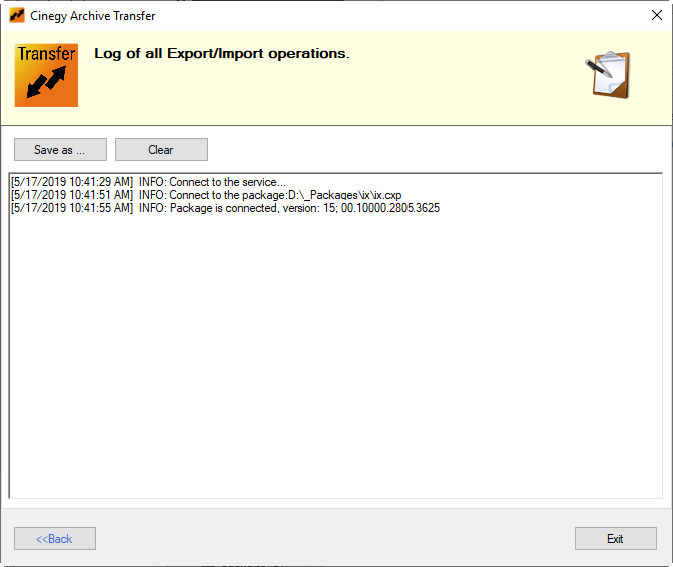
|
To switch back to the Cinegy Archive Transfer utility and proceed with operations on export / import press the "Back" button. |
Error Logging
In case of an error an exclamation mark appears next to the "View Log" button to inform you:
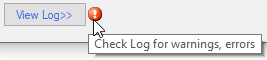
The warning information is displayed in purple color, the error messages are shown in red:

Log Saving
|
The log can be saved as a *.txt document by press the "Save as …" button. The system automatically generates a folder where the log text files are stored; use this folder or define different location, enter the file name and press "Save": |
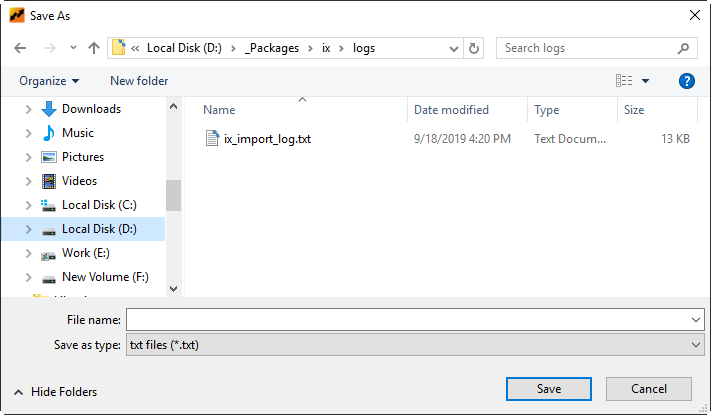
Below is an example of the saved text document:

Log Deletion
|
To delete the log, press the "Clear" button. |
|
Note
|
Be careful before pressing this button, once you press it all the logged information will be lost – this action does not require any confirmation. |
Logging will start from the next action you perform.



