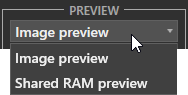Cinegy Capture Control
Reading time ~2 minutes
The Cinegy Studio layout allows the user to monitor and control the Cinegy Capture recording session. A separate panel is dedicated to these purposes.
Switch to layout editing mode and select the "Capture Control" command from the context menu:
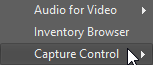
|
Important
|
For a complete description of the given panel, please refer to the Capture Panel article in the Cinegy Capture Manual. |
The Capture Control layout panel can be adjusted in two display modes: normal and compact. In layout editing mode, select the proper context menu command to apply the corresponding display mode:
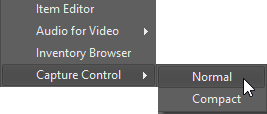
Normal Capture Control display view includes the "Preview" monitor, the detailed information window, and a set of buttons used to control the recording session. The compact view contains the same information displayed in the smaller layout window saving the layout space.
|
Note
|
The description of the Capture Control panel further in this article refers to normal view mode. |
The Capture Control panel has the following interface:
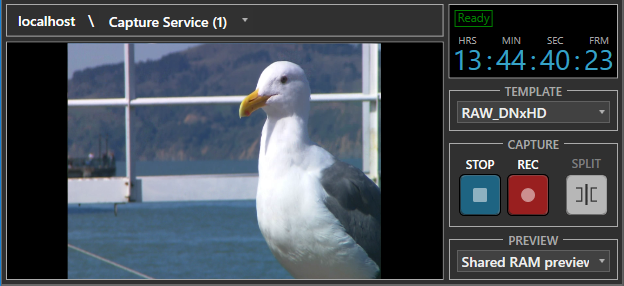
The left part contains the "Preview" monitor, which displays the video material in selected preview mode.
The upper part of the monitor contains a window with the server host name, where the Cinegy Capture engine(s) is installed. The drop-down list next to it displays configured and running Capture Services.

To change the current server host, select it by clicking its name and enter a new host location in the related field of the "Change Server Host" configuration window that appears:
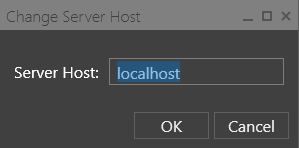
The upper right part of the Capture Control panel contains time controls with the current status of the selected engine displayed in its topmost part.
|
Note
|
Refer to the Time Controls section within the Cinegy Capture Manual to learn more about Capture engine statuses. |
In the "Template" drop-down list the engine templates configured for the currently selected Cinegy Capture engine are listed. Choose the needed template to be used for the recording session from the drop-down list.
|
Note
|
Refer to the Templates Panel article in the Cinegy Capture Manual. |
In the "Capture" window the "Stop", "Record" and "Split" buttons are available for direct capture session management:
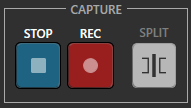
|
Note
|
Refer to the Capture Controls paragraph in the Cinegy Capture Manual to get information on controlling the capture session. |
The "Preview" window allows choosing preview mode configured in the selected Cinegy Capture engine: