Devices Settings
Reading time ~3 minutes
All settings of available devices are divided into groups:
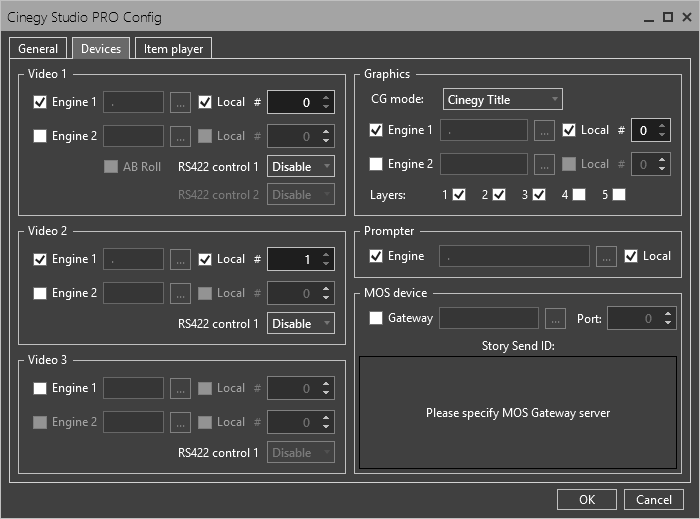
To use the particular device, select the corresponding checkbox and define the required settings.
Video Playout
It is possible to configure up to three video devices. Each video device has a separate device panel in Cinegy Studio.
-
Engine 1 – the master playout server. The server can be defined using the keyboard or the "Browse" button. Select the "Local" checkbox to use the local machine as the playout server if Cinegy Playout is installed and running on it. Use the
 and
and  buttons or the keyboard to specify the corresponding number of the configured engine instance to be used for playout.
buttons or the keyboard to specify the corresponding number of the configured engine instance to be used for playout. -
Engine 2 – the slave playout server. The slave server is configured the same way as the master one.
-
AB Roll – enables/disables AB mode for the Video 1 device.
-
RS422 control 1 – enables/disables the remote control via RS-422 for video from the master playout server.
-
RS422 control 2 – enables/disables the remote control via RS-422 for video from the slave playout server. This option is available with the slave playout server enabled only for "AB Roll" video device mode.
|
Note
|
The remote control from the slave playout server via RS-422 is available for the Video 1 device only. |
RS-422 9-pin Remote Control
The Cinegy Studio application supports playlist item(s) playback control from external controllers using standard Sony BVW 9-pin RS-422 control protocol. VDCP is not supported. To do this, connect your RS-422 control device (JL Cooper, DNF, etc.) using any RS-422 PCI card or a special RS-232 to RS-422 Data Converter in RS-422 Master to RS232 slave or full-duplex mode, and select the corresponding COM port in the Cinegy Studio Configurator.
|
Note
|
Ensure that the converter (or card) and cable support operation in RS-422 Master to RS-232 slave mode. |
|
Note
|
Please note that the video boards supported by Cinegy which have the RS-422 port on board cannot be used by the Cinegy Studio application. Only COM ports can be used to perform RS-422 9-pin remote control. |
A common set of playback control commands for various speed playback, like slow motion and jog/ shuttle, is supported.
To enable the remote control using RS-422, choose the appropriate port from the drop-down list.
|
Important
|
Refer to the NCS, MOS paragraph within the Cinegy Archive Manager Manual for more details concerning the MOS standard. |
The following diagram represents the playout from the Cinegy Studio application:
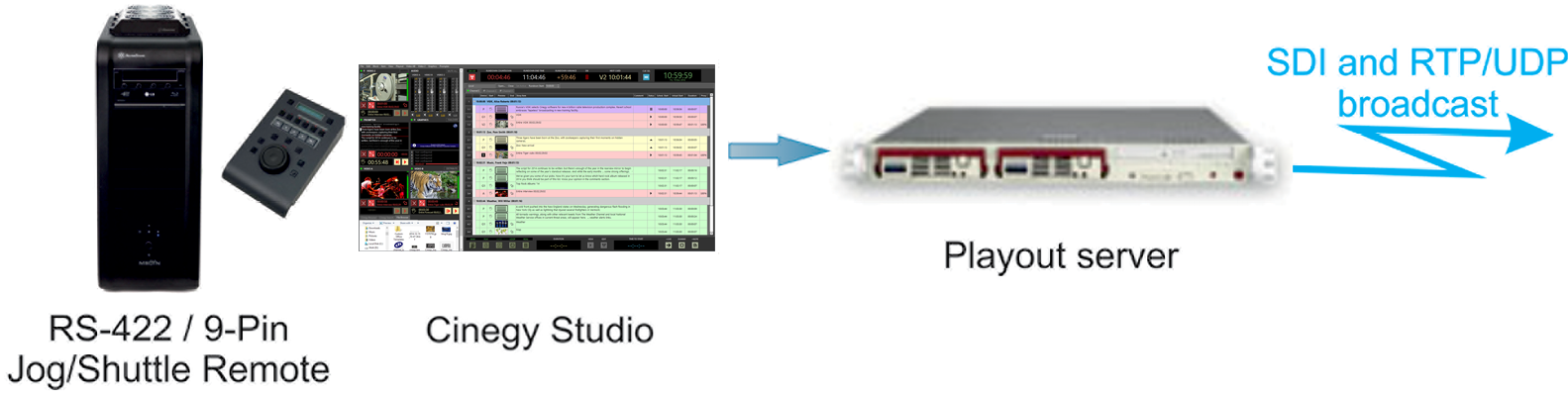
Graphics
Cinegy Title templates are used as graphics templates:
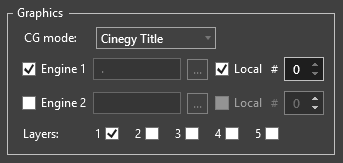
-
Engine 1 – the master playout server.
-
Engine 2 – the slave playout server.
|
Important
|
The Cinegy Playout engine should be installed on the CG server. Refer to the Cinegy Playout Manual for more details on the Cinegy Playout engine installation and configuration. |
Select the checkboxes to enable up to five graphics layers. Each layer will be shown on a separate graphics device panel in Cinegy Studio.
Prompter
Here simply select the checkbox to enable the device and specify the Cinegy Prompter engine.
|
Note
|
Cinegy Prompter should be installed on the prompter server. Refer to the Cinegy Prompter Manual for more information on Cinegy Prompter installation and configuration. |
MOS Device
Select the "Gateway" option to enable the Media Object Server (MOS) Gateway server, browse for the IP address of the computer running the Cinegy MOS Gateway server, and enter a default port in the corresponding field.