Playlist Table Customization
Reading time ~3 minutes
Column Overview
Each row includes detailed information about every Rundown item. The leftmost column displays the line numbering. A quick overview of the columns available in the playlist is given below:
-
Device column – specify the symbolic representation of the device for playing items. Each device is represented in a dedicated column:
-
P – for presenter text sent to Cinegy Prompter;
-
G1…5 – for graphics;
-
V1…3, A, B – for video items.
-
-
Icon – displays the icon indicating the playlist item type:
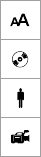
Graphics item;
Video or dummy item;
Prompter item;
Live item.
-
Start – displays the icon indicating the item start trigger type.
-
Preview – shows the icon or thumbnail according to the item type:

Text of the presenter block;

The Cinegy Title template thumbnail;

The video thumbnail;

The live input item;
For dummy items, the preview column is empty.
-
End – displays the icon indicating the item end trigger type.
-
Story Item – displays specific information depending on the component type:
-
Prompter item – the text of the Prompter block;
-
Video item – the name of the video clip or Sequence or the live input item description;
-
Graphics item – the Cinegy Title template name and the value of text variable(s), defined for the Cinegy Title template and available for export.
NoteCinegy Type templates are not supported in Cinegy Studio. If a Rundown or media pool contains a Cinegy Type template, it will be highlighted with a grey background and marked with the  sign in the "Status" column. A Cinegy Type graphics item cannot be sent on air.
sign in the "Status" column. A Cinegy Type graphics item cannot be sent on air.
-
-
Comment – displays a comment on the corresponding item, if any.
-
Status – displays the status of each item in the Rundown.
-
Sched. Start – displays the scheduled start time for each item in hours:minutes:seconds.
-
Actual Start – displays the actual time of the item launching in hours:minutes:seconds.
ImportantActual start values are displayed only with the started counters. Refer to the On-Air Mode paragraph for a detailed information. -
Duration – displays the item duration in hours:minutes:seconds.
-
In/Out - In and Out timecode marker positions for Mark In and Mark Out timecode readings.
-
Proxy – shows the status of the object local backup in %.
ImportantRefer to the Proxying article for a detailed description of this feature.
Adjusting the Table View
The width of the "Story item" and "Comment" columns can be adjusted by positioning the mouse pointer on the grid line between the columns and dragging the resizing tool left or right. The width of all other columns is fixed.
The height of lines in the playlist can be modified by positioning the mouse pointer on the grid line between the rows and dragging the resizing tool up or down to adjust the height.

If the text is long, only the beginning and the end will be displayed with an ellipsis to save space. To view the full text, hover the cursor over the block, and an info tip will display the complete content:

To reorder columns, select the required one and drag it to the desired position. The arrows will indicate the position of the column being dragged:
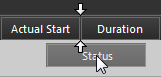
To remove the display of any column, simply drag it down. Alternatively, right-click its caption and select the "Remove This Column" command:
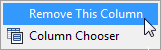
The other way to enable/disable the columns display in the playlist table is to right-click the column caption and select the "Column Chooser" command:
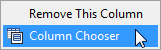
The "Customization" window appears. If all the columns are enabled for display, it looks as follows:
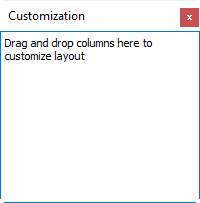
To hide a column, drag and drop it to the "Customization" window. The hidden columns look as follows:
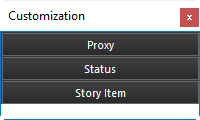
Drag and drop the columns to the desired position to return them to the playlist table.