ClipBins and Rolls
Reading time ~3 minutes
There are two types of clip containers in the Cinegy Archive database: ClipBins and Rolls.
|
A Roll is a container for the original material - master clips. Every Roll represents one ingest session, containing all the clips detected during the ingest process, as well as the "Entire Tape" object. |
Depending on your user rights, you may be prohibited from having an access to Rolls, or from making changes to them. A Roll can be published, giving users access to the ingested material. When a Roll is published, a ClipBin is created, displaying the entire clip content of the Roll.
|
A ClipBin is a container for user clips, or simply clips, which are references to master clips. Whenever a metadata field is changed in the master clip, the changes will be propagated to all the corresponding clips. |
Depending on your user rights, you may be prohibited from making changes to clips in ClipBins.
It is possible to use ClipBins to make rough cut edits.
Working with Bins
Creating a ClipBin
To create an empty ClipBin, right-click the corresponding folder and choose the "New" > "ClipBin" command from the folder context menu in the explorer tree:
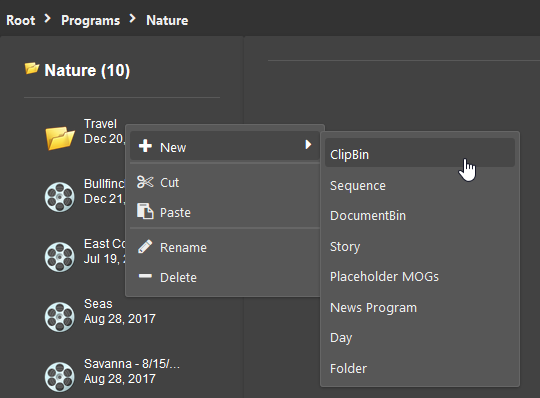
You can populate an empty ClipBin by copying and pasting clips from Rolls and other ClipBins to serve your needs.
Opening a Bin
Double-click the corresponding Roll or ClipBin icon in the explorer window to open the required bin. By default, the bin will be opened on the corresponding panel as a new tab:

|
To close the active bin, click "Close" on the right in the tab caption. |
Bin Interface
The bin interface consists of three parts: the storyboard view, preview, and metadata:
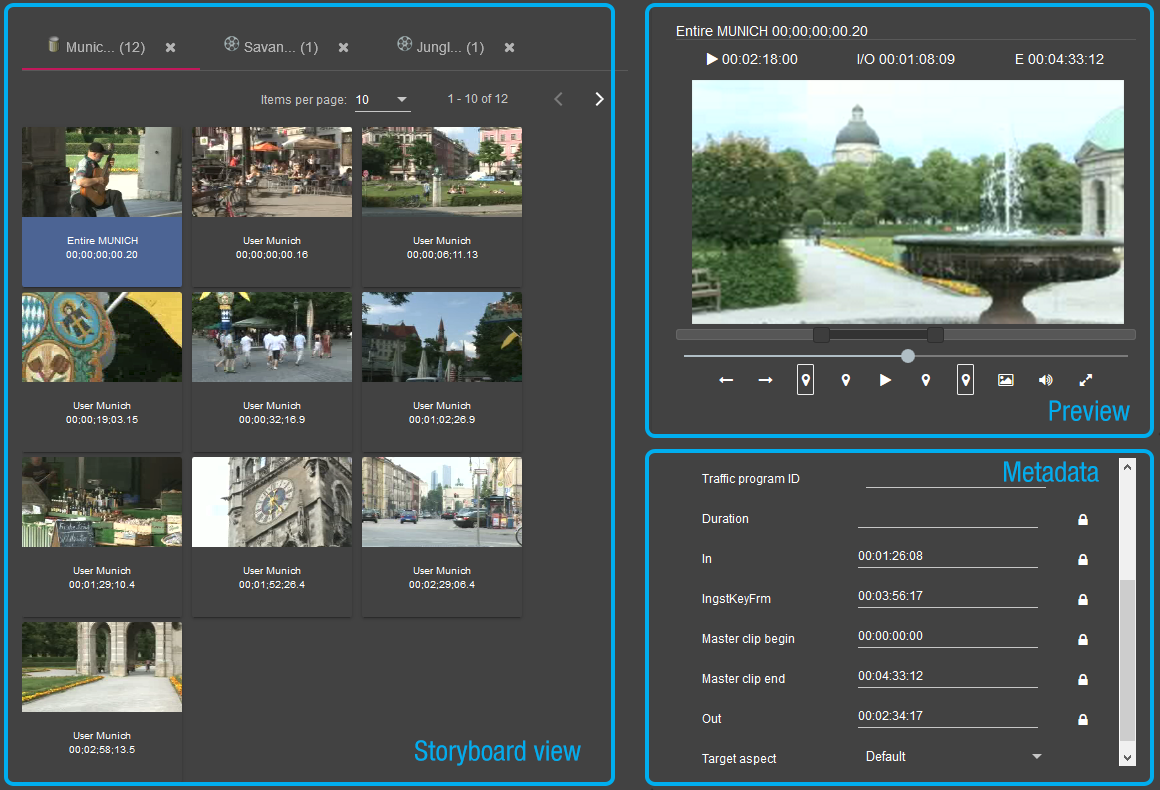
The tabs on the metadata panel group the metadata fields into several separate spreadsheets.
|
Note
|
The metadata panel displays the clip metadata for the selected clip. |
Pagination
A bin can contain a number of clips inside. The contents of a bin are divided into pages and the number of clips displayed per page is defined in the "Items per page" field.

Use the arrow buttons to go to the next/previous page.
Working with Tabs
There are several commands available to manage open tabs. They are available by right-clicking the corresponding tab.
Use the "Close Tabs to the right" command to close the tabs which were opened after the current one. The "Close other Tabs" command will close all open tabs except the current one. Use the "Refresh" command to refresh the display of container content.
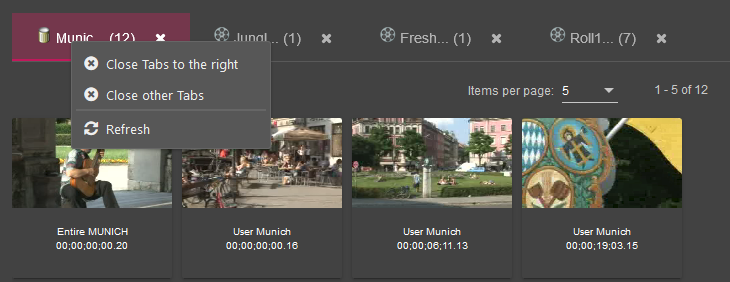
Deleting a Clip
|
To delete a clip, select it and choose the "Delete" command from its context menu. |
|
Note
|
No video material is actually deleted; only the corresponding database node(s) will be marked as deleted. |
|
Tip
|
If you fail to undo the deletion, ask your system administrator to recover the deleted object. Be aware that information on the person having deleted it and the time of deletion is available to the system administrator. |



