General Settings
Reading time ~3 minutes
The "General" tab settings are divided into groups of parameters relevant for the corresponding Cinegy Studio operating mode.
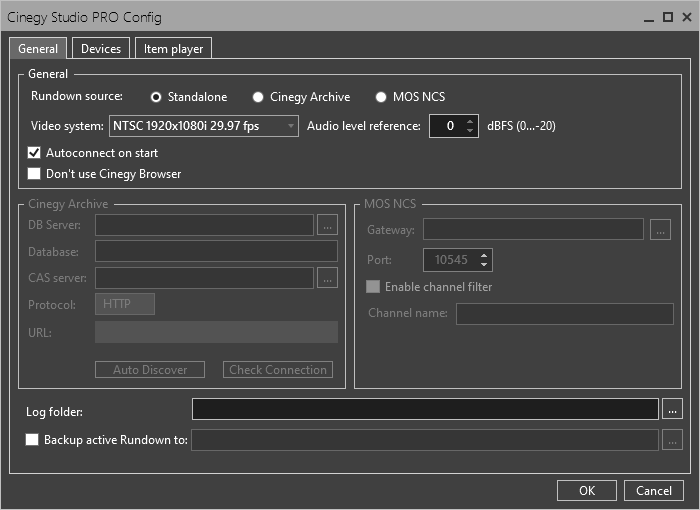
General
The parameters required for all modes are configured in the "General" settings section:
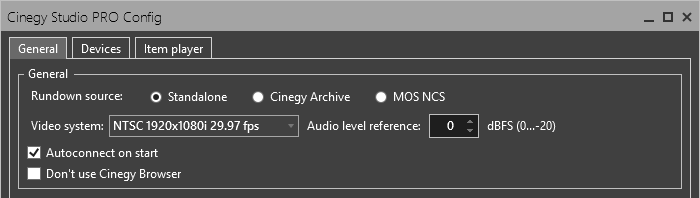
From the "Video System" drop-down list, you can select the TV system to be used for broadcasting:
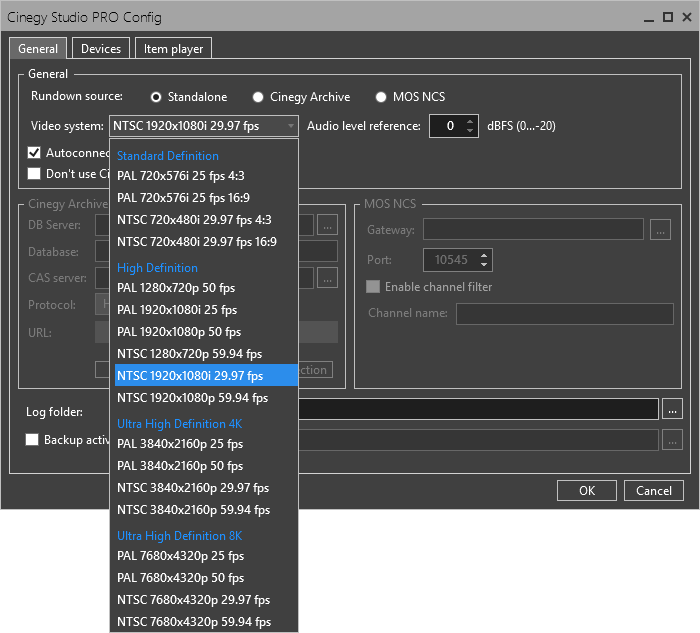
In the "Audio Level Reference" field, you can specify the reference value for the audio level in dBFS.
The "Autoconnect on start" checkbox enables the automatic connection of all configured devices visible in the layout when Cinegy Studio is launched.
|
Important
|
When the "Autoconnect on start" option is not selected, the devices should be connected manually. To learn how to set up the manual connection, refer to the Operating article. |
Select the "Don’t use Cinegy Browser" option if it is not required to use the built-in Cinegy Browser for browsing through the Cinegy Archive database.
Cinegy Archive
Select the Cinegy Archive Rundown source to enable MAM-integrated mode.
|
Important
|
The Cinegy Archive Service installation is required for Cinegy Studio to work in Cinegy Archive mode. Refer to the Cinegy Archive Service Manual for a detailed description of the CAS installation and configuration. |
The Cinegy Archive mode parameters are configured in the "Cinegy Archive" settings section:
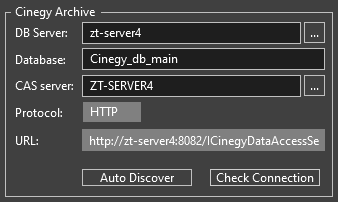
-
DB Server – define the SQL server by pressing "…" or using the keyboard.
-
Database – specify the Cinegy Archive database.
-
CAS server – specify the URL of the machine where the Cinegy Archive Service is running.

Alternatively, you can enter "localhost" or specify the network computer name and then press the "Auto Discover" button for the system to detect the CAS server URL address automatically.
-
Protocol – defines the connection protocol. The HTTP protocol is used as default.
-
URL – this field is filled in automatically when the CAS server is specified or discovered.
|
Press the "Check Connection" button to verify the CAS connection settings. |
The following "CAS login" dialog appears:
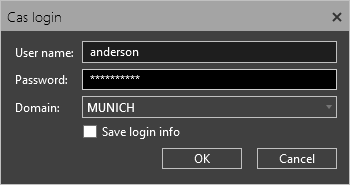
Specify the required username, password, and domain name for a successful connection to the Cinegy Archive Service. Selecting the "Save login info" option saves the user credentials, allowing automatic connection to the Cinegy Archive Service in future sessions.
If the connection settings are incorrect, an error message and a connection failure warning will be displayed.
MOS NCS
Select the MOS NCS source to enable using Cinegy MOS Gateway to browse for Rundowns.
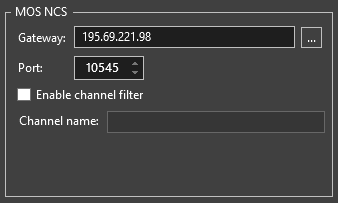
In the "Gateway" field, browse for the IP address of the computer running Cinegy MOS Gateway. Enter the port number for Cinegy MOS Gateway in the "Port" box.
|
Note
|
The default port for Cinegy MOS Gateway is 10545 and it should be open in Windows Firewall. |
To enable the channel filtering function, select the "Enable channel filter" option and set the channel name. The feature allows you to filter out the preferred channel from the playlists that are received via Cinegy MOS Gateway.
|
Important
|
Refer to the Cinegy MOS Gateway article for a detailed information on third-party MOS-based newsroom control systems integration. |
Log and Backup Settings
In the "Log folder" field, specify the folder location where the log files will be stored. To do this, use the "…" button or enter the path via the keyboard.
Select the "Backup active Rundown to" checkbox to save the active Rundown local copy. Use the "…" button or the keyboard to specify the location.
|
Important
|
Refer to the Rundown Concept article for details on active playlists and Rundowns. |
