Preferences
Reading time ~3 minutes
Cinegy Studio allows the user to define many preferences to meet specific work requirements. Use the "Preferences…" command from the "Edit" main menu to launch the following "Preferences" dialog:
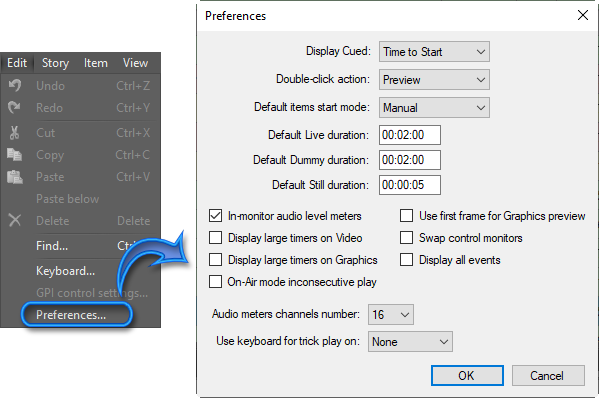
The following parameters are available here:
-
Display cued – define whether all devices display the cued item start time, time to start, or duration by selecting the corresponding option from the drop-down list.
-
Double-click action – define whether the Preview, Cue, Start or Load of the item will be triggered by double-click.
-
Default items start mode – define default start mode that will be assigned for items inserted in the Rundown.
-
Default Live duration – define the default duration value for Live items in the hh:mm:ss format.
-
Default Dummy duration – define the default duration value for Dummy items in the hh:mm:ss format.
-
Default Still duration – define the default duration value for playback of still items (images of formats supported by Cinegy Studio).
Check the corresponding boxes to enable the following options:
-
In-monitor audio level meters – show/hide the built-in audio level meters on the video device monitors.
-
Display large timers on Video – show the timers on the video device monitors as large digits. When this option is disabled, the timer values are displayed in regular font size and the timer fields also contain the item name.
-
Display large timers on Graphics – show the timers on the graphics device monitors as large digits. When this option is disabled, the timer values are displayed in regular font size and the timer fields also contain the item name.
-
On-Air mode inconsecutive play – enable the ability to cue and send on-air an item positioned above the current on-air item in the playlist table. In this mode, the "Rundown countdown", "Rundown variance", and "Rundown end time" counters remain inactive.
-
Use first frame for Graphics preview – show the first frame of the Cinegy Title template as a preview on the graphics device monitors and in the "Preview" playlist column. When disabled, the graphics device monitor displays a middle frame of the loaded Cinegy Title template.
-
Swap control monitors – swap the position of the "On-Air" and "Preview" monitors on the devices panels.
-
Display all events – show the timeline tracks and Rundown events for those devices which are inactive and not configured, as well as for those, whose display is not enabled on the layout. When this option is disabled, the Rundown events and timeline tracks are displayed for configured and active devices, likewise for the devices visible on the layout.
-
Audio meters channels number - define the number of audio meters to be displayed (2, 8, or 16).
-
Use keyboard for trick play on – select from the drop-down list a video device for which JKL-based trick playback will be applied.
ImportantRefer to the Shortcuts article for the list of supported shortcuts.