General Settings
Reading time ~3 minutes
Here you can specify audio and title font parameters as well as enable the remote control option:
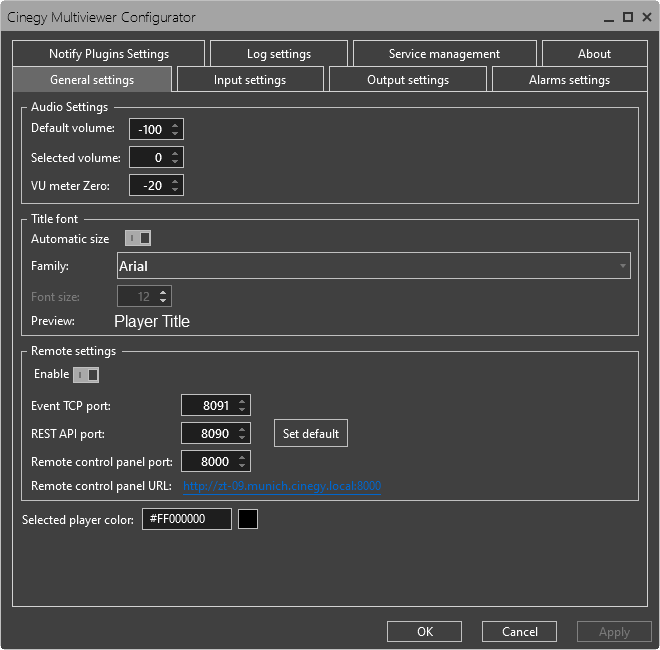
Audio Settings
The following audio parameters can be specified:
-
Default volume – the volume value for all channels being monitored by default. When this value is set to -100 dB (by default) all the channels in the Cinegy Multiviewer window are muted. To turn on audio for all players in the window, set the desired volume level in this field.
-
Selected volume – the volume value for the selected channel.
-
VU meter Zero – the level to consider digital "zero", -20 dB by default.
To change the default values, press the up/down arrow button or enter a desired value via the keyboard.
Title Font Settings
This configuration group allows defining font parameters for a player title.
Activate the "Automatic size" toggle switch to enable automatic scaling of the player title font according to the player window size. When this option is selected, the "Font size" parameter is grayed out.
Choose a preferred font family from the corresponding pull-down list and define its size in the "Font size" field by pressing the up/down arrow button or entering the desired value via the keyboard. Your changes are immediately displayed in the "Preview" field.
Remote Control
|
Note
|
To access the Remote Control panel, it is required to launch Cinegy Multiviewer using the "Run as administrator" command. If Cinegy Multiviewer APIs are not starting - either something is already using the requested URL, the tool is not running as local administrator, or netsh url reservations have not been made to allow non-admin users to host services. To make a URL reservation, permitting non-admin execution, run: netsh http add urlacl [http://CONFIGURED_MV_API_PORTS
|
A simple, embedded HTML remote control is provided by Cinegy Multiviewer. This HTML page uses REST web services to communicate commands to Cinegy Multiviewer. By default, the remote control is published by an embedded web server hosted on port 8000, making the control page available at the following URL:
http://<yourmachinename>:8000
You can adjust the default ports used here, but please, be aware that adjusting the REST API Port will stop the embedded remote control page working.
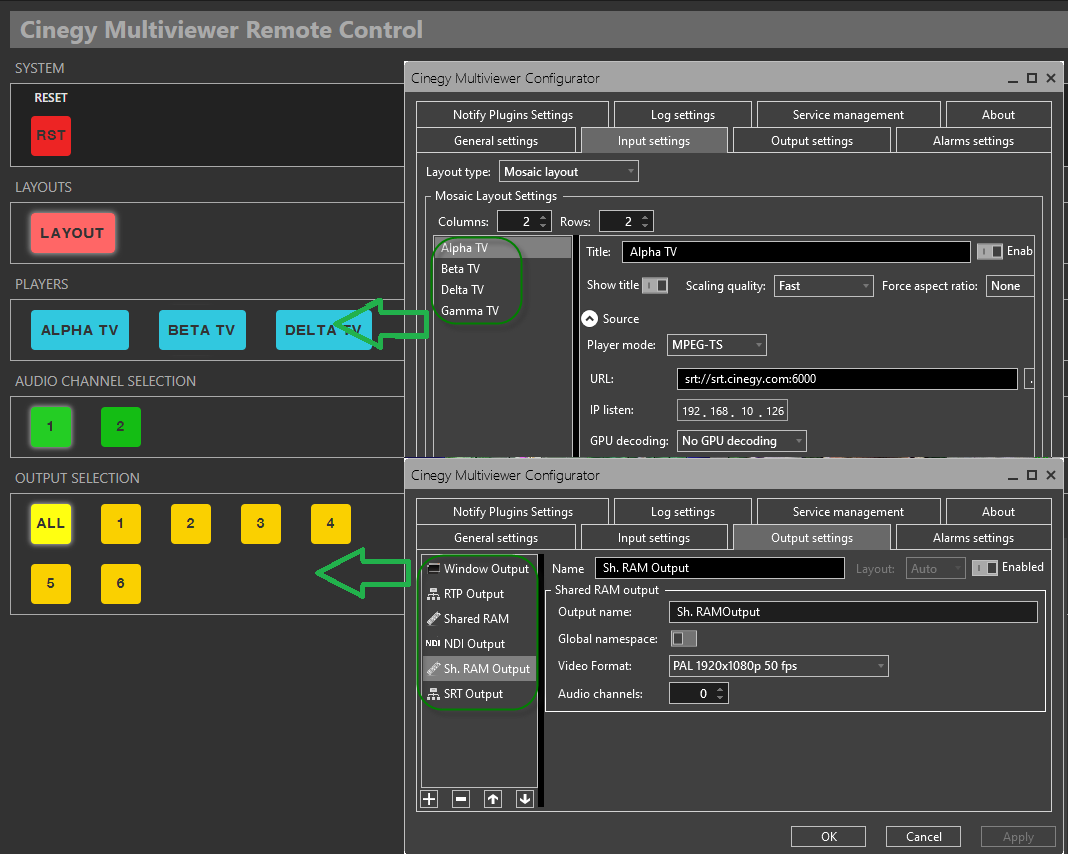
|
Pressing the "Reset" button allows changing inputs settings. |
|
To switch between layouts for a certain input stream, use the appropriate button on the "Layouts" panel. |
|
The "Players" buttons correspond to the inputs in the Cinegy Multiviewer configurator in the "Input settings" tab. |
|
If the monitored input has several audio channels, pressing the buttons on the "Audio Channel Selection" panel enables switching between them. |
|
The button number on the "Output Selection" panel corresponds to the output number configured for the current instance via the Cinegy Multiviewer configurator in the "Output settings" tab. Pressing on a desired output, displays the layout currently selected on that output. |
Selected Player Color
Visual indication of the selected player is achieved by selecting the border color in which the player will be highlighted. To select the background color, enter the HEX color code in the "Selected player color" field or click the box near this field; the following dialog will be opened:
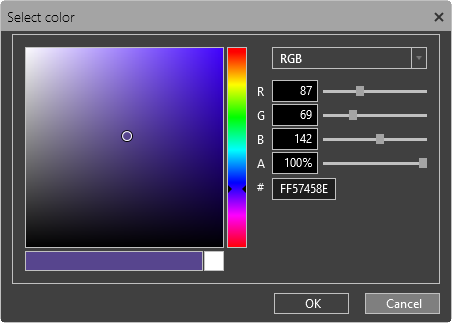
Here you can define color components in different color modes which can be selected from the drop-down list:
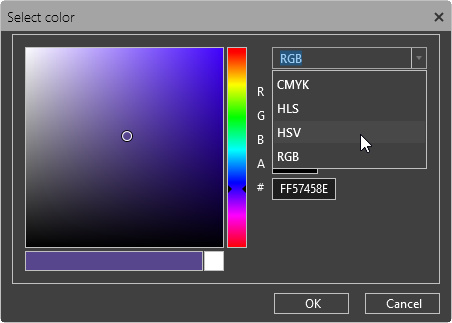
To apply the changes, press the "OK" button.




