Channel Preview
Reading time ~2 minutes
The following illustration shows the main window of Cinegy Multiviewer:

The application may start in full-screen mode; you can use the Ctrl+F4 shortcut or Esc to quit the application. Use the F12 key to leave full-screen mode.
Each channel is represented by the channel preview component:
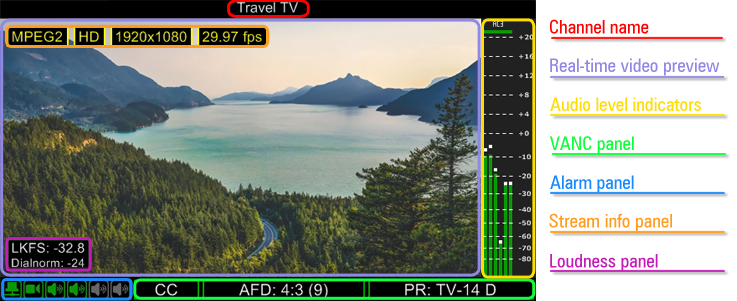
The channel preview consists of the following parts:
-
Channel name – displays the specified "user friendly" name.
-
Real time video preview – plays the incoming video in real time.
-
Audio level indicators – show the incoming audio levels and indicate audio stream encoder types:
-
PCM – uncompressed audio (e.g. WAV);
-
AC3 – AC-3 audio;
-
N/A – no signal is detected or available audio stream cannot be decoded.
-
|
Note
|
If there is no license to decode the particular stream, the audio stream encoder type indicator is disabled. |
-
VANC panel – shows the VANC (Vertical Ancillary Data Space) information that shows the presence of closed captions, along with any AFD and PR data values.
-
Signal availability indicators ("Alarm panel") – check the signal presence. There are three types of indicators:
-
RTP – shows if there is any RTP/UDP/SRT signal available in the selected stream source;
-
Video – shows if the specified video stream is present;
-
Audio – shows if expected audio channels are available.
-
|
Note
|
If any signal is lost, the corresponding indicator starts blinking (RTP, video or one of the audio). |
-
Stream info panel – shows the encoding, format, resolution and frame rate of the stream.
-
Loudness panel – shows the calculated loudness values.
When the input source is set up as an RTP or Shared RAM feed from Cinegy Capture engine, the recording status is displayed in preview. When the recording is in progress, the corresponding indicator is displayed:

After the recording job is completed, the indicator is chaned to "Ready".