Notification Settings
Reading time ~4 minutes
All signals monitored by Cinegy Multiviewer can be analyzed to raise alerts for any detected signal problems. The alerts receiving options can be configured in this tab. Depending on the defined severity type various notification plugins can be selected. The description of each notification plugin is provided below in details.
File Notifications
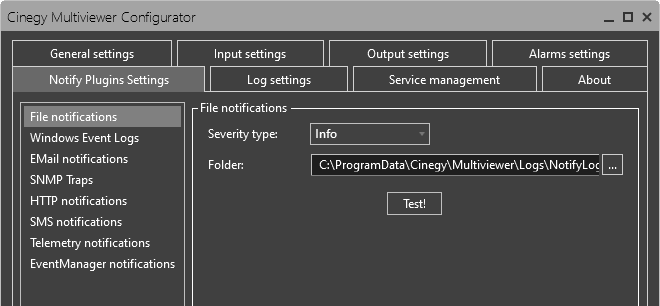
Select the severity type for the notification report to be saved to a text file. Use the  button to specify the log file location.
button to specify the log file location.
|
Tip
|
The default location for log files is For debugging purposes a special subfolder "NotifyLogs" is created in the C:\ProgramData\Cinegy\Multiviewer\Logs folder. |
Use the "Test!" button to send a test notification report and check the configured settings.
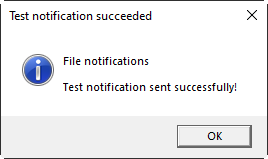
Windows Event Logs
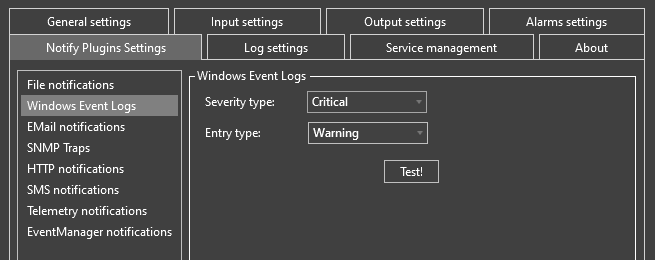
Specify the severity type of the alerts to be recorded in the Windows Event Log and the event entry type.
Use the "Test!" button to check the Windows Event Log sending. To see the Event Log, go to Start > Control Panel > System and Security > Administrative Tools > Event Viewer. In the "Windows Logs" > "Application" section the alerts of the specified entry type will be listed:
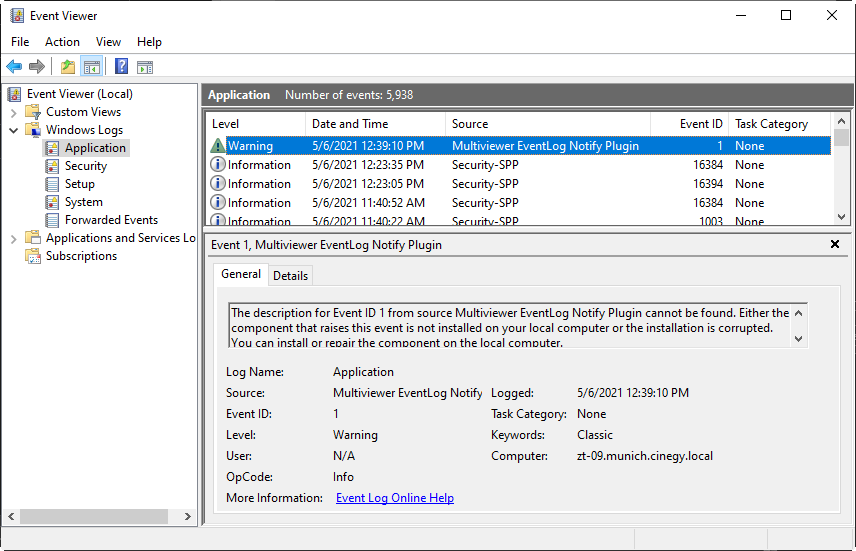
E-Mail Notifications
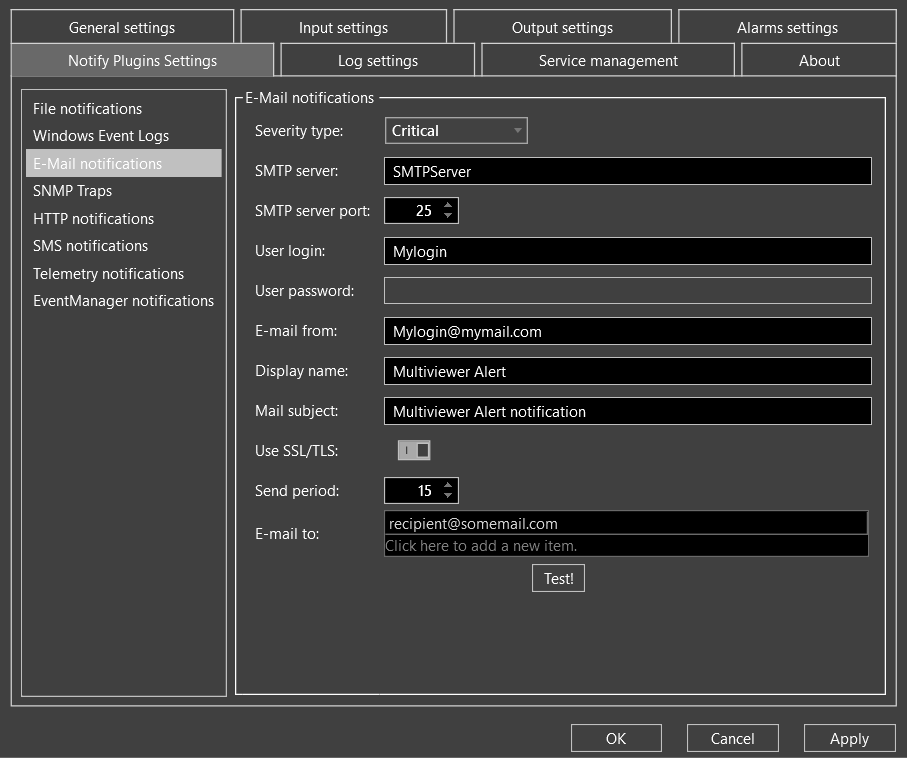
First specify the initial severity type of the alert you would like to receive by e-mail. All alerts of the type selected and above will be sent.
Then enter the e-mail account settings from which notifications will be sent. Add the recipient e-mail address(es) by clicking on the field with the hint. Use the Delete keyboard key to remove the address(es) from the list.
|
Note
|
As SSL communication security protocol has now been deprecated and successfully replaced by TLS, the next Cinegy Multiviewer release will only support TLS. Please consider making changes into your current configuration by replacing any SSL related elements from your system. |
Use the "Test!" button to send a test e-mail and check the configured settings.
SNMP Traps
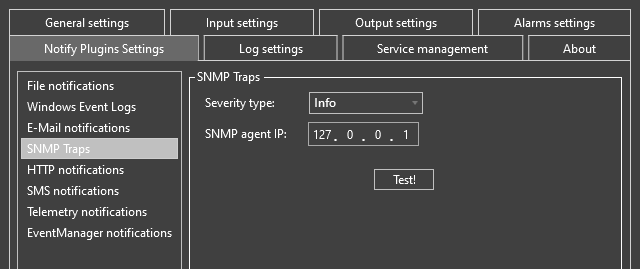
SNMP trap log provides a history of SNMP traps, sent to the specified IP host. Define the notification severity type and the IP address of the trap destination.
Use the "Test!" button to check the configured settings.
HTTP Notifications
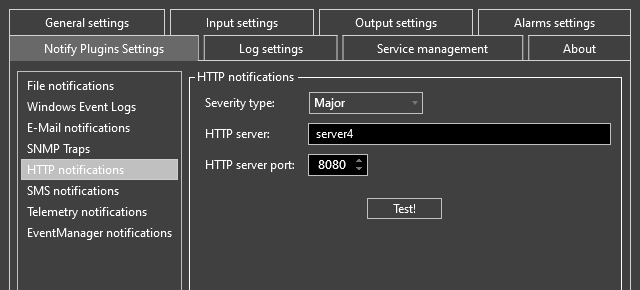
The HTTP logging notification for the defined alert type can be sent to the specified WEB URL.
To receive alerts it is necessary to specify the alerts severity type and the name and port number of the HTTP server in the Cinegy Multiviewer Configurator.
Use the "Test!" button to check the notifications sending.
SMS Notifications
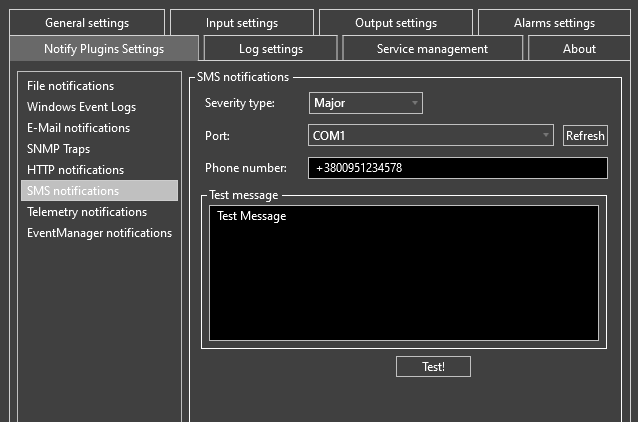
To enable sending notifications by SMS, select the alerts severity type first.
The GSM modem is required to be able to send SMS notifications. Connect and turn on the device and press the "Refresh" button for the system to recognize it.
Specify the port and telephone number to receive messages. Multiple telephone numbers can be specified, separated by semicolon ;.
You can send a test message to check the connection. Enter the test message text and press the "Test!" button.
Telemetry Notifications
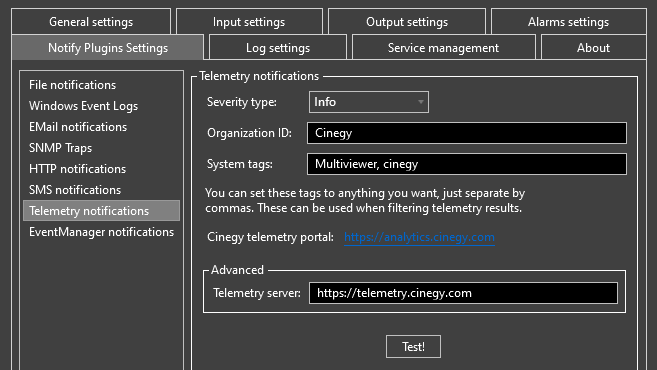
The telemetry notifications are logged into Grafana portal deployed inside the Cinegy Telemetry cluster.
To configure the telemetry notifications, first define the severity type. Then specify the Organization ID (unique for each customer) and set the system tags to filter telemetry results.
To access the telemetry portal, follow the link in the "Cinegy telemetry portal" field and specify your credentials.
The destination address of the telemetry data should be defined in the "Advanced" window.
Press the "Test!" button to check the telemetry notifications.
Event Manager Notifications
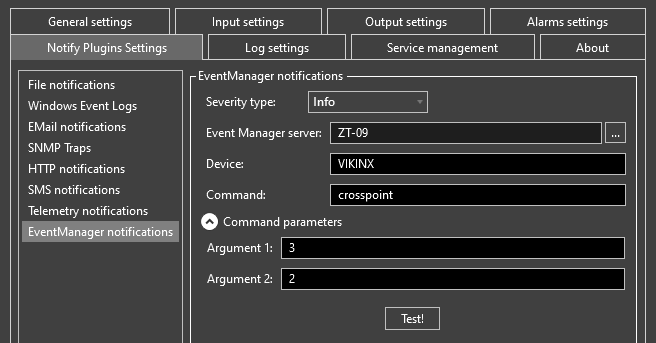
The notifications can be sent to a selected device via Cinegy Event Manager.
To configure sending such notifications, first define the severity type.
In the "Event Manager server" field specify the name of the computer where Cinegy Event Manager is configured. Alternatively you can use the  button and select the corresponding computer from your network. Then define the device and the command which will be sent to it. In the "Command parameters" expanding category define the required arguments for the selected command.
button and select the corresponding computer from your network. Then define the device and the command which will be sent to it. In the "Command parameters" expanding category define the required arguments for the selected command.
Use the "Test!" button to check the notifications sending.