Log Settings
Reading time ~2 minutes
The Cinegy Multiviewer logging parameters can be defined in this tab:
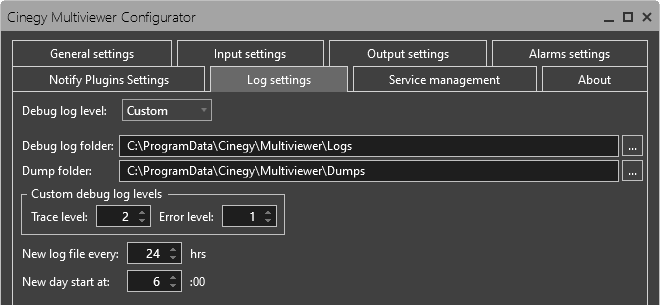
Debug Log Level
Define the level for the log file. You can choose a "Full", "Partial", "Custom" level or "None" for no logging.
Debug Log Folder
Define the location of the log file where the sequence of operations is recorded. Press the  button to locate the folder where the debug log file in the text format will be stored or simply enter a desired file path via the keyboard.
button to locate the folder where the debug log file in the text format will be stored or simply enter a desired file path via the keyboard.
Dump Folder
Define the location of the dump file where information about Cinegy Multiviewer crash is recorded.
By default, dump files are generated on local disk "C". Press the  button to change the default directory or simply enter a desired file path via the keyboard.
button to change the default directory or simply enter a desired file path via the keyboard.
|
Note
|
In case you encounter a problem with Cinegy Multiviewer, send a created dump file to Cinegy Support for further debugging and investigation. |
Custom Debug Log Levels
This group is available for the custom level logging. You can manually choose the debug log level by changing values of trace level (0 – 5) and error level (0 – 5), where:
Level 0 – No logging;
Level 1 – Critical information, errors, warnings;
Level 2 – Main decoding or encoding information, errors, warnings (e.g. frame drop(s), output restart, etc.);
Level 3 – Other decoding or encoding information, errors, warnings (e.g. decoding or encoding is too long, etc.);
Levels 4 – 5 – Uncritical and minor information.
New Log File Every
This option defines how often a new log file is created.

New Day Start
To define when a new broadcasting day starts, use the following menu option:
