Interface
Reading time ~2 minutes
The main window is divided into three parts:
-
the playlist panel (at the top);
-
the selected items editor panel (in the middle);
-
the secondary events panel (at the bottom).
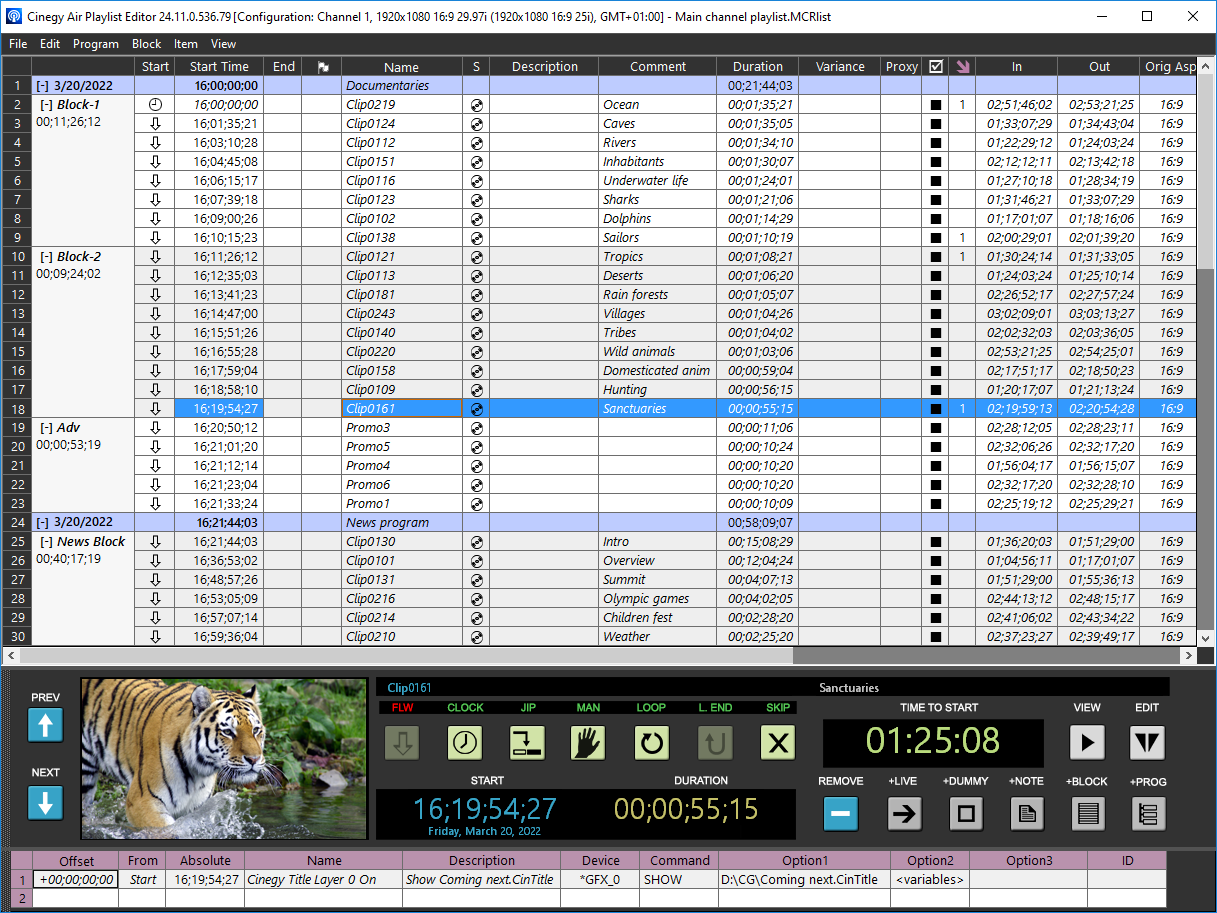
|
Note
|
The main window may also contain the "Cinegy Browser", "Cinegy Search" and "File Browser" tabs (on the left) if they are enabled via the "View" main menu command. |
Playlist Caption

The caption of the Cinegy Air Playlist Editor window displays the following information:
-
Cinegy Air version
-
information about the channel from which the settings are fetched. It is presented in the following form:
[Configuration: <channel name>, <playlist frame size> <playlist aspect ratio> <playlist fps> (<channel frame size> <channel aspect ratio> <channel fps>), <time zone>] -
name of the currently open playlist.
|
Note
|
If a playlist contains any unsaved changes, its name in the caption will be marked with an asterisk. |
|
Important
|
Read more about the Cinegy software versioning scheme in this post. |
The channel information is presented in the following form:
|
Important
|
For more information on the data displayed in the Cinegy Air Playlist Editor window caption, refer to the Configuration section. |
Playlist Panel
The playlist panel is always available. Playlists are represented in the form of a table. Each row contains detailed information about each Cinegy Air playlist item. The playlist panel view can be adjusted to show only the columns that you wish to see.
|
Important
|
Refer to the Playlist Table Customization article for more information on working with the playlist table. |
Item Editor Panel
The buttons located on this panel allow you to view and edit selected Cinegy Air playlist items, add blocks and items (LIVE, DUMMY, NOTE, etc.), easily navigate through the list, remove or skip items, control start time and duration, and set the trigger type for the selected item.
This panel can be toggled using the "Item Editor" command from the "View" main menu:
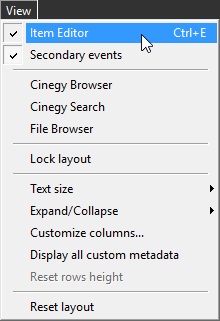
Secondary Events
The "Secondary Events" command shows/hides the secondary events grid. The secondary events table provides an interface to manage events from external devices for the selected item.