Multichannel Output
Reading time ~1 minutes
To add an output device for the defined channel, select "Output" and press the "Add device…" button. In the dialog box that appears choose an output device:
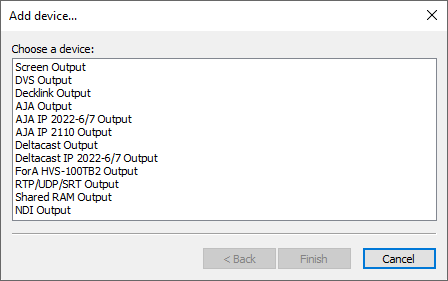
|
Important
|
The detailed description of output devices configuration is given in the Output Devices article within the Cinegy Playout Manual. |
You can set one input device and define one or several outputs for a channel. An input device can be specified only for the main channel (it is shown in bold in the channels list):
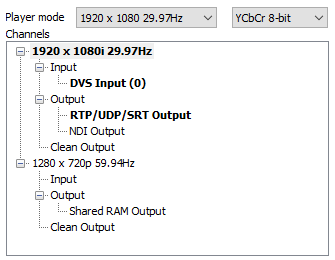
|
Note
|
If several channels are configured, the "Multichannel I/O and Simulcast" license will be used and displayed in the "License usage summary" list in the "Licensing" tab. |