Manual Launch
Reading time ~2 minutes
|
Tip
|
This mode is mainly used for troubleshooting. |
The Cinegy Playout Engine application can be started manually by running the PlayOutExApp.exe file. This launches Cinegy Playout instance 0.
To start a different Cinegy Playout instance, use the Command Prompt and specify the path to the Cinegy Playout installation folder along with the desired instance number. For example, to launch Instance 1 from the default location, use the following command:
C:\Program Files\Cinegy\Cinegy Playout>.\PlayOutExApp.exe /n:1|
Note
|
You will need to restart the Cinegy Playout Engine application manually each time it is closed. |
When the Cinegy Playout Engine application is started, the following window appears:
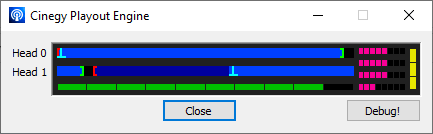
Head 0 and Head 1 progress bars represent buffer filling; they vary while playlist items are played back. One Head displays buffer filling for the currently played item while the other Head shows the cued item.
If any issues are detected while monitoring the Cinegy Playout Engine with this application, a memory dump file can be generated by pressing the "Debug!" button. This file can then be sent to the Cinegy Support Team via e-mail.
The memory dump file contains register states, descriptions of where the problems originated, plus workflow and other debug data. A dump file is generated automatically in the unlikely event of a Cinegy Playout failure.
To close this application, press the "Close" button.