GPI Control
Reading time ~2 minutes
The Cinegy Studio application provides customers with the ability to assign GPI inputs to remotely control the Cinegy Studio engine. The control is handled using third-party external devices with a GPI interface.
An example of a commonly used GPI input is the vision mixer remote controller. Commands assigned via the Cinegy Studio interface GPI are transmitted by the vision mixer and received by the Cinegy Studio control application. Along with the common Cinegy Studio interface commands workflow, this scenario implements additional control over the playlist items.
|
Note
|
This feature is only available with a GPI card present on the same machine where the Cinegy Studio control application is running. Refer to the Supported GPI I/O Boards paragraph of the Cinegy Air System Recommendations to get information on the list of supported GPI cards. |
The image below displays the board test application responding to command #4:
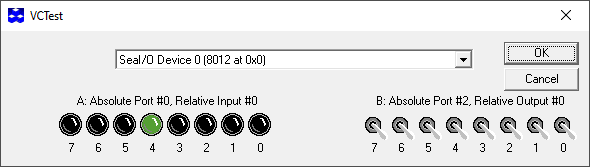
The following steps show how to configure Cinegy Studio to execute the assigned GPI commands.
Use the "GPI control settings…" command from the "Edit" main menu; the following dialog will be launched:
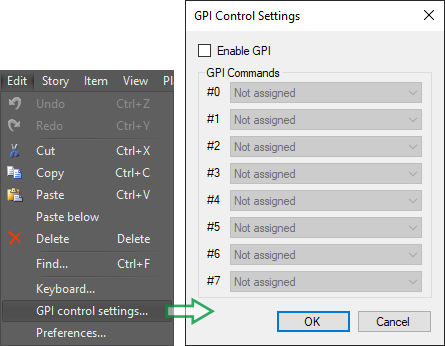
The Cinegy Studio devices can be configured to perform several different commands. Select the "Enable GPI" option to assign the desired command execution to the corresponding GPI inputs:
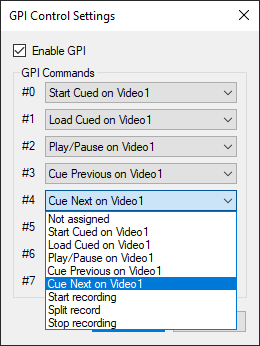
In the screenshot above, the "Video 1" device in Cinegy Studio is configured to cue the next item if the GPI command on port #4 is received. Command execution will be triggered by the corresponding GPI port status change.
Having selected the needed commands, press the "OK" button to apply the changes.