Proxying
Reading time ~2 minutes
With the item proxying feature configured in Cinegy Playout, every item will be proxied in the background process. The proxy status of items is shown in % in the "Proxy" playlist column:
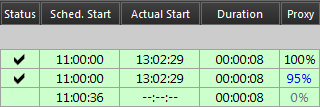
|
Note
|
The proxy value for the on-air item only shows a rate of proxying for the material yet to be played back without regard to the part that has already been played back. |
Proxy Status Coloring
Different stages of proxying are shown with different colors:
|
The proxy status of the item currently being proxied is shown in blue. |
|
The proxy status of the item not being proxied at the moment is shown in black. |
|
The proxy status of the item currently being loaded to the proxy server is shown in gray. |
|
The red background of the proxy status indicates the unavailability of the item source or failure when reading the item. When this occurs with the on-air item, the progress of proxying is counted backward and proxied media is played back directly from the proxy folder. |
|
The yellow background indicates that the whole item or some part of the item was proxied with autodegradation (in lower quality). |
Items proxying is performed in a defined order: the active playlist items are proxied first, then proxying starts for the items of all other opened playlists from left to right.
|
Tip
|
For optimal item proxying, it is recommended to use the playlists to be sent on air and opened in their playout order only. |
Drop Proxy
The "Drop proxy" option allows you to rerun the proxying of the defined item in the playlist. This command is available from the item context menu or via the "Drop proxy" command from the "Item" main menu:
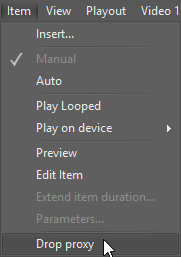
This function can be used for items proxied with autodegradation while the high-quality proxy files are needed; or when a problem during item proxying has occurred. All created proxy chunks are deleted and new item proxying starts.




