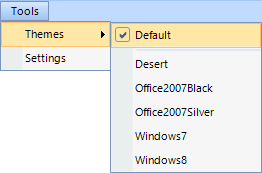Layout Adjustment
Reading time ~2 minutes
The layout view can be modified to customize the application according to your needs.
The commands for arranging the panels on the layout are also available from the menu that appears when right-clicking the panel caption:
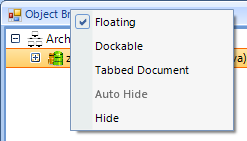
-
Floating – undocks a panel enabling to place it on the desired location. Alternatively, select the panel by pressing its caption and start dragging it.
-
Dockable – docks a floating panel. It is also possible to dock the panel via drag-and-drop. While you drag, visual hints appear:
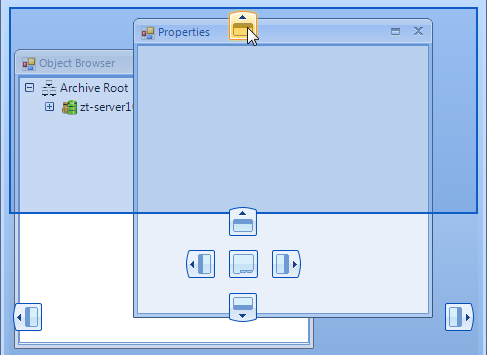
All panels are docked by default.
-
Tabbed Document – with this option selected, the panels are arranged into tabs as follows:
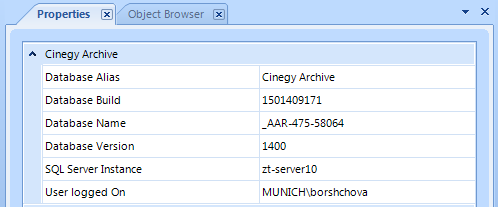
Right-clicking the tab caption launches the submenu with additional panels view modes:
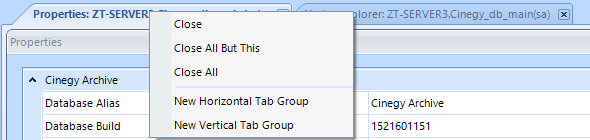
-
Close – hides the panel;
-
Close all but this – hides all the panels except the one right-click menu is launched from;
-
Close all – hides all the panels;
-
New Horizontal Tab Group – splits the tabs into separate groups horizontally;
-
New Vertical Tab Group – splits the tabs into separate groups vertically; separated tabs can be then moved to the previous or next tab groups via the corresponding menu commands:
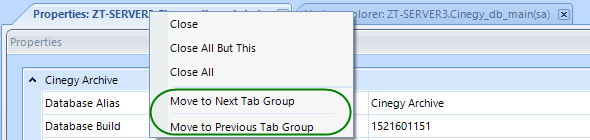
The tabs may be reordered via drag-and drop.
-
Auto Hide – with this option applied, the panel will become collapsed, and hovering the mouse pointer over it expands it:
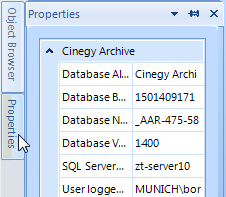
The same action is performed by pressing the
 button.
button. -
Hide – disable the panel display on the layout. The same action is performed by pressing the
 button. To return the hidden panel(s) to the previous position on the layout, use the corresponding commands from the "View" main menu:
button. To return the hidden panel(s) to the previous position on the layout, use the corresponding commands from the "View" main menu: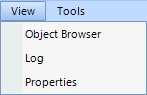
The panels height and width can be adjusted by placing the mouse pointer to the panels grid and dragging the resizing tool vertically or horizontally.
It is also possible to change the interface theme by choosing one of the available variants from the corresponding submenu of the "Tools" main menu: