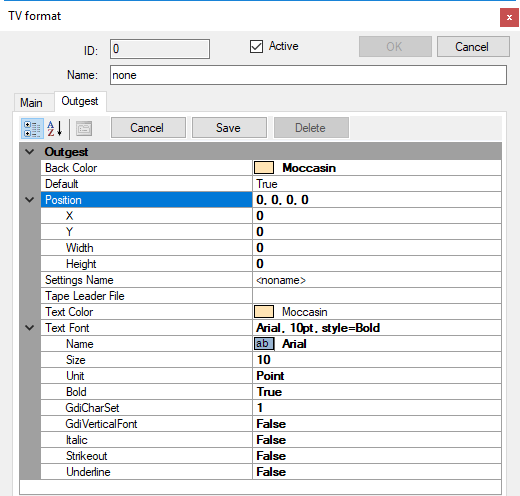TV Formats, Profiles
Reading time ~5 minutes
In order to manage different TV formats and the appropriate ingest profiles, configure your settings on the Cinegy Archive Manager "TV formats, profiles" tab that can be launched from the "TV Formats" command:
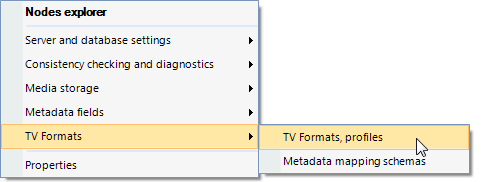
Profile Types
All predefined profile types are listed here:
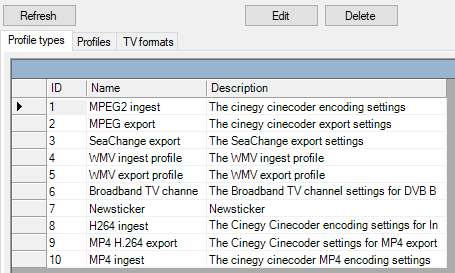
|
The "Refresh" button updates the list of the profile types. |
Editing a Profile Type
Press the "Edit" button to edit the selected profile type; the following dialog box appears:
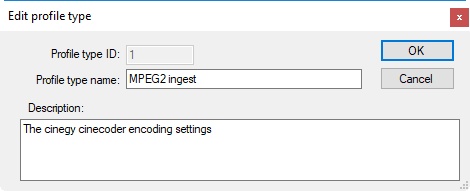
Here you can change "Profile type name" and "Description".
Deleting a Profile Type
Select the profile type you want to remove and press the "Delete" button.
Profiles
The "Profiles" are the nexus for import and export operations. Here you can define bit rates, resolutions, GOP structures for high, medium and low qualities, Windows Media streams and so on.
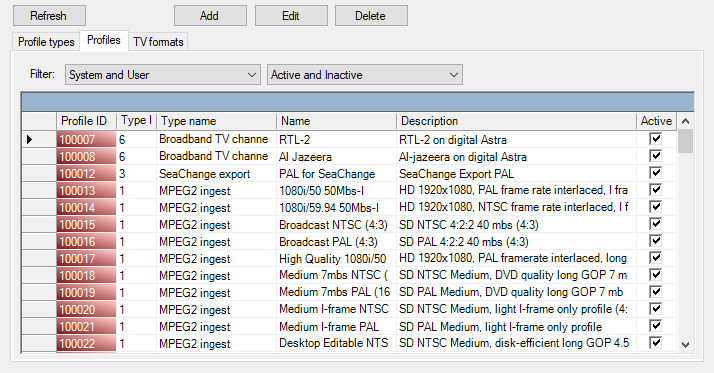
|
Note
|
The profile ID is displayed on the red background for the read-only profiles; they cannot be edited. |
The "Active" checkbox defines the profile availability for import / export operations. Deselect the checkbox next to the required profile to make it unavailable for these operations.
Here you can also filter the profiles to be displayed. Choose the "System and User", "System only" or "User only" option from the first drop-down list and/or the "Active and Inactive", "Active only" or "Inactive" option from the second drop-down list to assign the display of profiles to suit your needs.
|
Note
|
By default, all the profiles existing in the current Cinegy Archive database are displayed. |
Adding a Profile
-
Press the "Add" button.
-
Select the "Profile type" from the drop-down list.
-
Enter a unique "Profile name".
-
Write a short description for this new profile.
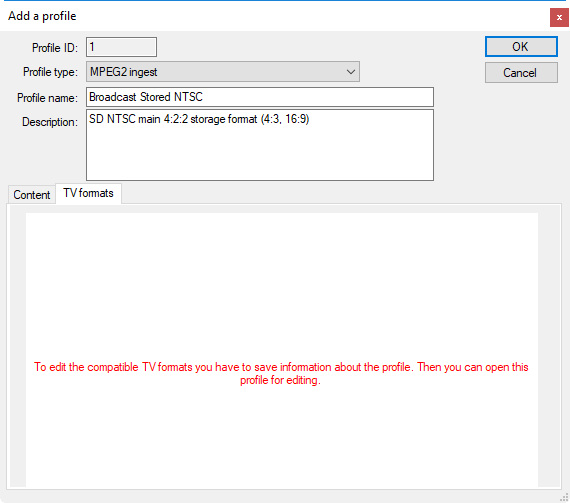 Note
NoteYou can also edit the "Content" of the new profile; this feature is described in the Content paragraph below. If you click the "TV formats" tab, you will see a message informing you about necessity to save profile before choosing other compatible TV formats. -
Having created a new profile, open it for editing in order to assign the compatible TV formats for it. Open the "TV formats" tab and choose the desired TV formats from the list of available ones:
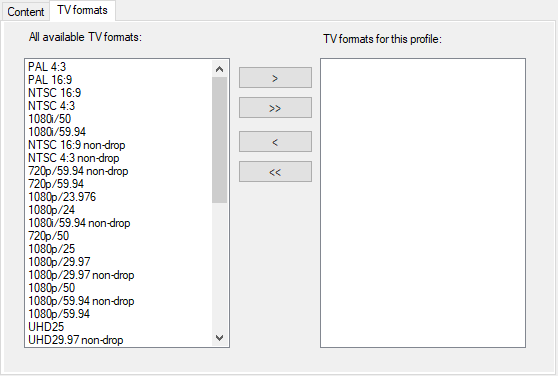 Caution
CautionIf no TV formats are assigned, the ingest profile is disabled for usage.
Press the "Edit" button to change the profile type, profile name, description, content and TV format as well as define whether the profile should be active.
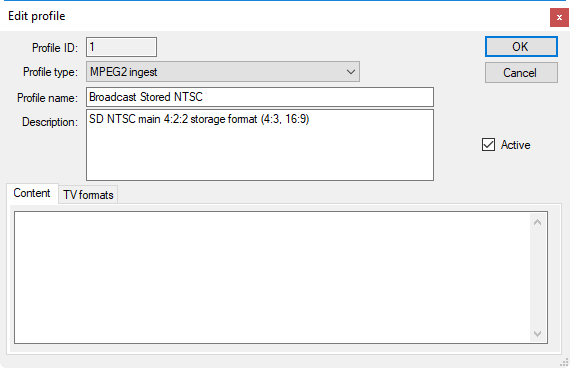
Content
The "Content" field is used for the codec settings that can be entered manually or copied and pasted into this field. The content settings for MPEG-2 High quality NTSC are shown below as an example:
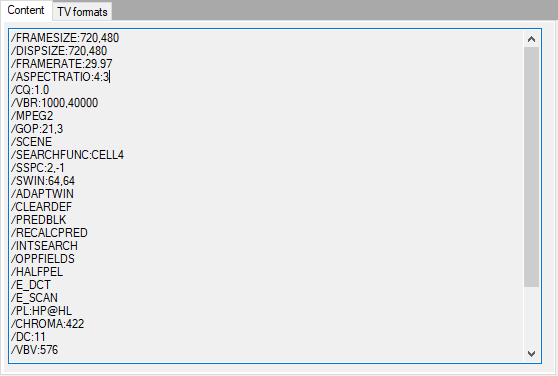
Content settings for MPEG-2 High quality NTSC
|
Important
|
Refer to the Cinegy and MPEG article for more details. |
WMV
|
Important
|
This functionality is obsolete and is no longer in use. |
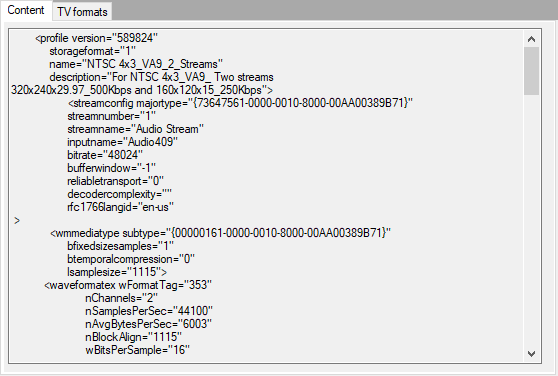
Content settings for Windows Media 320x240, 29.97 fps, 500 Kbps
|
Note
|
To create this kind of Windows Media profile, use Microsoft Windows Media Profile Editor, create new WMV profile, save it as *.prx, edit the profile with any text editor and copy/paste the text into the "Content" field. |
|
Note
|
It is important that all computers are using the same Windows Media version to avoid errors while loading a WM profile. |
Broadband TV channel
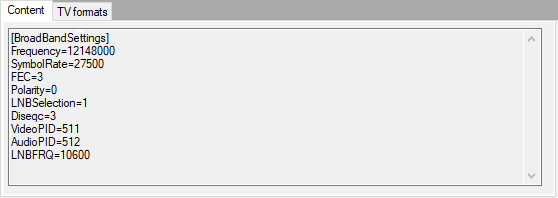
Content settings for Broadband TV channel
H.264 Ingest
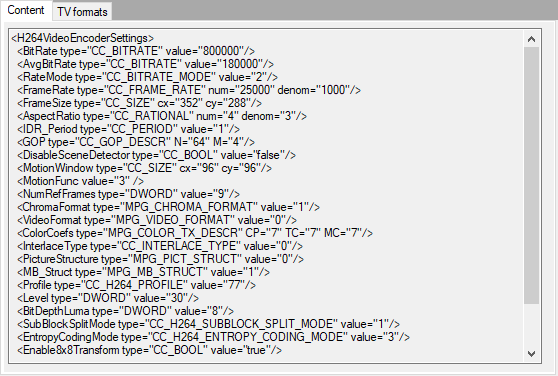
Content settings for H.264 Ingest, PAL 4:3, low, 280 Kbps
MP4 H.264 Export
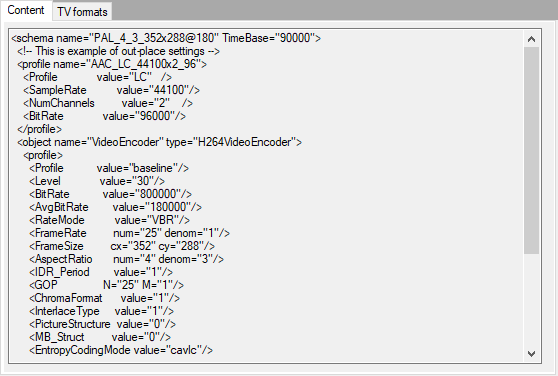
Content settings for MP4 H.264 Export, PAL 4:3, 352x288, 180 Kbps
MP4 Ingest
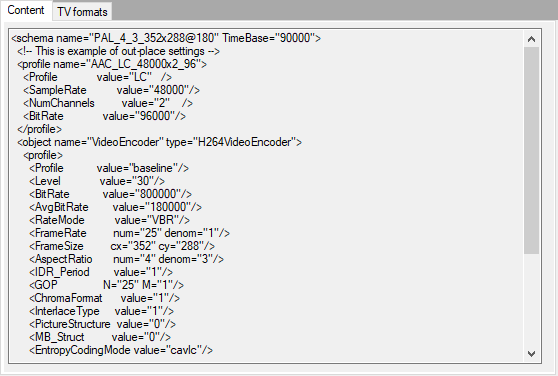
Content settings for MP4 Ingest, PAL 4:3, 352x288, 180 Kbps
SeaChange Export
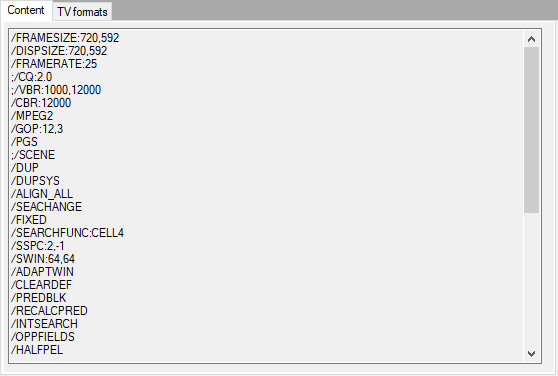
Content settings for SeaChange Export, PAL
|
Important
|
Refer to the Cinegy and MPEG article for more details. |
TV Formats
The next step is the assignment of one or more TV formats for this profile:
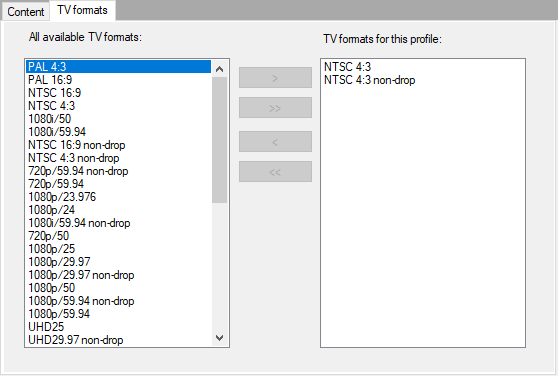
Select the desired TV format from the list of available TV formats and press the  button to enable it for using in this profile. Press the
button to enable it for using in this profile. Press the  button to enable all available TV formats for this profile. To remove TV format(s) from the list of enabled TV formats, use the
button to enable all available TV formats for this profile. To remove TV format(s) from the list of enabled TV formats, use the  or
or  buttons.
buttons.
Profiles in Cinegy Desktop
Below is an example of the created profiles and their appearance in Cinegy Desktop.
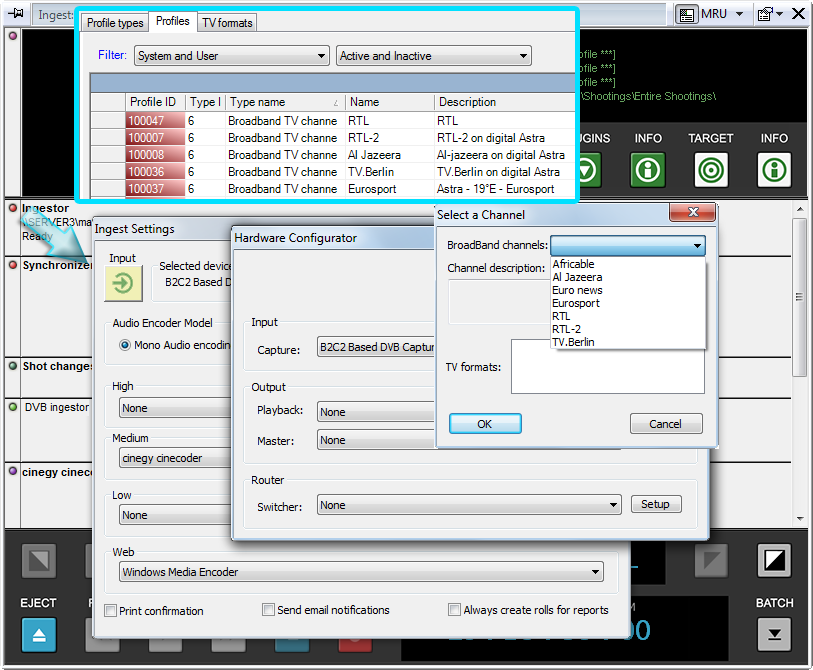
TV Formats
All available TV formats are listed on the "TV formats" tab.
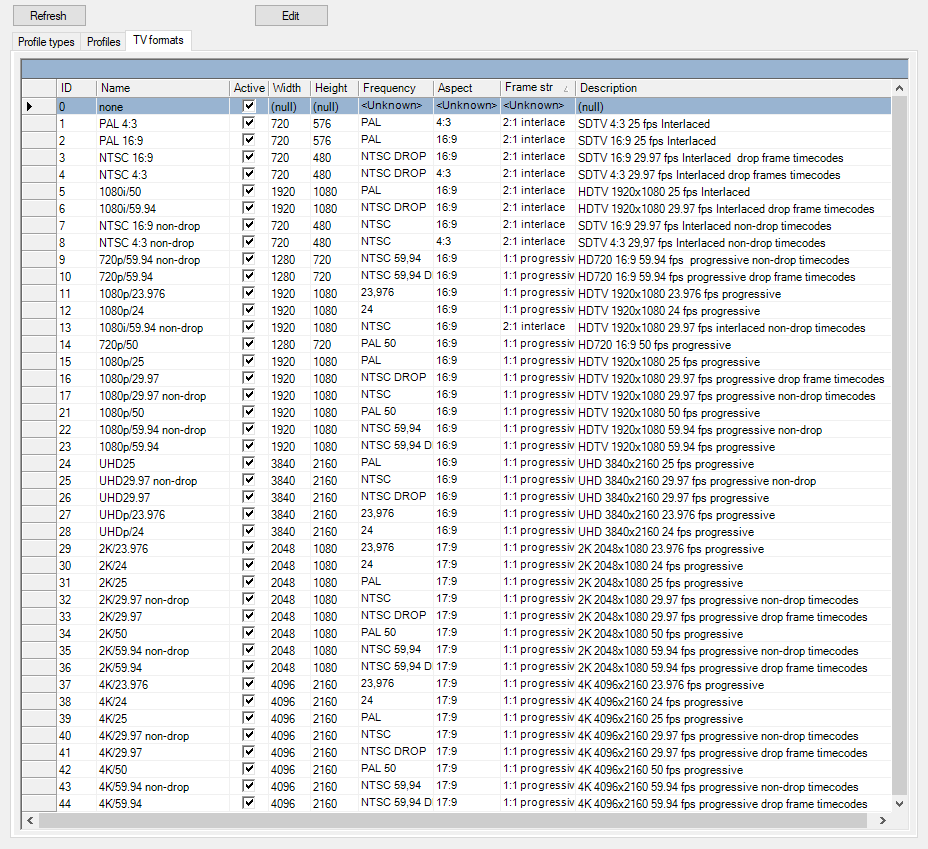
|
Note
|
Inactive formats will be marked with a red "Name" field. |
Editing a TV Format
To edit a TV format, choose the required one from the list and press the "Edit" button. The following dialog appears:
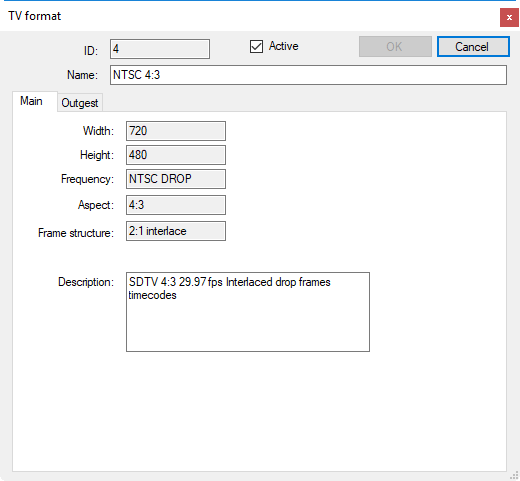
Main Tab
Use the "Main" tab to edit the description of the selected TV format.
Activating/Deactivating a TV Format
|
To activate the TV format you are currently editing, select the "Active" checkbox. To deactivate the TV format, leave the checkbox empty. |
All the deactivated TV formats will be shown in red in the list of TV formats:

Outgest Tab
|
Note
|
This functionality is obsolete and should not be used for the new installations. |
Outgest profiles are managed on the "Outgest" tab.
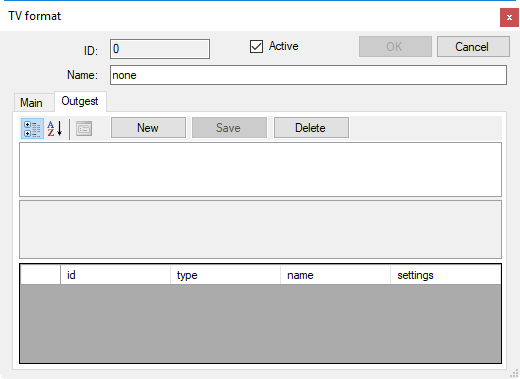
|
To create a new outgest profile, press the "New" button; the list of settings appears in the table below: |
|
The following outgest options can be configured here:
-
Back Color – set the background color of the text. Press the
 button and choose the background color or enter a numeric value in RGB or ARGB format (values should be separated by the system delimiter).
button and choose the background color or enter a numeric value in RGB or ARGB format (values should be separated by the system delimiter). -
Default – set this option to "True" to apply the given profile as the default one.
-
Positions – set the rectangle position of the text – its X and Y coordinates, width and height; enter the values via the keyboard.
-
Settings Name – enter the profile name.
-
Tape Leader File – specify the heading video media that will be placed at the beginning of the exported material. Press the
 button to select the corresponding tape leader file.
button to select the corresponding tape leader file. -
Text Color – set the color of the text. Press the
 button and choose the text color or enter a numeric value in RGB or ARGB format (values should be separated by the system delimiter).
button and choose the text color or enter a numeric value in RGB or ARGB format (values should be separated by the system delimiter). -
Text Font – set the standard text font parameters.
|
Press the "Save" button to save the outgest profile. |
|
Press the "Delete" button to delete the outgest profile. |