Full-Text Service
Reading time ~3 minutes
If properly configured, the full-text catalog allows to make Cinegy Archive database searchable:
-
the catalog must be built for the relevant database tables;
-
the re-indexing must be enabled.
The "Full-text service" feature of Cinegy Archive Manager fulfills the tasks automatically for you. Use the corresponding command from the "Server and database settings" submenu of the required database context menu:
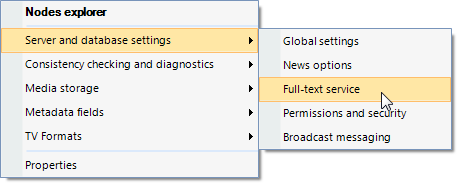
Database Tab
On this tab, searching properties for the Cinegy Archive database are configured.
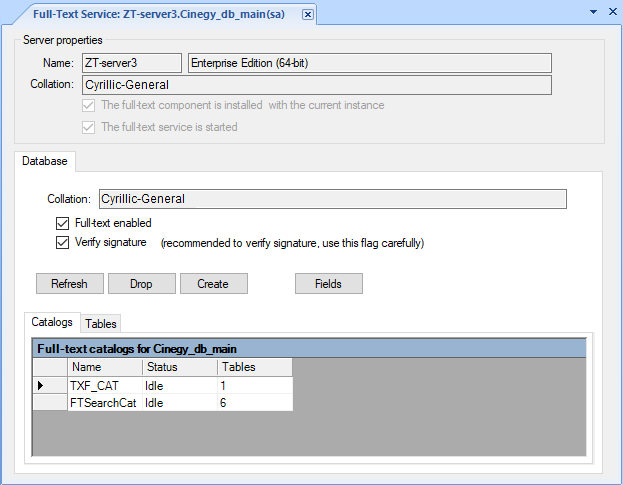
|
Important
|
Refer to the Microsoft SQL Server documentation to get more details about the signature verification tool. |
Enabling the Full-Text Option
Select the "Full-text enabled" checkbox to enable the full-text search in the database.
Verifying Signature
Select the "Verify signature" checkbox to enable signing of the external components (word breakers, filters, etc.) to improve the overall security and robustness of the current database.
|
Caution
|
It is recommended to keep this option enabled. |
Building a New Catalog
Cinegy products require one full-text catalog set in the Cinegy Archive database. For small databases creating only one full-text catalog for all tables is more efficient. For large databases you can create a separate full-text catalog for each table.
To create a new catalog set, you have to remove the old one. Even if you have just restored the Cinegy Archive database created on another machine from backup, it is better to remove the existing catalog set and create a new one. This is because the catalogs in SQL Server are not entirely portable.
To build a new catalog, follow the steps below:
-
Make sure the existing catalog is in the "idle" state. Use the "Refresh" button to get the current state of the catalog.
-
Select the existing catalog and press the "Drop" button in order to delete it.
-
Press the "Create" button in order to start populating a new catalog.
|
Note
|
The process of building the indices may take some time. The search function will not be available until the population finishes. |
Searchable Descriptors
For more efficient search it is possible to limit the search fields to the specified descriptors set. To do this, press the "Fields" button and the following dialog will appear:
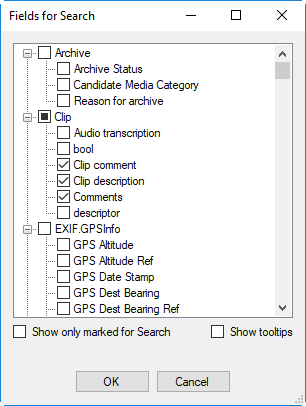
Here select the descriptor group or individual descriptor(s) that will be available for search.
|
Note
|
To search by object names, the "Clip name" descriptor (internal name is pd_clip_name) in the "Predefined" group should be marked as searchable. |
Select the "Show only marked for Search" checkbox to display only the descriptors already marked as searchable. "Show tooltips" option will enable showing the tooltips with extended descriptor information.
|
Important
|
The other way to make a descriptor searchable is to edit it in the "Descriptor groups, descriptors, presets" dialog. See the Descriptors, Presets article for more details. |