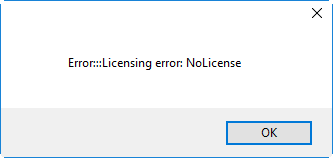Configuration
Reading time ~3 minutes
|
Caution
|
Please mind, the Cinegy Archive Service version should be compatible with the current Cinegy Archive Transfer version. If you are using the Cinegy Archive Service v14, the corresponding Cinegy Archive Transfer v14 should be used. |
In order to run the application navigate to Start > All Programs > Cinegy > Cinegy Archive Transfer.
|
Alternatively, double-click the Cinegy Archive Transfer icon located on your Windows desktop. |
Plug-in Settings
When a clean installation is performed, meaning that the application is installed on the given machine for the first time, plug-in settings dialog is launched automatically. Plug-in settings dialog consists of the following sections: main settings, buffers limit, reader quotas, and intervals.
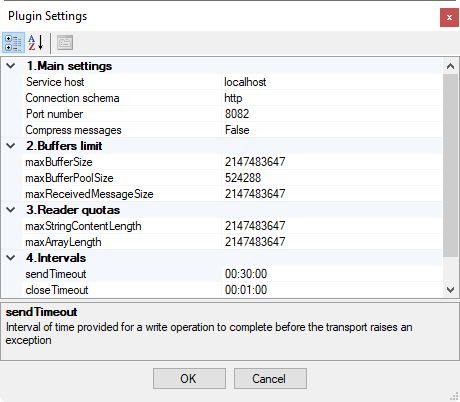
Main Settings
Specify the following main settings in the corresponding fields:

-
Service host – use the keyboard to type in the machine name or IP where the Cinegy Archive Service is installed. The "localhost" is defined as the default value.
-
Connection schema – choose the required schema from the drop-down list:

-
Port number – use the keyboard to enter the required port number.
-
Compress messages – select "True" from the drop-down list to compress messages.
Buffers Limit
Define the following buffers limit parameters in this section:

-
maxBufferSize – maximum size for the buffer that receives messages from the channel.
-
maxBufferPoolSize – maximum amount of memory that is allocated for use by the manager of the message buffers that receive messages from the channel.
-
maxReceivedMessageSize – maximum size for the received messages.
Reader Quotas
Specify the following parameters here:

-
maxStringContentLength – maximum string length returned by the reader.
-
maxArrayLength – maximum allowed array length.
Intervals
In this section define the necessary time intervals:

-
sendTimeout – interval of time provided for a write operation to complete before the transport raises an exception.
-
closeTimeout – interval of time provided for a connection to close before the transport raises an exception.
-
openTimeout – interval of time provided for a connection to open before the transport raises an exception.
-
receiveTimeout – interval of time provided for a read operation to complete before the transport raises an exception.
|
Use these buttons to switch between categorized and alphabetical view of the plug-in settings. |
Press "OK" to apply your plug-in settings.
Once you have completed plug-in settings, Cinegy Archive Transfer is ready to be used.
Interface
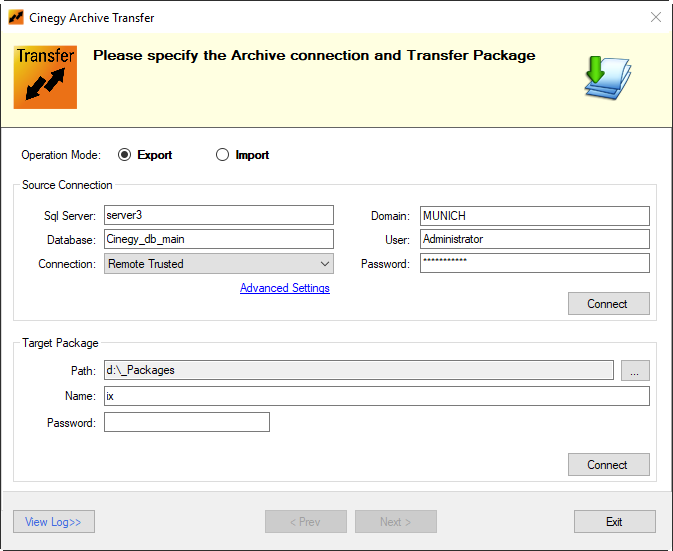
Choose the operation you need to perform – exporting data from source database to the target folder on your machine or importing data from the source folder on your computer to the defined database. In the export operation mode it is necessary to specify the source connection and transfer package; in the import operation mode – target connection and source package. If you need to change the connection settings, press "Advanced Settings".
License
The Transfer CAS connection license is required to run Cinegy Archive Transfer. If the valid license is missing, the following licensing error message appears: