Integration with 3rd-Party Archive Libraries
Reading time ~4 minutes
Cinegy Archive does not require any special plug-in to work with digital archive storages. Cinegy File Service, which comes as a part of the Cinegy Archive installation package, provides integration with the 3rd party archive storage systems.
Cinegy Archive/Cinegy File Service requirements for any tape- or non-tape based archive storage systems are minimum:
-
Archive storage systems should correctly define the "Offline" flag for files. The Win32 function should return FILE_ATTRIBUTE_OFFLINE for the "GetFileAttributes" request.
-
File retrieve settings are the following: "Partial retrieval" mode should be disabled, "Full file restore" used.
ImportantRefer to the File Recall paragraph for more details on Cinegy File Service settings for file retrieval.
Here is a typical "move-to-archive" and "retrieve-from-archive" scenario for working with 3rd party archive storage systems:
-
Manual Media Cleaner, Scheduled Media Cleaner or MediaCleaning job type of Cinegy Convert can be used to copy/move media to network shares included to media groups with the "Archive" attribute. Then, media files on these shares can be monitored and managed by archive storage systems after transferring.
ImportantRefer to the Media Cleaner article within the Cinegy Desktop Manual for more details on Cinegy Media Cleaning tools.
-
The 3rd party archive systems should be set up to "watch" Cinegy Archive shares or volumes, with the set of rules to define which files to be transferred to offline archive storage. For example, "all files on share path <…> created/modified more than 6 months ago have to be transferred to the archive library".
-
Then, following these rules, the archive system will transfer files to the offline storage, leaving only small file headers with correct "Offline" flag on the Cinegy Archive shares or volumes.
-
For Cinegy software such essences will be represented using the valid "Media Offline" state.
The following diagram graphically represents the process of media file transferring to Regular and Active shares, Archive shares and 3rd party archive storage systems:
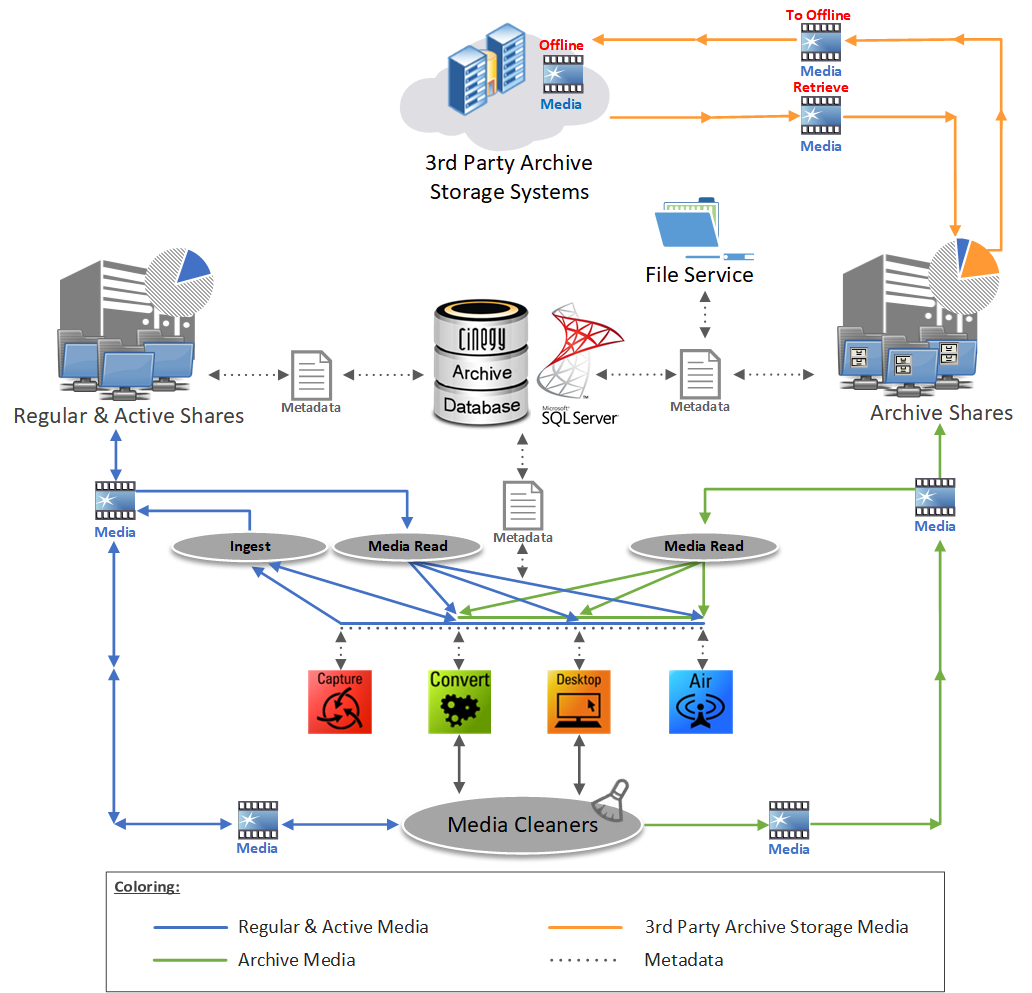
As shown on the diagram above, Media Cleaners are used by Cinegy Desktop and Cinegy Convert Legacy to copy/move unused files to archive storages. When the archive storage is full or/and media files meet the requirements for transfer to offline storage, the files are moved to 3rd party archive storage systems and gain the "Offline" state.
The "Offline" message is also displayed while viewing different media qualities. Use the "Clip properties" option from the context menu of the chosen clip to view where the footage is physically stored and its status.
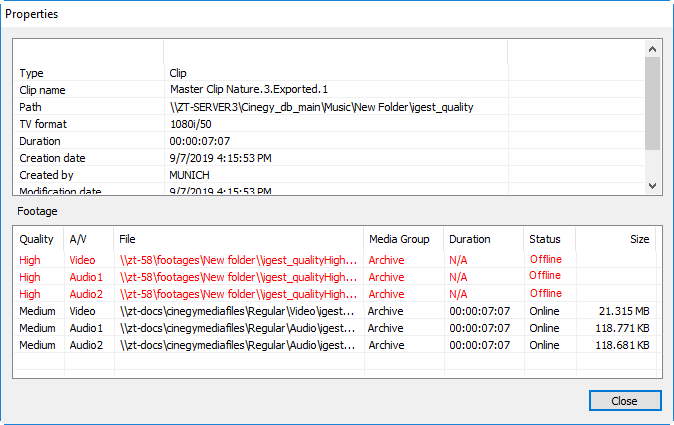
Broadcasters may keep high-resolution video offline to prevent unauthorized access or unexpected damages. Medium/Low/Web quality footages remain online and could be used by journalists and editors (also using remote Web clients) to create programs, news, portfolios, sequences, etc. When Cinegy clips or sequences are ready for output, you can retrieve the required file resolution.
To show that Cinegy sequences and/or clips contain archived media files, it is required to enable the "Media offline" message for the Cinegy Archive items. To do this, select the "Show media offline hint" check box in Cinegy Configurator.
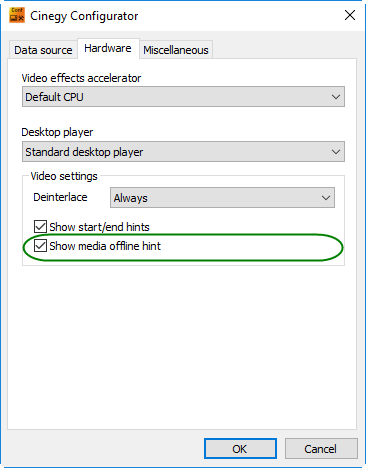
|
Important
|
Access to offline media files, different media qualities and "Clip properties" option can be limited by user rights and permissions. Refer to Connection Info section see the rights assigned to the current user. |
However, if "Export…", "Send to…", "Convert…" operations are initiated by Cinegy software, the warning window with information that the footage with such quality is offline will appear, and options to cancel, autodegradate quality, or restore from archive storage will be available:
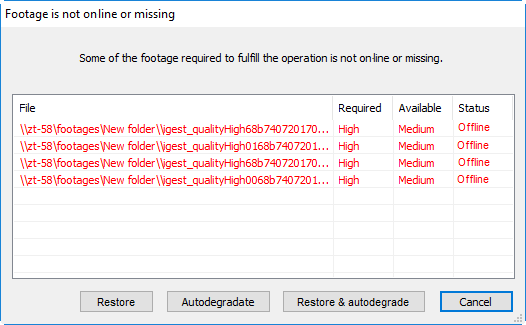
Recover Offline Files
If you perform the "Retrieve" operation, Cinegy File Service will try to read the offline file, forcing the 3rd party archive storage system to restore media on its original location.
To enable this feature, configure the corresponding global parameters in Cinegy Archive Manager. To do this, use the "Global parameters" option from the "Server database settings" submenu to open the "Global parameters" tab and set the "Recover offline files" option to "True":
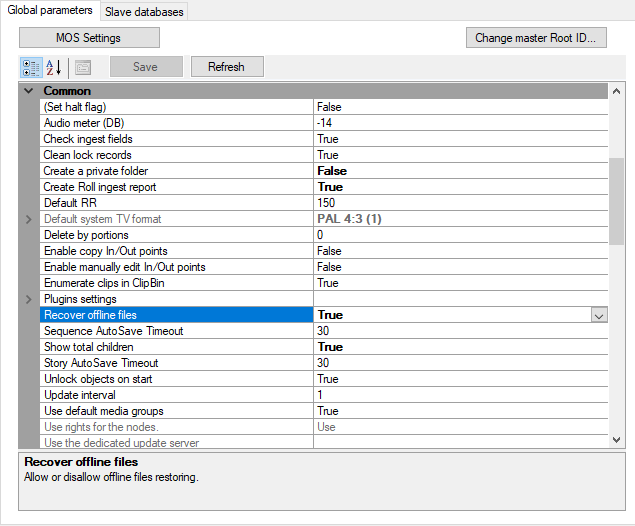
If there any offline files available for retrieving from the chosen database, the "Offline files" button will be highlighted on the "Service" tab of the "Cinegy file service" window:
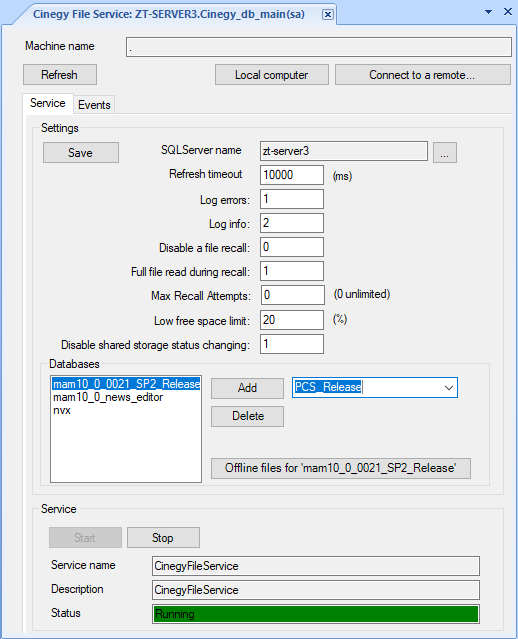
Click the "Offline files" button to open the list of offline files stored in the selected database:
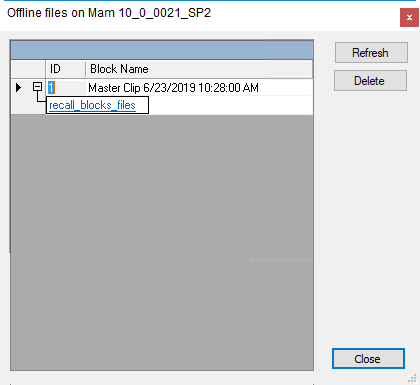
Once configured, the "Recover offline files" option will be available for media files marked as "Media Offline". Right-click on selected archived clip and choose the corresponding command from the context menu that appears:
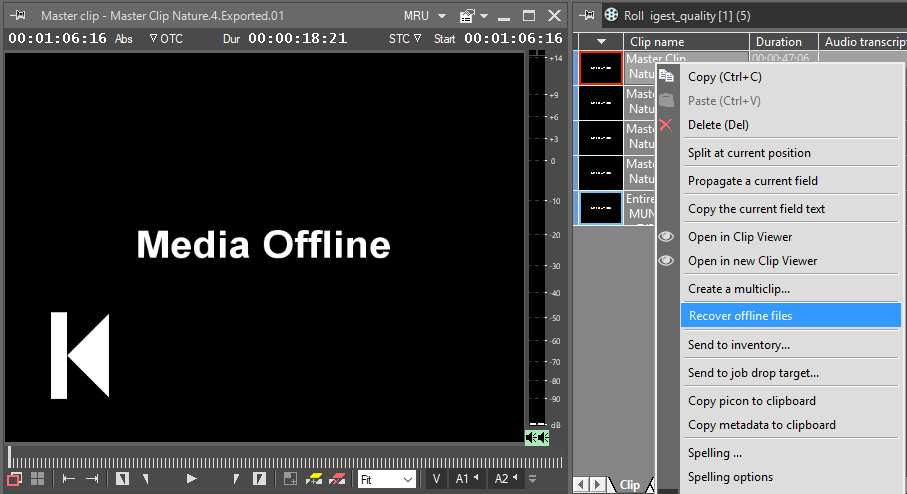
In the dialog that appears, click the "Restore" button:
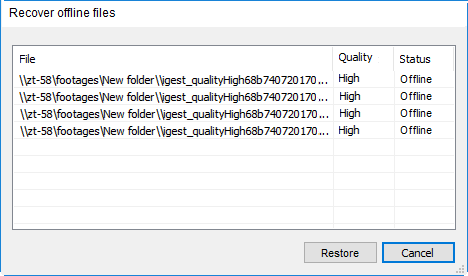
The information on the offline files restore process and possible errors will be displayed on the "Events" tab of the "Cinegy file service" window:
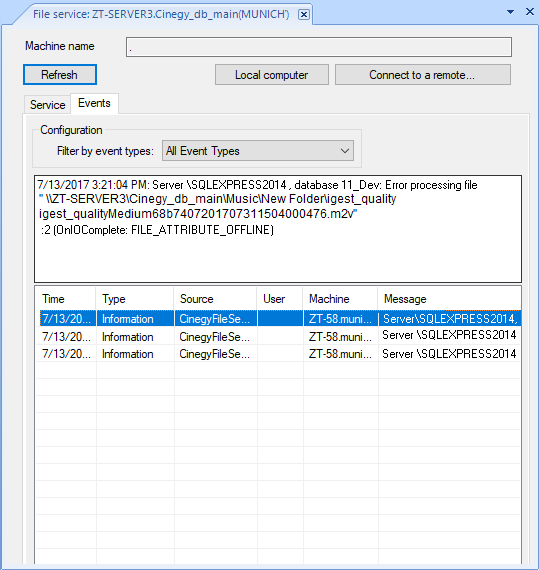
If media files are successfully restored, the "Export…", "Send to…", "Convert…" processes will continue, using the restored (previously offline) data and properties.