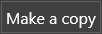Event Presets
Reading time ~3 minutes
The "Event Presets" tab allows the user to add secondary events to the recording task. Cinegy Capture Manager supports different events controlled via Cinegy Event Manager.
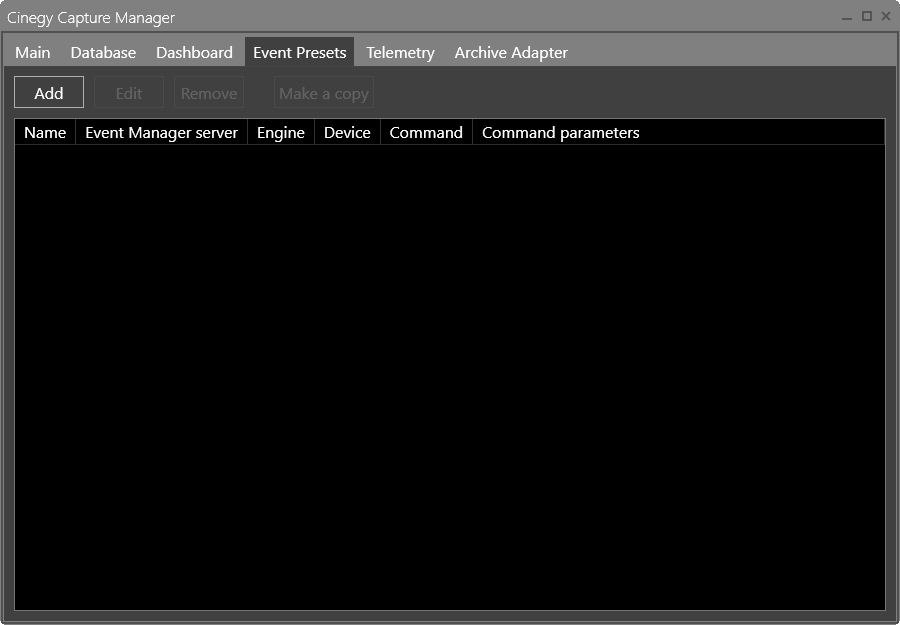
|
Press the "Add" button to create a new event preset; in the following configuration form define all the necessary parameters: |
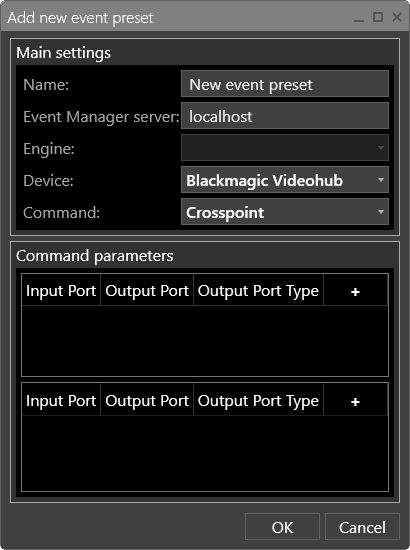
In the "Main settings" section of the new event preset configuration window, specify the following parameters:
-
Name – define the event name you are adding.
-
Event Manager server – the IP address of the machine where Cinegy Event Manager is installed.
-
Engine – the Capture Service selected from the drop-down list.
-
Device – the external device name selected from the drop-down list.
-
Command – the command to control the device through the specified event.
In the "Command parameters" section define the command parameters for the selected device.
|
Important
|
The configuration of some external devices is described in the section below, and details of the configuration of other devices can be found in the Secondary Events Syntax paragraph in the Cinegy Event Manager Manual. |
Secondary Events Configuration
The command parameters to be configured are different for each specific device and command.
Cinegy Route
The description below shows the configuration where Cinegy Route is used as the means of managing and switching live streams:
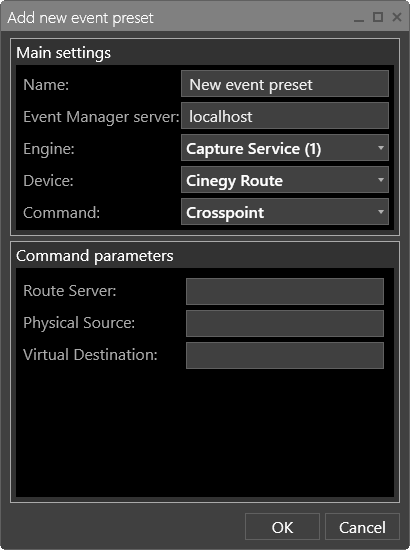
For the Cinegy Route external device, the following parameters are to be specified:
-
Route Server – enter the Cinegy Route IP address.
-
Physical Source – specify physical source group and/or physical source name created via Cinegy Route physical source.
-
Virtual Destination – enter the virtual destination group name.
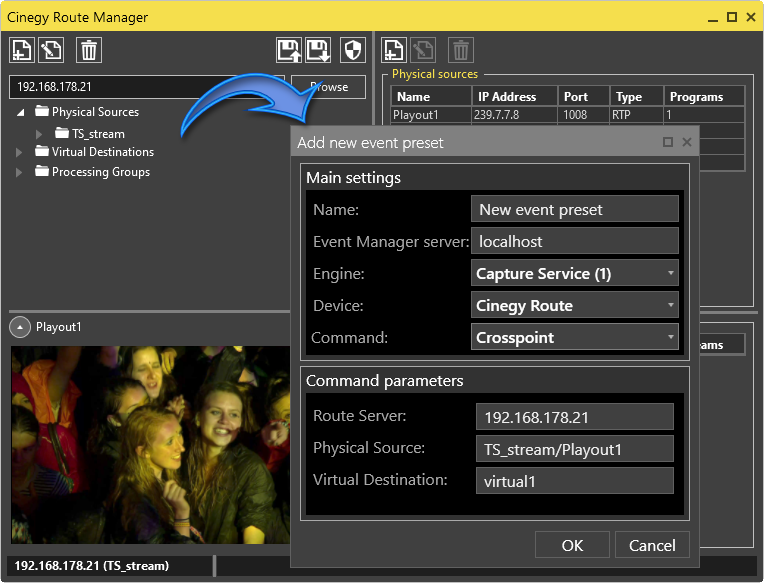
Macros
For certain command parameters, you can use the macros to apply naming automation. So far, the % symbol is entered in the text field, and the list of available macros is displayed in a tooltip:
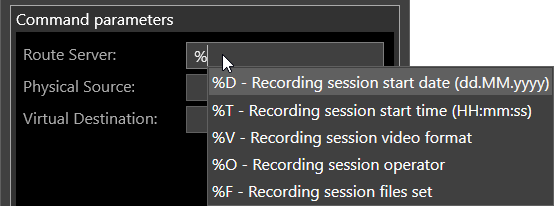
PowerShell
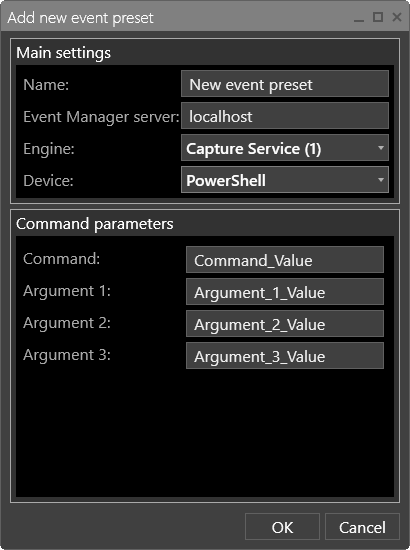
PowerShell events with the arguments defined in the "Command" and "Argument 1"…"Argument 3" fields are sent to Cinegy Event Manager and processed by the Cinegy PowerShell plugin.
|
Tip
|
For certain command parameters, you can use the macros to apply naming automation. |
HTTP Request
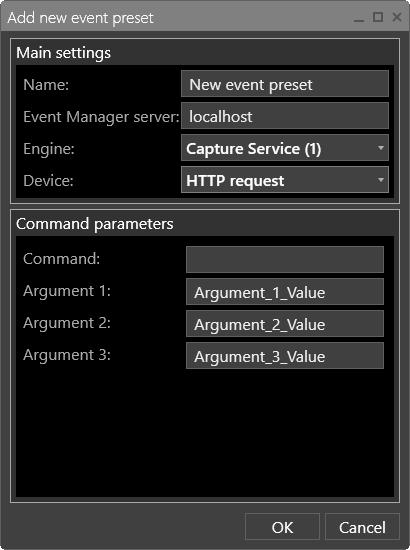
HTTP events with the arguments defined in the "Command" and "Argument 1"…"Argument 3" fields are sent to Cinegy Event Manager and processed by Cinegy HTTP Data Repeater Event plugin.
|
Tip
|
For certain command parameters, you can use the macros to apply naming automation. |
|
Note
|
Refer to the Secondary Events Syntax paragraph in the Cinegy Event Manager Manual for details of the configuration of other external devices. |
Once the parameters are set up, press the "OK" button to save changes.
Events Management
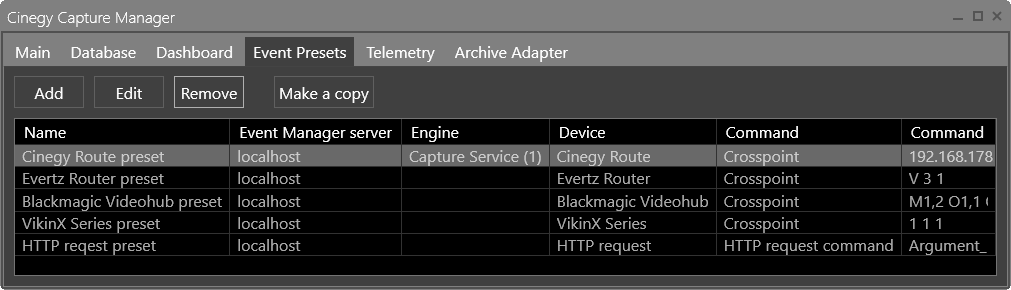
To control the configured event, click its name in the "Event Presets" tab; the following options are available:
|
Press the "Edit" button to modify the event preset. |
|
Press the "Remove" button to delete the event preset. |
|
Press the "Make a copy" button to duplicate the event preset. |