Clip Properties
Reading time ~2 minutes
To get detailed information on a clip in a ClipBin you can use the "Clip properties…" command from the right-click menu of a clip:
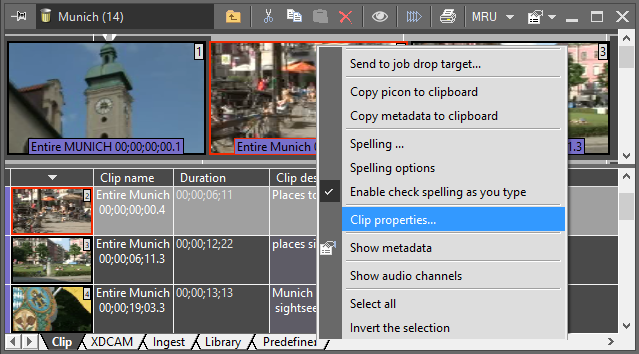
The "Clip properties…" command launches a separate dialog box, revealing such properties as type, clip name, TV format and so on. The lower part of the dialog shows the available footage and where it is physically stored. The status tells you if the footage is "On Line" meaning it is available, "Off Line" meaning it is stored on an HSM and not available, and "N/A" meaning the footage is not available.
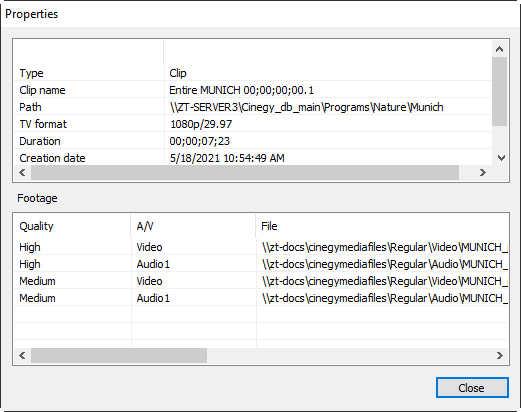
|
Note
|
The background color is different if the properties shown are for a clip or a master clip. Clips have white as the background color and master clips – a lighter shade of peach. The "Type" property also tells you if you are viewing clip properties or master clip properties. |
|
Note
|
The information available in the "Clip Properties" dialog depends on the user’s access rights. For example, non-administrative users will not see the actual media file URLs. |
Multiclip Properties
Multiclip properties differ from clip properties due to the multiple clip structure of the multiclip object. Launch the "Properties" dialog box as it is described above in the "Clip Properties" subsection:
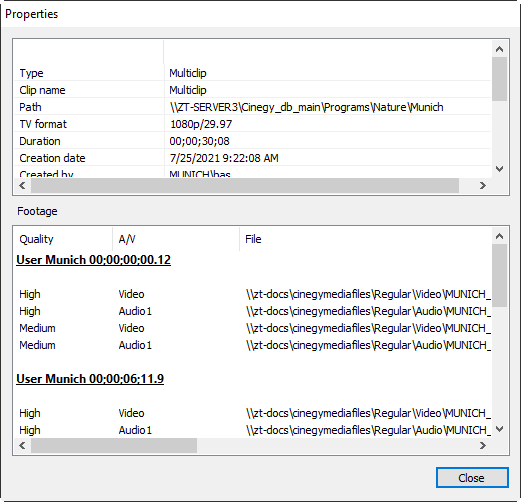
The multiclip "Properties" dialog box presents general information about the multiclip at the top and information about each of the four individual clips separately in the lower part of the dialog.