GPI
Reading time ~3 minutes
You can set Cinegy Air to perform automatic program and commercials insertion or triggering via General Purpose Interface (GPI). For example, if you have third-party cuetone (DTMF or VBI) receiver/decoder with GPI output, you may automatically trigger Cinegy Air playlist blocks.
GPI Settings
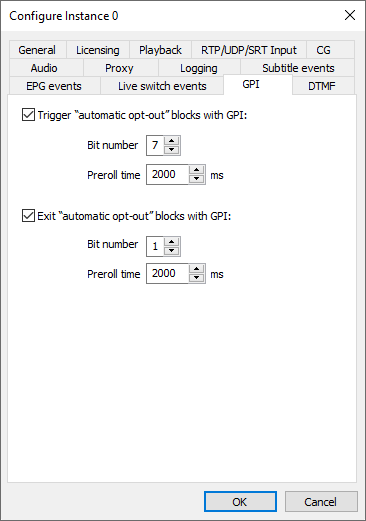
Once the "Trigger automatic opt-out blocks with GPI" checkbox is selected and the GPI trigger is received, Cinegy Playout will start the next scheduled "Automatic Opt-out" block.
Here you can define the following GPI control parameters for the commercial block transferring:
-
Bit number – defines the GPI device pin number used for Cinegy Air playlist "Automatic Opt-Out" block start;
-
Preroll time – defines the delay between the time when GPI trigger received/detected and the time when it will be executed as playlist event to start "Automatic Opt-Out" block.
Once the "Exit automatic opt-out blocks with GPI" checkbox is selected and the GPI trigger is received, Cinegy Playout will jump to the next scheduled Live event.
-
Bit number – defines the GPI device pin number used to exit from Cinegy Air playlist "Automatic Opt-Out" block;
-
Preroll time – defines the delay between the time when GPI trigger received/detected and the time when it will be executed as playlist event to exit from "Automatic Opt-Out" block.
|
Note
|
This feature is only available with a GPI card present in the playout server. Please refer to Cinegy Air System Recommendations for the list of supported GPI cards. |
Sample Workflow
Following are the steps to set up the workflow of triggering "Automatic Opt-Out" blocks using GPI commands:
-
Make sure the GPI card is inserted on the server where Cinegy Playout is run and the SealO driver and software are installed.
-
Using SeaLevel VCTest tool, check the card sensing for voltage on corresponding pins to change bits status.
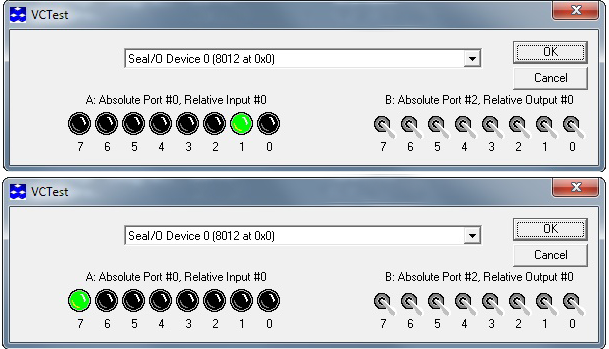
-
In the "GPI" tab of Cinegy Playout Configurator define the function for the Bit status changes. See the screenshot above: the Bit #7 status change will start "Automatic Opt-Out" block playback, the Bit #1 will trigger the exit from this block (and start the following "Normal" block playback).
-
Create the Cinegy Air playlist containing "Normal" and "Automatic Opt-Out" blocks.
ImportantRefer to the Automatic Opt-Out article for more information on working with "Automatic Opt-Out" blocks. -
Start the playlist playback by sending the "Normal" block on air. In any time change the Bit #7 status (by voltage on corresponding card pins) - the "Automatic Opt-Out" block will be triggered and it will go on air. During the "Automatic Opt-Out" playback change the Bit #1 status, the "Automatic Opt-Out" block playback will stop and the following "Normal" block playback will start.