Installation
Reading time ~1 minutes
To install Cinegy Playout, run the Setup.exe file from the "Cinegy Playout" directory of your Cinegy Air installation package. The Cinegy License Service will be automatically installed.
The setup wizard will be started:
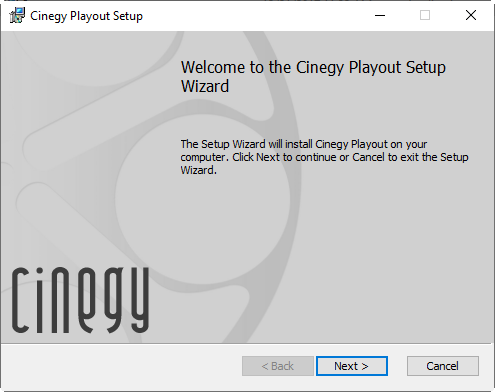
Press "Next", read and accept the license agreement and proceed with the installation.
Define the installation folder for the Cinegy Playout to be installed to:
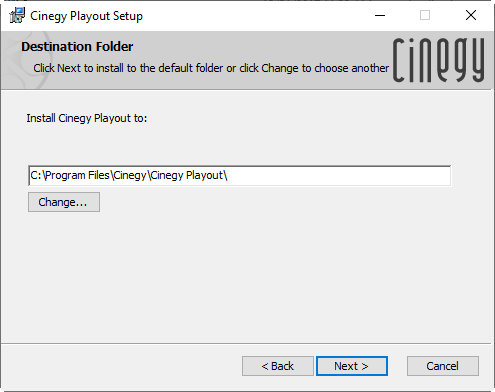
Press the "Next" button to launch the installation process. The progress bar will show the progress.
Press the "Finish" button to exit the setup wizard.
A message will inform you that computer restart is required for the Cinegy Playout installation to take effect.
You can restart the computer immediately after the Cinegy Playout installation by pressing "Yes" or make any further changes and manually restart it later. After restart, the Cinegy Playout Dashboard icon will appear in the notification area of the taskbar.
Multi-Instance Playout Service
Multiple Cinegy Playout instances can be started on the same machine. By using the Cinegy Playout Configurator, you can add/remove Cinegy Playout instances and configure each one individually.
|
Note
|
Every Cinegy Playout instance requires a dedicated license. Please refer to the Licensing article for details. |