Subtitles
Reading time ~2 minutes
Cinegy Air provides a simple way to "burn-in" the subtitles to the playout items in the playout list before they are broadcast on air. External subtitle files of the following formats are currently supported: SRT, STL.
|
Note
|
Subtitles are not applied to dummy and live items. |
To apply a subtitle file to the specified playlist item, select the "Subtitles" > "Insert subtitle track…" command from its context menu, and in the dialog that appears browse for the desired subtitle file:
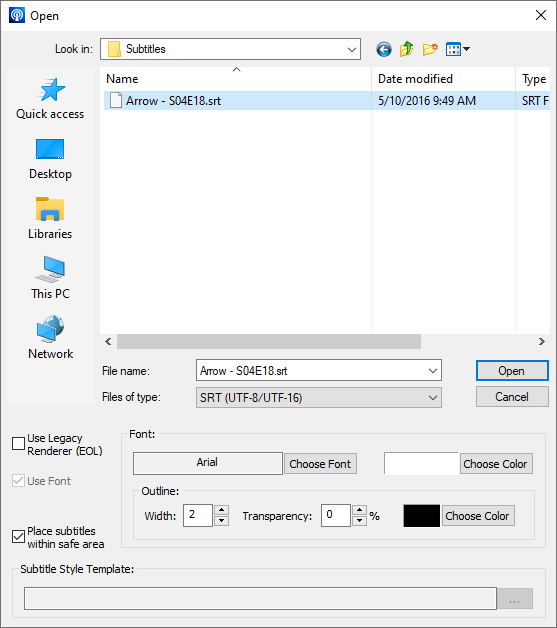
In this dialog define the font family, color, and outline parameters for the subtitles text in the corresponding fields. Use the "Place subtitles within safe area" option for the subtitles to be displayed inside the inner boundaries of the safe area, ensuring that all subtitles text will be visible.
|
Note
|
Currently, only horizontal alignment of the text is supported by the new renderer during the rendering of STL files. |
Select the "Use Legacy Renderer (EOL)" option to enable the legacy mode of subtitles rendering.
In this mode the subtitles display settings and effects can be taken from a single subtitle style template XML file. Thus, the unified style can be used for all subtitles. For this remove the selection of the "Use Font" option and browse for the subtitle style template file:

To remove the subtitle track, select the corresponding command from the "Subtitles" submenu. Subtitles can be viewed in Clip Viewer.