Inserting Playlists
Reading time ~2 minutes
Playlists can be added in the following ways: by using the "Insert the playlist after…" command, or by dragging and dropping of playlist and using the auto-append feature. Each of them is described in detail further in this article.
"Insert the Playlist After…" command
To insert another playlist after the selected item, choose the "Insert the playlist after…" command from the context menu or the "File" main menu. The standard "Open" dialog box appears. Browse for the desired file and press "Open" to add the playlist. It will be inserted after the selected item.
When a playlist is appended via the "Insert the playlist after…" command and it contains an item that will override the item being currently on air, the following warning message will be shown:
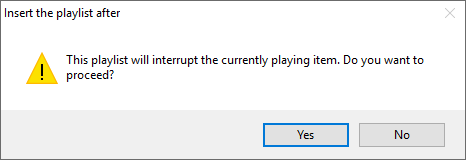
A similar warning message appears in case if you are trying to load a new playlist via the Cinegy Air PRO Configurator, and the item being currently on air is not present in it or has a different start time:
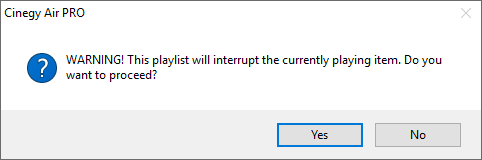
The playlist insertion is postponed until positive confirmation is received.
Dragging-and-Dropping of Playlist
The *.MCRlist playlist, prepared in Playlist Editor mode, can be inserted by simple drag-and-drop from integrated File Browser or File Explorer.
Auto-Append Feature
The playlist can be added automatically to the *.MCRActive playlist using auto-append feature.