Audio
Reading time ~1 minutes
Audio for Video
To enable the audio levels display on the layout, use the "Audio for Video" command from the layout editing mode context menu:
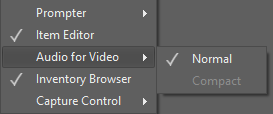
This panel is available in normal and compact mode.
Faders are available for the audio tracks of each configured video device; the name of the video device controlled by a corresponding fader is indicated on top:
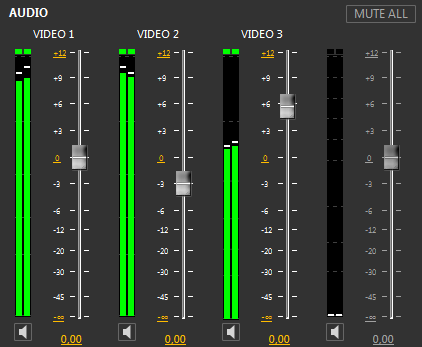
The faders allow changing the volume level on playout by moving the slider with the mouse. Unused faders are disabled.
|
The "Mute all" button mutes all the available video device controls simultaneously. |
|
To mute a certain video device control individually, press the "Mute" button below the corresponding fader. |
|
The muted device is indicated with the corresponding icon. |
Audio Bar Graphs
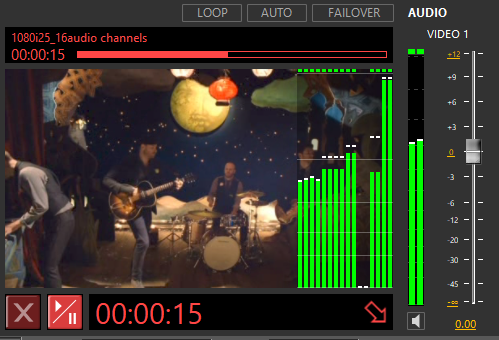
Depending on the audio meter channels number (2, 8 or 16), selected in the "Preferences" dialog, the actual number of bar graphs per track can be displayed - i.e. 2 for stereo as well as 16 for discrete surround sound or 8 stereo (16 mono) tracks.


