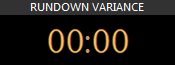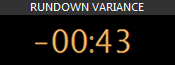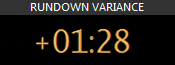Clocks Control
Reading time ~2 minutes
The clocks control has a variety of countdown and clock displays:

|
Important
|
Initially, all countdowns display zero values. Refer to the On-Air Mode description for detailed information. |
The clocks control takes the full width of the layout panel. It has a fixed height and is docked either to the top or to the bottom of the panel.
Rundown Countdown and Rundown End Time
This Rundown countdown field displays the countdown for the overall Rundown duration, and the Rundown end time field shows the calculated time of the Rundown end.
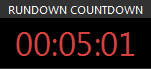
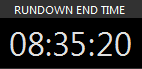
When the rundown is completely played, it displays the time of pause in gray until the next item is started:
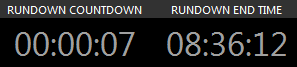
Next Cued
This is the count-up field that shows the time and device type of the nearest cued item.
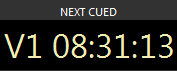
Rundown Variance
This field shows the rundown variance between the scheduled and actual start time for each Story.
|
If there is no time variance between the scheduled and actual start time of the currently played item, this clock displays the zero value. |
|
If the currently played item has been sent on air before the scheduled time and is going to end up earlier than planned, the variance time is shown with the minus sign. |
|
If the currently played item has been sent on air later than the scheduled time and is going to end up later than planned, the variance time is shown with the plus sign. |
|
Note
|
Rundown variance is not displayed when its value exceeds 1 hour; instead, "--:--" is displayed. |
System Clock
The system clock is displayed in the right upper corner of the clocks control. The present date and current time in a 24-hour format are displayed on the system clock indicator.
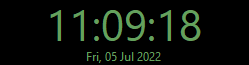
Database
|
The database connection is not required when Cinegy Studio is configured to Standalone mode. The "DB" indicator is shown in dark red. |
Cue Selection
|
The "CUE SEL" button marks the selected item in the Story as cued. |
|
Tip
|
The similar action is performed by the "CUE" button on the Item Editor. |