Time Controls
Reading time ~2 minutes
The on-air control panel has a variety of countdown and clock displays:

Countdown
This panel displays the countdown for an on-air item.
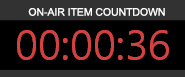
The "Countdown" time that has passed after the scheduled item end is displayed in gray when an item is completely played back and the following item has not been launched yet (for example, on-air item has a manual end trigger or it is the last item in the playlist, etc.).
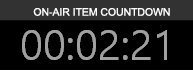
The time is counting up in this state.
On-Air Item Time
This is the count-up field which shows how long the item has been broadcast on air. The on-air progress bar is at the bottom.
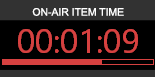
When an item is completely played back and the following item has not been launched yet (for example, an on-air item has a manual end trigger or it is the last item in the playlist, etc.), this field displays in gray the value equal to the item duration plus the time that has passed after the scheduled item end:
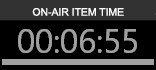
On-Air Item Timecode
To switch the "On-Air Item Time" field to display the current timecode of the item being broadcast on air, use the "On Air" counter" command from the "View" main menu:
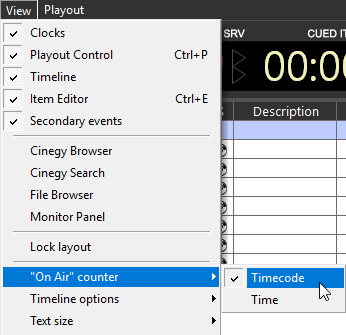
Once the "Timecode" option is selected, the count-up field will show the timecode of the on-air item:
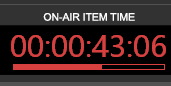
Cued Item Start
This panel displays the actual start time of the cued item.
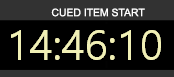
System Clock
The system clock is displayed in the right upper corner of the time control panel. The present date and current time in a 24-hour format are represented on the system clock indicator.
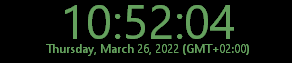
|
Note
|
Please note that the clock is set to display time defined via channels configuration |