Launching the Configuration Tool
Reading time ~1 minutes
Cinegy Playout has the unified configuration procedure regardless of the applications it is controlled by.
To open the Cinegy Playout Configuration tool manually, right-click the icon in the taskbar and use the "Open configuration utility" command:
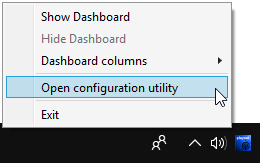
The configuration dialog looks as follows:
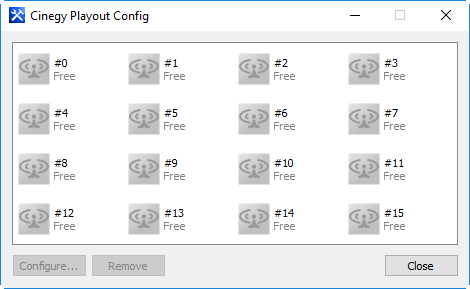
|
Note
|
Alternatively, the Cinegy Playout Configuration utility can be launched from Start > All Programs > Cinegy > Cinegy Playout > Cinegy Playout Config. |
By default, no instance is configured. To configure an instance, select any "Free" one and configure it by pressing the "Configure…" button. The configuration dialog of that particular instance will appear. To remove the specified instance, select it and press the "Remove" button.
|
Note
|
The "Remove" option is not available for running instances. |
|
Important
|
Refer to Launching Playout for details on how to operate the engine. |