Proxy
Reading time ~4 minutes
The "Enable Network Proxy Caching option" ensures quick and safe rundown broadcasting. Having configured the Network Proxy Caching option, the Cinegy Playout engine will automatically start background rendering and encoding process of creating a local cache copy for remote footages. Using smart caching algorithm via the corresponding settings, it takes into account the time of the material to be on air and the amount of space assigned to this local cache. Once the chunks for playlist items are played out, the Cinegy Playout engine automatically deletes them, unless they are not included to the playlist in the nearest time, replacing the deleted chunks with newly generated ones.
If this option is selected, only the most recent items will be played from their original location, and the rest of the rundown items will be played from the local proxy media folder. Thus, even if you immediately start playing the item, only its beginning will be played out from the remote footage. The item will be played out from the local cache on condition that there is enough computing power/performance for real-time or prior local cache creation and timely local chunk generation. In case a playlist has enough proxied material stored in the local cache, the Playout engine will still continue playback even if the access to the original clips is missing.
The proxy caching is configurable via "Proxy" tab:

|
Caution
|
The item proxying feature requires a dedicated license. |
To set proxy configuration, you should:
-
Set the proxy folder path.
-
Set the proxy folder size limit.
|
Caution
|
Leave at least 25% free space on volume for proxy to ensure stable work and smooth performance. |
Advanced Settings
The following settings are available here:
-
Proxy rendering preset – choose one of the following proxy rendering presets: Best performance, Medium quality, High quality or Uncompressed. The Daniel2 encoder is used in all presets.
ImportantTo benefit from the usage of Daniel2 GPU encoding it is necessary to have proper NVIDIA GPU board. If no valid GPU is available, Daniel2 encoder will automatically switch to CPU mode. -
Read threads – define the number of proxy threads from 1 to 32.
-
Buffers – define the number of proxy buffers from 1 to 16.
Proxy Throttling
The "Throttle speed to <number>% of realtime" option is used to set the proxy speed limit. As a result CPU usage will be decreased by increasing proxy time.
|
Note
|
Please note that if the proxy speed does not exceed the defined limit, throttling will not work. |
The real time value depends on the current TV format frame rate. For example, PAL format frame rate is 25 fps. If you set the 1000% speed limit (250 fps) and the engine attempts to proxy the material at a speed over 250 fps, the time breaks will be added to the proxy process. The minimum configurable throttle speed is 100% (realtime).
Quality Degradation
A clip may contain media in three qualities: high, medium, and low. By default, the high media quality is used for proxying. If for some reason the high quality becomes unavailable, proxy files are not created for this clip. If the "Enable quality degradation" option is selected, the highest available quality (medium or low) of the clip will be proxied.
If a clip has been proxied with quality degradation while the high quality proxy files are needed, it can be reproxied via the "Drop proxy" command in Cinegy Air and Cinegy Studio.
Use GPU
Check the "Use GPU" option to activate GPU encoding mode for proxy files generation.
|
Note
|
The default system graphics card GPU will be used for proxy files encoding. |
Default Settings
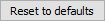
|
Press the "Reset to defaults" button to restore the default proxy settings. |
Troubleshooting
To find out whether Cinegy Playout is playing the original media or its proxy copy, you can stamp the frames once they are rendered by changing the "StampProxyFrames" parameter value to "1" in the following file:
C:\ProgramData\Cinegy\CinegyAir\Config\Instance-n.Config.xml
where n is a number of the Cinegy Playout instance.
Frames being read from the proxy folder are marked with color boxes:
