RTP Output Settings
Reading time ~2 minutes
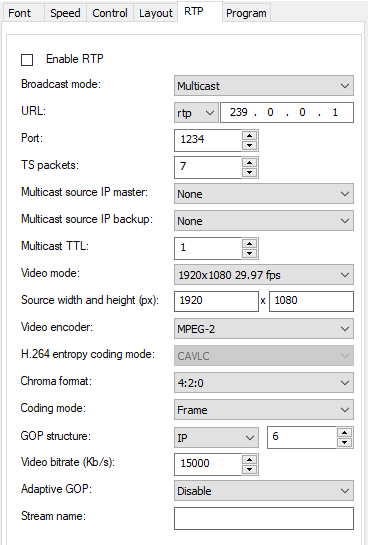
The following parameters are available in the "RTP" tab of the Cinegy Prompter Configurator window:
-
Enable RTP – check this option to enable RTP output.
-
Broadcast mode – choose the output transmission method (unicast or multicast).
NoteChanging broadcast mode settings resets the defined channels configurations. You will be informed about it with the corresponding alert message. -
URL – enter the URL address of the RTP output.
-
TS packets – specify the number of transport stream packets placed in the payload portion of the RTP packet.
ImportantRefer to the network technical documentation for more information on the RTP and UDP packets. -
Multicast source IP master – here enter the IP address of the local network adapter that will be used for multicasting.
-
Multicast source IP backup – here enter the IP address of the local network adapter that will be used for multicasting instead of the master IP.
NoteIt is recommended to set up the static IP address for this adapter. The "Multicast source IP master" and "Multicast source IP backup" parameters affect multicast mode only. -
Multicast TTL – here define the number of routers (hops) that multicast traffic is permitted to pass through before expiring on the network.
NoteThe "TTL" parameter affects multicast mode only. ImportantRefer to the network technical documentation for more information on the TTL option. -
Video mode – define video mode by choosing the desired option from the drop-down list.
Further settings are available only for custom video mode.
-
Source width and height – use the keyboard to enter the source width and height values in pixels.
-
Video encoder – defines the video encoder type. Choose MPEG-2,H.264, NVidia GPU or HEVC NVidia GPU video encoder type from the drop-down list and configure its settings below.
-
H.264 entropy coding – define entropy coding mode (CAVLC or CABAC) setting the corresponding radio button. This option is available only for H.264 video encoder.
-
Chroma format – define the color space (4:2:0 or 4:2:2) by setting the corresponding radio button.
-
Coding mode – define the frame-coding rule (whole frame or pair of fields) in the current stream by setting the corresponding radio button.
-
GOP structure – choose the Group of Picture (GOP) structure of the resulting stream from the drop-down list.
-
GOP length (frames) – define the GOP length in frames.
-
Video bitrate (Kb/s) – define the bitrate value used for compression.
-
Adaptive GOP – enable this option to allow GOP to be of variable length.
-
Stream name – specify the custom stream name to be embedded into the output RTP stream.