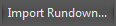Cinegy Archive Mode
Reading time ~3 minutes
When Cinegy Studio is configured to work in Cinegy Archive integrated mode via the configuration tool, login to the CAS is required for establishing connection. On Cinegy Studio start, the following "CAS login" dialog appears:
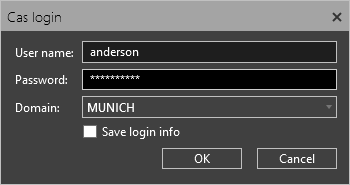
Specify the required username, password and domain name for successful connection to Cinegy Archive database.
With the "Save login info" option selected, current user login information will be saved; connection to the Cinegy Archive Service during further sessions will be established automatically.
Having successfully connected to the Cinegy Archive database, you can open Rundowns created via Cinegy Desktop or import Rundowns previously created and saved in the NCRList format.
|
Choose "Open Rundown…" option from the main menu and navigate to the required News Program in the dialog that appears: |
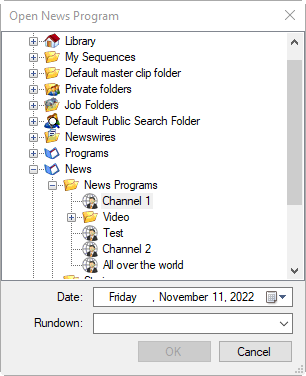
Having selected the News Program, use the "Date" drop-down list to select the required date:
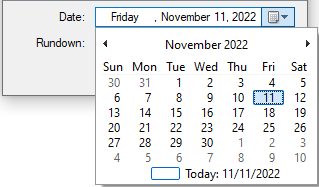
Use the "Rundown" drop-down list to select the required Rundown:
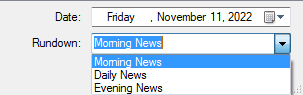
|
Important
|
Refer to the Working with Rundowns article within the Cinegy Desktop Manual for details on creating and managing Rundowns. |
|
Note
|
Please keep in mind that items in the Story will be sorted according to their type and start time when added to the playlist. |
|
Tip
|
It is possible to open multiple Rundowns from different News Programs simultaneously. In this case, one of them is set active similarly to standalone mode. |
|
Use of previously created NCRLists is also supported in Cinegy Archive mode. Press "Import Rundown…" and navigate to the required NCRList in the dialog that appears. |
The selected Rundown is placed into the playlist table, where each Story caption contains the Story start time, Story and author’s names, Story type and duration in the relevant order:
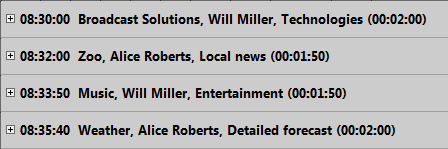
|
Note
|
If any of the mentioned data is not defined in Story Editor, it will not be displayed in the Story caption. |
|
Important
|
Refer to the Story Editor Interface article within the Cinegy Desktop Manual for details on work with Story Editor. |
The Rundown can be edited in Cinegy Desktop only. Once the Rundown is edited, the changes are immediately applied to the previously imported Rundown and reflected in Cinegy Studio.
Pressing the "On Air" button in Cinegy Studio enables/disables on-air mode in News Program Manager and vice versa. When on-air mode is enabled, the Story statuses, icons and color coding in Cinegy Desktop are updated according to the items statuses in Cinegy Studio:
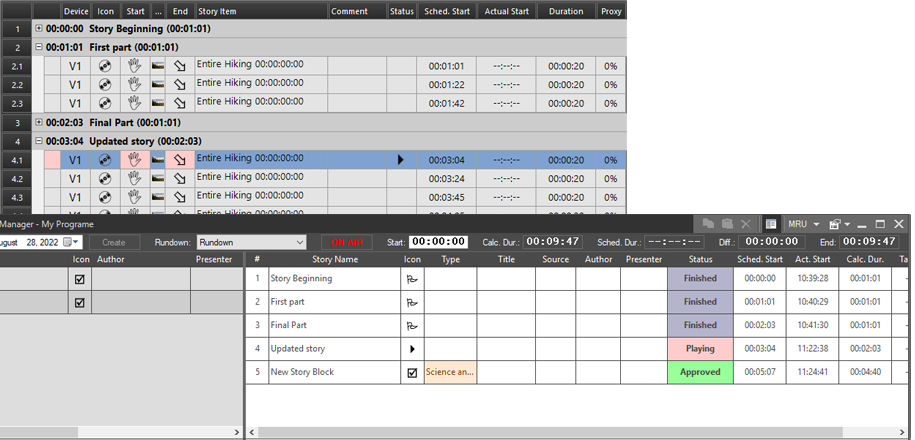
|
Important
|
Refer to the News Program article to learn how to work with Stories. |
Playback while Ingest
Cinegy Studio supports the playback of clips that are still being ingested.
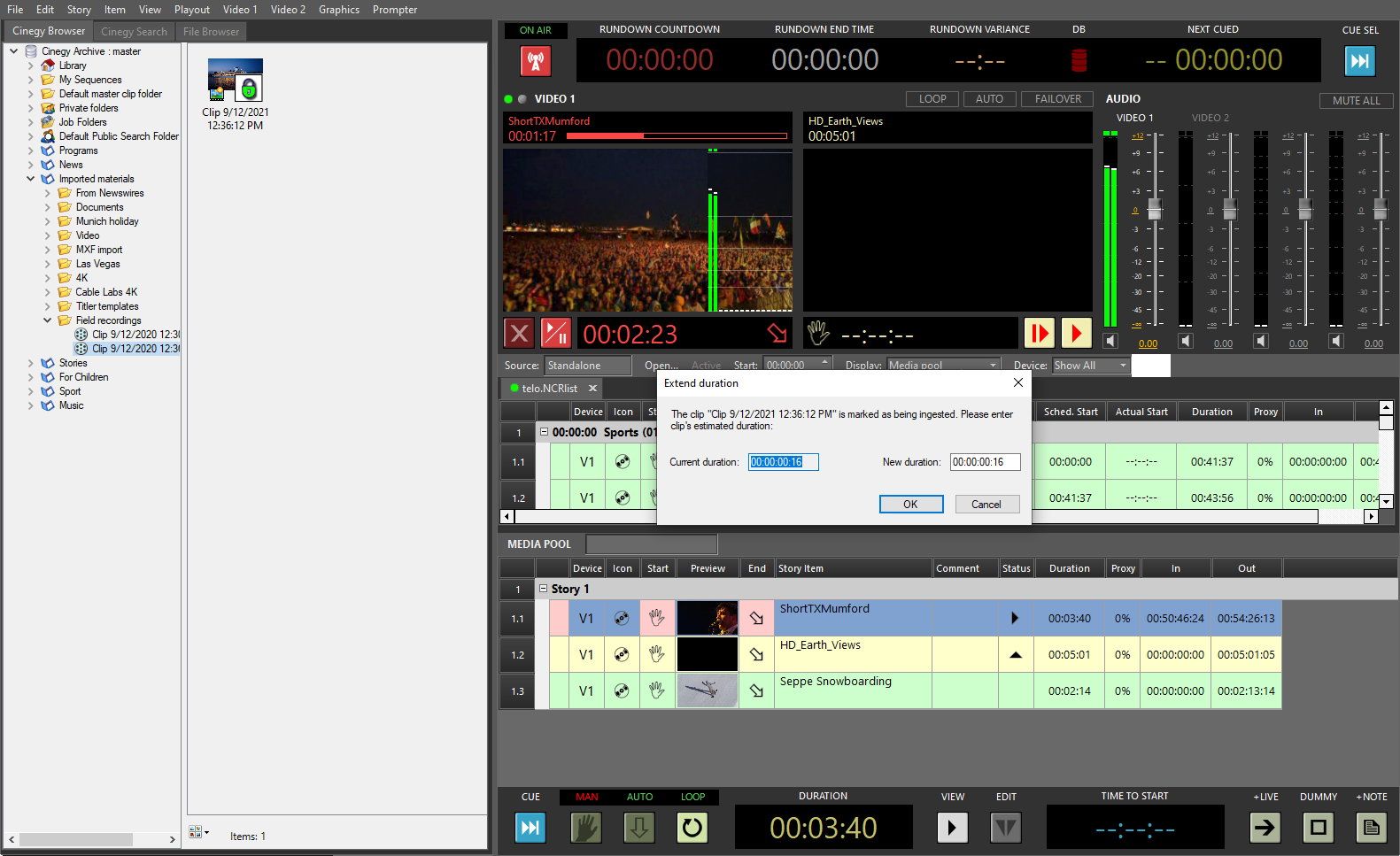
The material which is currently being captured can be added to the Cinegy Studio playlist, even though it remains locked in the Cinegy Archive database. This is very useful when there is a need to quickly add items that are not included in the Rundown. When dragging the locked material from Cinegy Browser to the Cinegy Studio playlist, the following window appears:
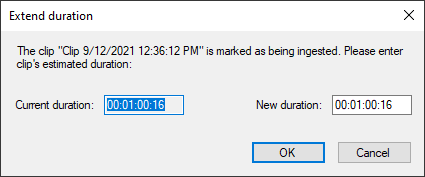
It shows the current duration of the clip and asks you to define the estimated duration. By pressing the "OK" button the given clip will be instantly added to the playlist.