Overview
Reading time ~2 minutes
The MCRitem is an XML file that defines a separate playback element in the playlist with the set of metadata that describes the given item. It can represent a simple clip or a comprehensive Sequence with titles, effects, pictures and voice-overs inside. The MCRitem also includes descriptive metadata (name, description, comment) and the data, defining the processing and display of the given item.
This allows you to send a prepared Sequence directly to the playlist from your Cinegy Desktop without rendering the media file. The rendering will be performed on-the-fly.
To create an MCRitem, follow the steps:
-
Create a shared folder (e.g. Inventory) where the *.MCRitems will be stored.
-
Open the Cinegy Desktop application:
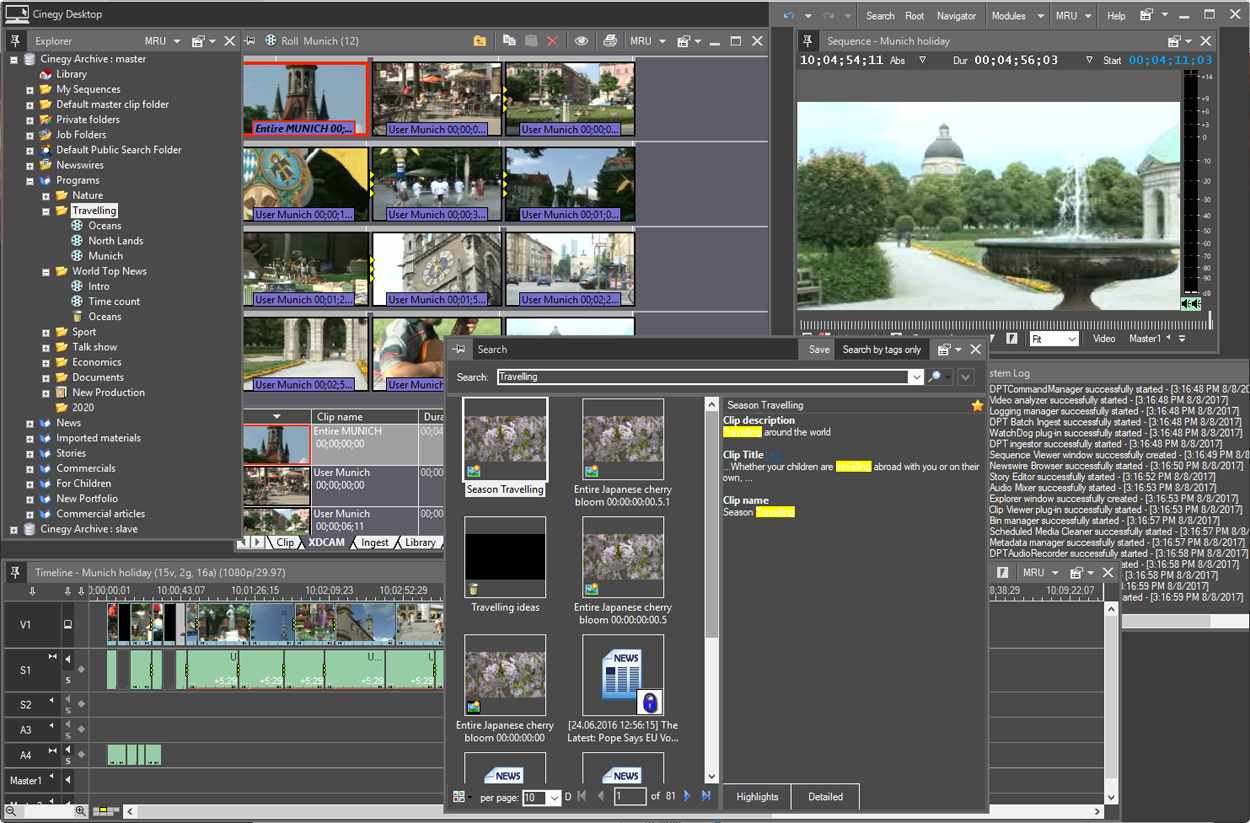 Important
ImportantRefer to the Cinegy Desktop Manual to learn how to work with this product. -
Select the desired Sequence or clip from the Roll/ClipBin and choose the "Send to inventory…" command from the context menu:
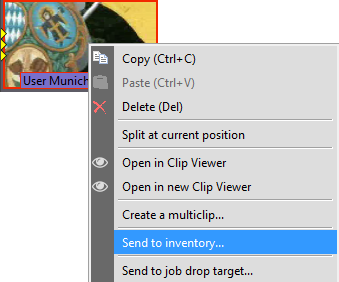
The common "Save as" dialog box appears:
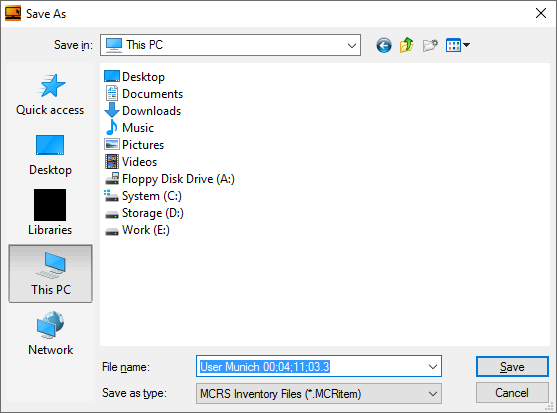
Navigate to your dedicated inventory folder and enter a file name into the text field.
-
Press the "Save" button to create the ".MCRitem" file with the name you have specified.
Use Windows File Explorer to add *.MCRitem(s) to the Cinegy Air playlist.
|
Important
|
Refer to the Adding Items to Playlist article to learn how to add *.MCRitems to the Cinegy Air playlist. |