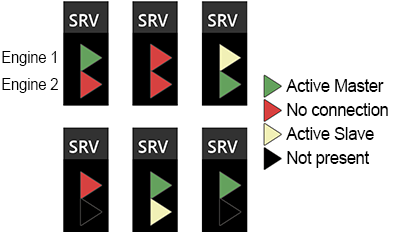Connecting to Playout Server
Reading time ~3 minutes
Make sure that your playout server is correctly configured and the dongle (hardware or software) is installed. If the Cinegy License Service or the dongle is not installed, your broadcasting session will not start.
|
Note
|
The dongle driver is installed automatically during the Cinegy License Service installation. |
Start the Cinegy Air control application. You need to establish connection to the playout server. To do this, activate the ON/OFF bar and press the "Connect" button.
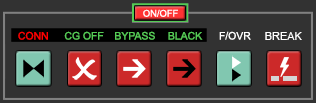
If the connection is successful, all Cinegy Air functions are activated.
|
Important
|
Selecting the "Connect automatically" checkbox in the Cinegy Air Configurator enables the application to automatically connect to the playout server(s) on startup. |
If the connection is successful, all Cinegy Air control functions for the current channel are activated.
Releasing connection can also be performed individually for each channel.
|
If you wish to release the connection, simply press the "Connect" button one more time. The playlist coloring will be removed and all management buttons will be disabled. |
When you try to establish connection with a Cinegy Playout instance that someone else has already been connected to, you will receive a notification:
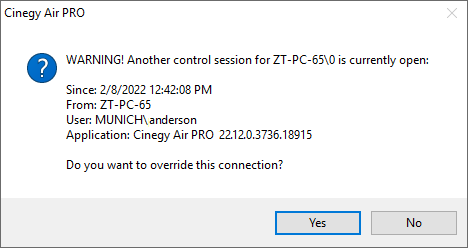
In this window the information about current connection is provided. Press the "Yes" button to break the current connection and connect to the configured Cinegy Playout instance. Choose "No" to cancel your connection and reconfigure the engine.
|
Caution
|
In order to prevent time differences between the control and playout stations, all the Air clients take the current time from the playout server. |
Loss of Server Connection
If Cinegy Air loses connection to any connected playout server, the corresponding channel tab will blink with red color and the following informational window will be opened:
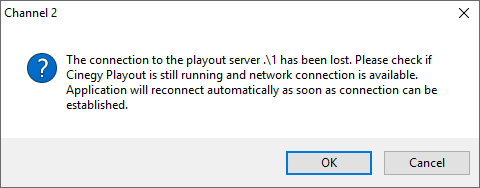
Press the "OK" button to reconnect automatically as soon as connection can be restored or "Cancel" to manually connect using the "CONN" button.
Server Controls
|
In the workflow with two configured Cinegy Playout engines (Engine 1 and Engine 2) the channel playlist is sent to both Cinegy Playout engines simultaneously. One of these engines is the master, another one is the slave. When Cinegy Air control connects to the engines for the first time, Engine 1 is considered to be the master, Engine 2 - the slave. The Cinegy Air control application receives the items start times and on-air and cued items preview streams from the current master Cinegy Playout engine. The failover option allows manual switching the role of these engines (the master engine becomes the slave and vice versa). When the master engine becomes unavailable and the Cinegy Air control is unable to reestablish the connection to the master engine, the current slave engine will automatically become the master for the Cinegy Air control. |
|
The current master and slave statuses are shown on the on-air control panel. The possible combinations of indicators are shown below: |