Live Switch Events
Reading time ~2 minutes
An event can be configured to run on the Cinegy Playout engine startup in Cinegy Encode mode. Cinegy Encode can handle all types of secondary events. For example, this could be a channel logo, added as basic overlay or Cinegy Title graphics.
To add a secondary event, for example, to overlay Cinegy Title graphics on the live feed immediately on its start, the Cinegy Title templates rendering should be enabled and Live switch events should be configured. You will also need a template previously created via the Cinegy Title application.
|
Important
|
Refer to the Creating a New Title Scene article within the Cinegy Title Manual for detailed information on how to create Cinegy Title templates. |
In the "CG" tab of the Cinegy Playout Configurator, select "Cinegy Title" from the "CG and Channel Branding option" drop-down list to enable playout of Cinegy Title graphics:
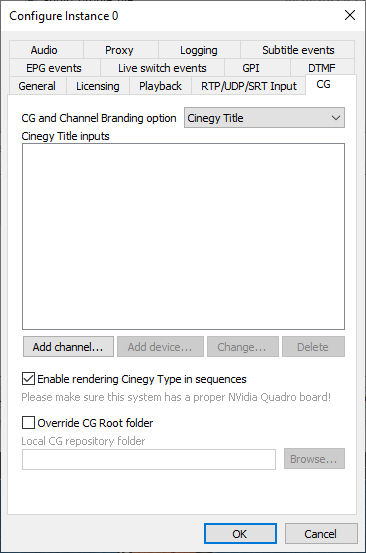
In the "Live switch events" tab, select the "Generate events on the live switch" option and specify the required parameters in the "Event on enter" configuration section only:
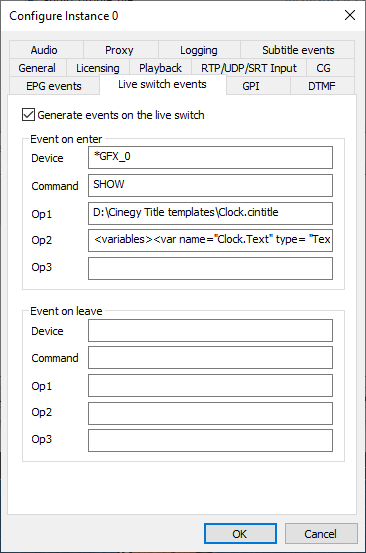
For Cinegy Title template displaying, use the following configuration:
The "Device" should be *GFX_LOGO or *GFX_n, where n is a graphics layer number in the 0-8 range.
The "Command" is SHOW.
In the "Op1" field specify the Cinegy Title template location.
The "Op2" field can contain the variables definition; the sample syntax is as follows:
<variables><var name="Var_text" type="Text" value="Text" macros="Text"/></variables>
|
Note
|
To overlay Cinegy Title graphics, a separate "Cinegy Title" license will be used and displayed in the "License usage summary" list in the "Licensing" tab. |