Bins and Rolls
Reading time ~3 minutes
There are two types of clip containers in Cinegy Desktop: Rolls and ClipBins.
|
Rolls are the containers for the original material. Every Roll represents one import/capture/convert session, and may contain one or several "entire master clips" (marked with a blue frame) detected during the import/capture/convert process. Other master clips obtained as a result of splitting or editing the entire master clip are also placed here. |
Depending on your user rights, you may be prohibited from having access to the Rolls, or from making changes to them.
|
Important
|
Refer to the Working with Master Clips section for details on handling master clips in the Roll. |
|
ClipBins contain clips, which are referenced to master clips in Rolls. Whenever a metadata field is changed in a master clip, the changes will be propagated to all corresponding clips. |
Depending on your user rights, you may be prohibited from making changes to clips in the ClipBins.
|
Caution
|
With the "Edit a ClipBin" action disabled, it is impossible to publish Rolls. |
|
Important
|
Refer to the Handling Bins article for details. |
Creating ClipBin
Publish a Roll
A Roll can be published, giving users access to the captured material. When a Roll is published, a ClipBin is created displaying the whole clip content of the Roll.
Right-click the Roll in the Explorer window and select the "Publish a Roll" command:
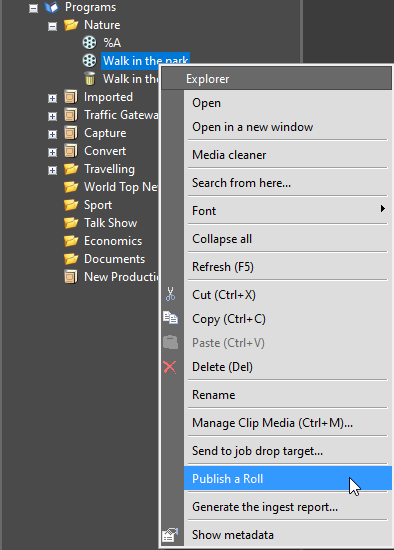
You will be suggested to create a new ClipBin in the same folder or choose a new location.
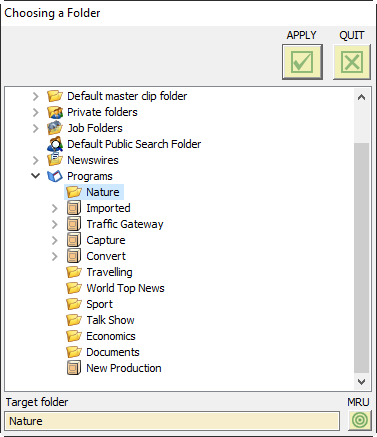
The "Create a ClipBin" metadata dialog box appears if mandatory metadata fields have been assigned for the ClipBin:
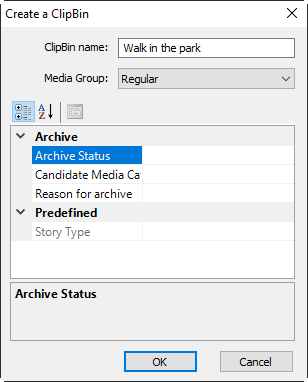
|
Important
|
Please refer to the Node Metadata article to learn more about node metadata. |
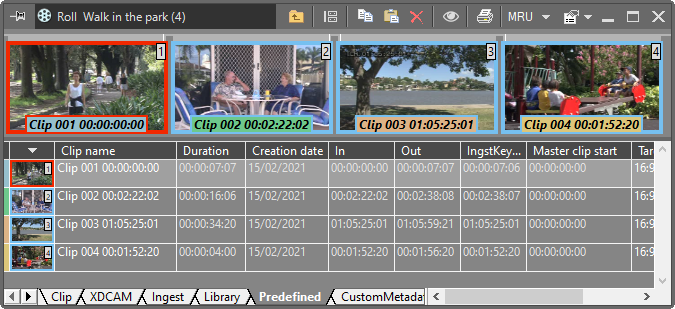
Original Roll
All the clips in the created ClipBin contain references to respective master clips in the Roll. Yellow markers indicating the consecutive non-entire master clips in the Roll will also be present in the related ClipBin.
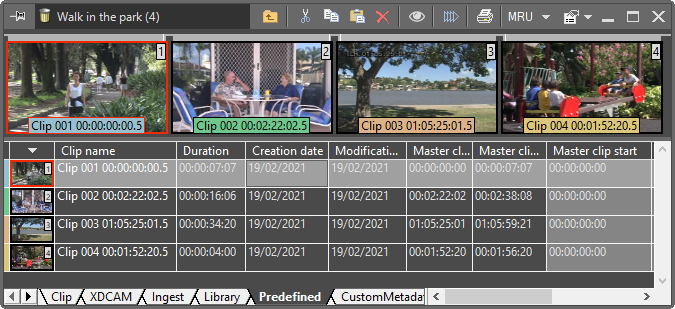
Resulting ClipBin
It is recommended that you limit non-ingest users' access to Rolls. This makes it easier to complete the Roll preparation with no risk of damaging somebody else’s work.
|
Important
|
Refer to the Nodes Explorer article in the Cinegy Archive Manager Manual to learn how to limit the user’s access to the Rolls. |
New ClipBin Command
You can create an empty ClipBin using the "New ClipBin" command from the folder context menu in the explorer window.
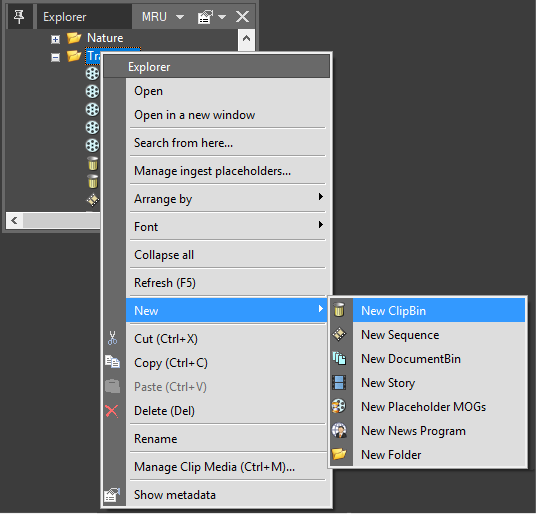
|
Important
|
The "New ClipBin" metadata dialog box appears if mandatory metadata fields have been assigned for the ClipBin. Please refer to the Node Metadata article to learn more about node metadata. |
You can populate an empty ClipBin by copying and pasting master clips from Rolls and clips from other ClipBins to serve your own needs.
It is also possible to use ClipBins to make rough-cut edits.

